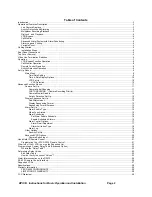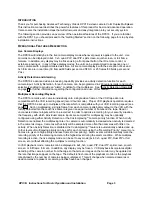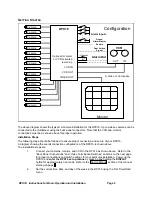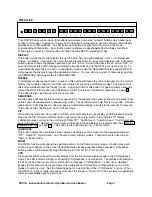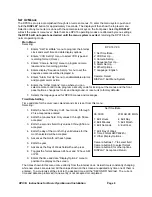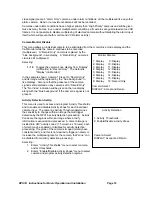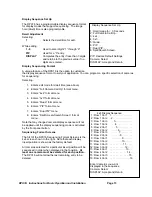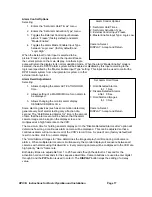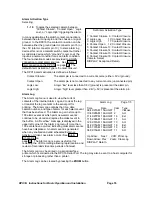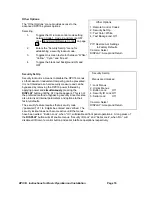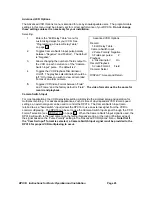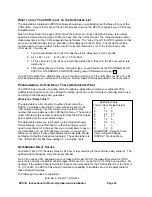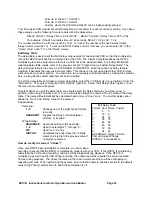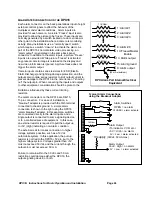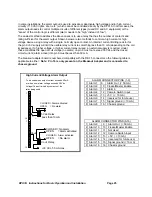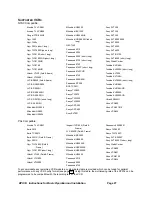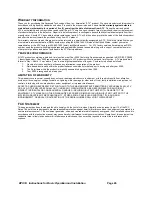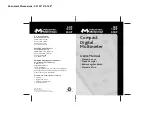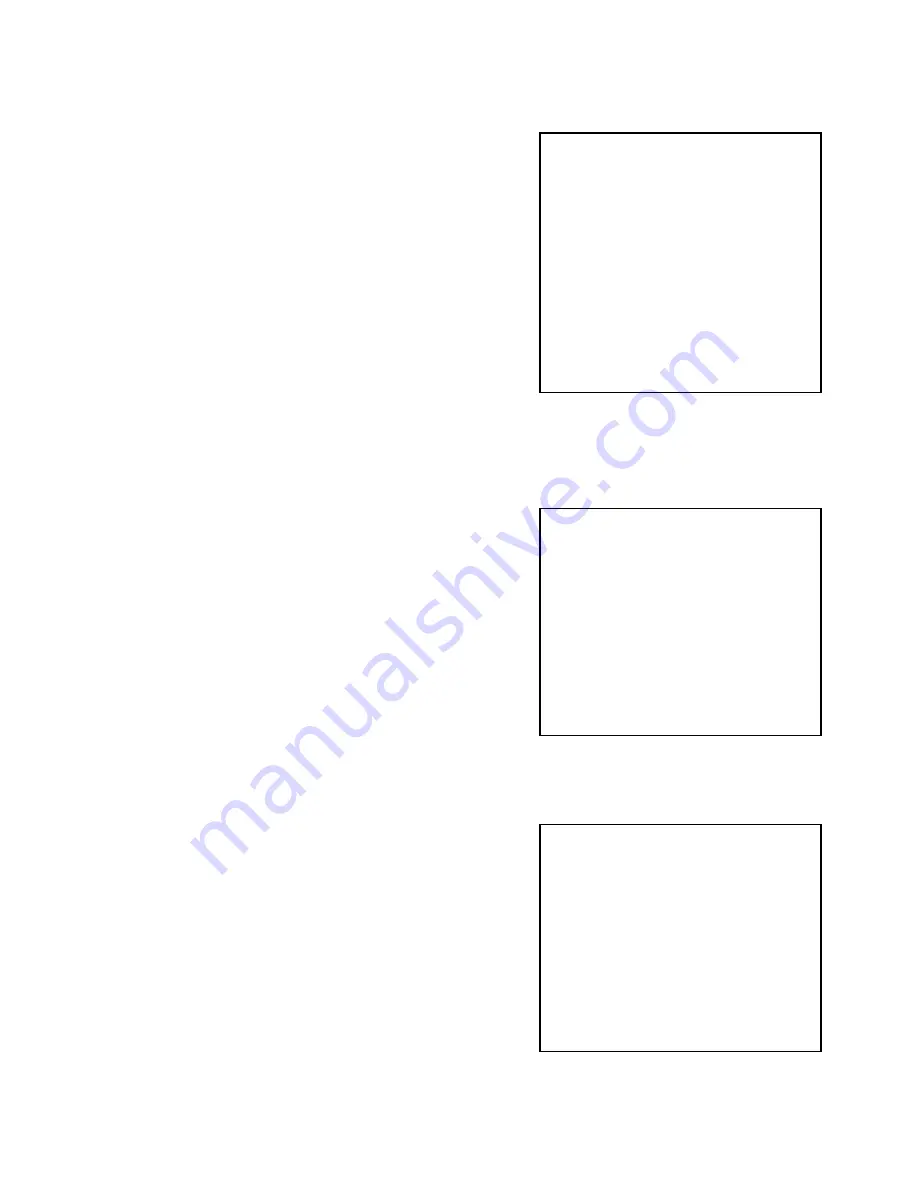
DPX16: Instructions for Basic Operation and Installation
Page 15
Alarm Set Up
Selecting:
1.
Enters individual camera “Enable/Disable
Alarms” menu.
2.
Enters individual camera “Video Loss Alarms”
enable/disable menu.
3.
Enters “Set Alarm Enable Schedule” menu.
4.
Enters “Enable Scheduled Alarms” menu.
5.
Enters “Alarm Control Options” menu.
6.
Enters “Alarm Log” menu.
7.
Toggles options for displaying an alarming
camera full screen call up among the following:
“Call + Main” monitors, “Call Only”, “Main Only”,
or “No Display”. The default is “Call + Main”.
8.
Toggles Serial Alarm Output between “On” and
“Off”. The default is “Off”. When Serial Alarm Output is “On”, alarm event text will be sent
directly to the serial port (printer) as well as the Alarm Log. The Serial Alarm Output does not
need to be “On” in order to output (print) the
Alarm Log.
Alarm Enable Type
Selecting:
1 - 16
Toggles the selected camera alarm
between “External Only”, “Ext + Activity”,
“Activity Only”, and “Off”.
A camera alarm can come from Activity Detection (when
it is enabled), or the external alarm input, or both.
When an alarm event occurs on the alarm source
enabled with this menu, an alarm output will be
generated if the alarming camera input is enabled
through the “Enable Scheduled Alarms” menu (See
“Alarm Scheduling” on the next page). If the event is
allowed to occur, the alarming camera(s) will be
displayed, and the alarming camera(s) will have an increased multiplexing rate. When an alarm is
disabled (Off), an alarm input will not affect any aspect of the VCR multiplexing, the live camera
display or the Call Monitor display. Alarms that are turned off will not generate an alarm output.
Video Loss Alarms
Selecting:
1 - 16
Toggles the selected camera Video Loss
alarm between “On” and “Off” (factory
default).
An alarm will be generated upon loss of video input on
any camera with the Video Loss Alarm enabled,
provided the camera’s alarming input is enabled through
the “Enable Scheduled Alarms” menu. The “No Video”
message will be displayed anytime a camera video input
is not present, regardless of the alarm settings.
Alarm Scheduling
Alarm Enable Type
Activity Detection Enabled
1: External Only 9: Ext + Activity
2: External Only 10: Ext + Activity
3: External Only 11: Ext + Activity
4: External Only 12: Ext + Activity
5: External Only 13: Activity Only
6: External Only 14: Activity Only
7: External Only 15: Off
8: External Only 16: Off
Camera: Select
DISPLAY: Accept and Return
Alarm Set Up
1: Enable/Disable Alarms . . .
2: Video Loss Alarms . . .
3: Set Alarm Enable Schedule . . .
4: Enable Scheduled Alarms . . .
5: Alarm Control Options . . .
6: Alarm Log . . .
7: Display Alarm on: Main + Call
8: Serial Alarm Output: Off
PIP: Restore Default Settings
Camera: Select
DISPLAY: Accept and Return
Video Loss Alarms
1: On
9: Off
2: On
10: Off
3: On
11: Off
4: On
12: Off
5: On
13: Off
6: On
14: Off
7: On
15: Off
8: On
16: Off
Camera: Select
DISPLAY: Accept and Return