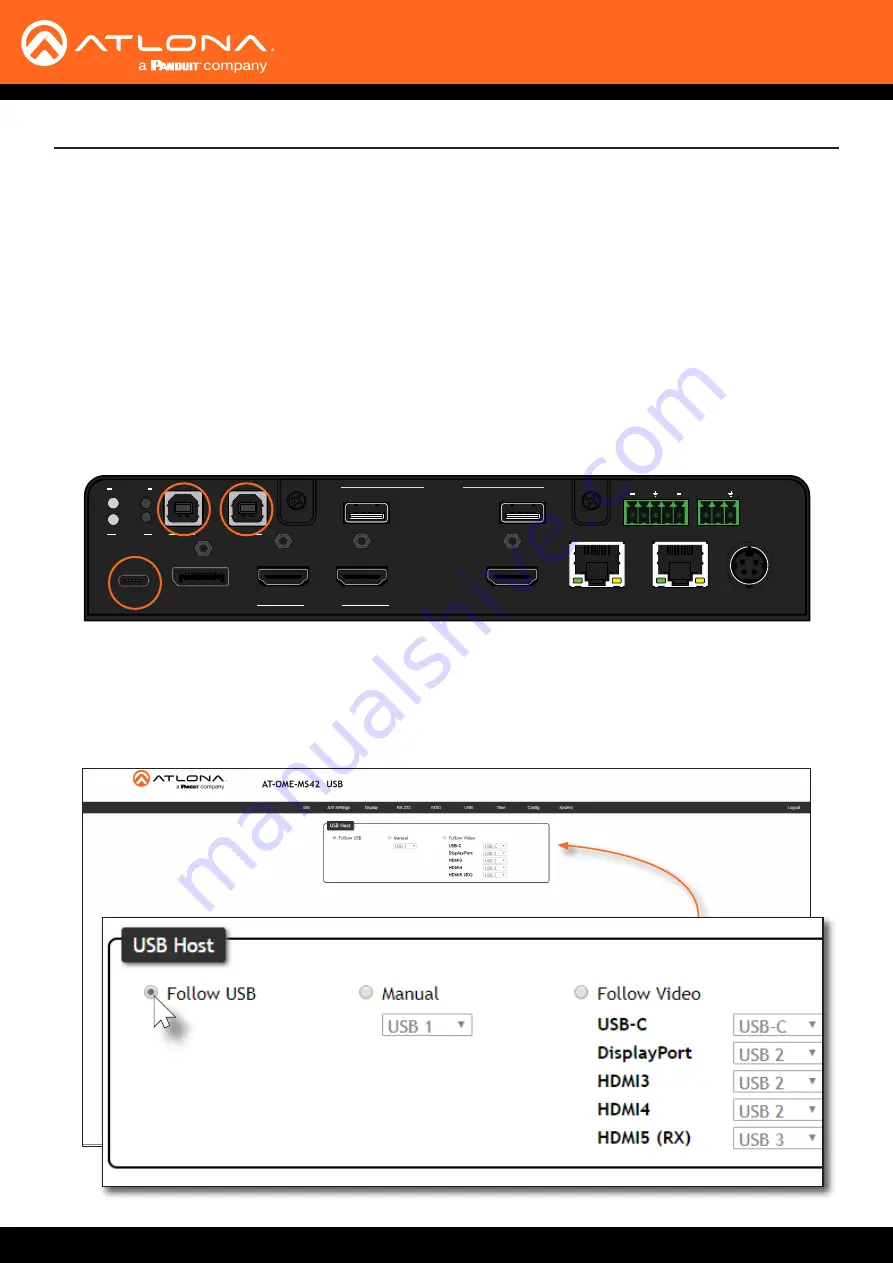
AT-OME-MS42
33
Device Operation
USB Modes
The AT-OME-MS42 provides three different USB modes:
Follow USB
,
Manual
, and
Follow Video
. Each mode
provides different method of controlling USB, based on how the system is connected. All three modes will be
covered in this section.
Follow USB
This is the default mode and functions similar to auto-switching for video. In this mode, the AT-OME-MS42 will
detect which USB ports are connected to a host device. If both USB host ports are connected to host devices,
then the AT-OME-MS42 will set the last-connected USB host device as the “active” USB host. Use the procedure
below to enable Follow USB mode.
1.
Connect the host computers to the USB host ports, as desired. Note that it is not required that both USB host
ports be connected to host devices.
DP
HDMI 3
HDMI 4
PWR
LINK
USB-C
HDBaseT OUT
AT-OME-MS42
OMEGA
TM
MULTI-FOMAT SWITCHER
IP MODE
DP
HDMI 3
HDMI 4
USB-C
HDMI OUT
HDMI IN
1
2
1
2
3
4
DP IN
USB-C IN
HDMI OUT
HDBaseT OUT
LAN
DC 24V
RESET
AUDIO OUT
USB HOST
RS-232
L
R
RX TX
+
+
USB
USB
USB HUB
2.
Login to the web server. Refer to
Introduction to the Web Server (page 51)
.
3. Click
USB
in the menu bar.
4. The
Follow USB
radio button should already be enabled. If not, click this radio button to enable
Follow Video
mode.
















































