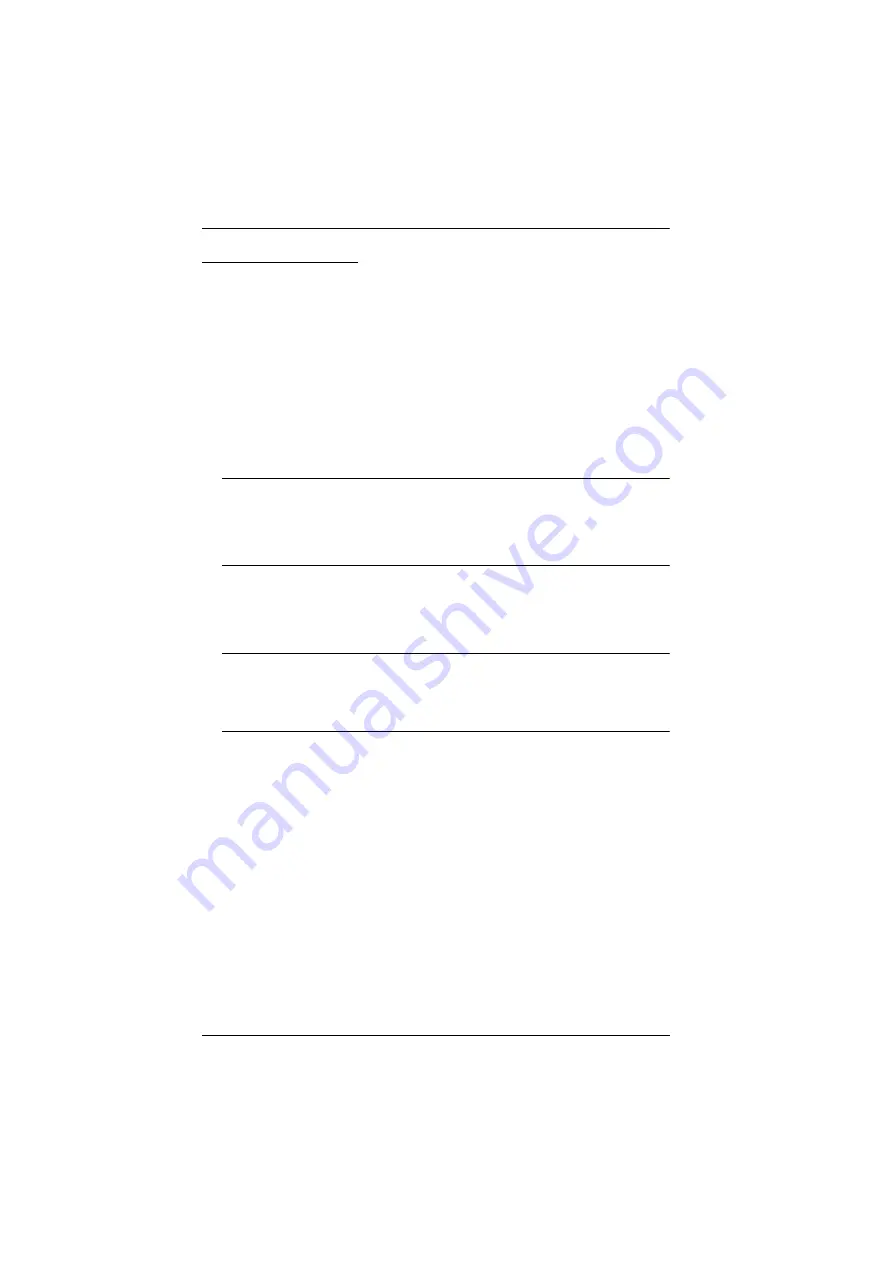
CS1708i / CS1716i User Manual
42
Hotkey Port Control
Selecting the Active Port
Each KVM port is assigned a Port ID (see
, page 25). You
can directly access any computer on the installation with a Hotkey combination
that specifies the Port ID of the KVM port that the computer is connected to.
The steps involved are:
1. Invoke Hotkey Mode (see page 41).
2. Key in the Port ID
The Port ID numbers display on the Command Line as you key them in. If
you make a mistake, use
[Backspace]
to erase the wrong number.
Note:
1. Just key in the numbers; do not key in the dash.
2. If the port you want to switch to is on the current station, you can
just key in the port number – you do not need to key in the station
number.
3. Press
[Enter]
After you press [Enter], the KVM focus switches to the designated
computer and you automatically exit Hotkey Mode.
Note:
The KVM focus will not switch to a port if an invalid switch or port
number is entered. The command line will continue to display on the
screen until you enter a valid switch and port number combination,
or exit hotkey mode.
Summary of Contents for CS1708i
Page 1: ...KVM over IP CS1708i CS1716i Full HD Version User Manual www aten com ...
Page 16: ...CS1708i CS1716i User Manual xvi This Page Intentionally Left Blank ...
Page 26: ...CS1708i CS1716i User Manual 10 Rear Panel CS1708i CS1716i 1 2 3 4 5 6 7 1 2 3 4 5 6 7 ...
Page 28: ...CS1708i CS1716i User Manual 12 This Page Intentionally Left Blank ...
Page 38: ...CS1708i CS1716i User Manual 22 Daisy Chain Installation Diagram ...
Page 64: ...CS1708i CS1716i User Manual 48 This Page Intentionally Left Blank ...
Page 122: ...CS1708i CS1716i User Manual 106 This Page Intentionally Left Blank ...
Page 164: ...CS1708i CS1716i User Manual 148 This Page Intentionally Left Blank ...
Page 166: ...CS1708i CS1716i User Manual 150 This Page Intentionally Left Blank ...
Page 216: ...CS1708i CS1716i User Manual 200 ...






























