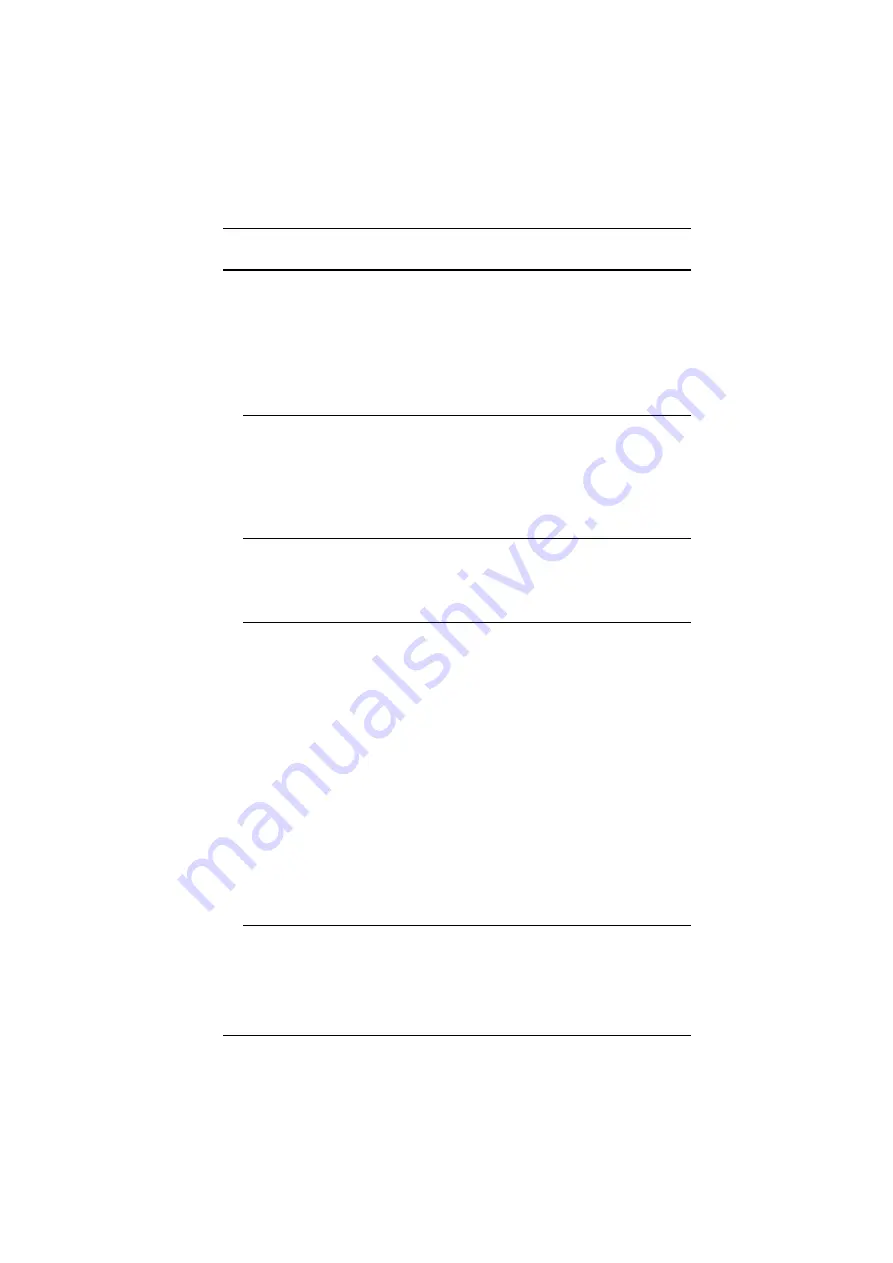
2. Hardware Setup
17
Installation
To install the CN8000A, refer to the installation diagrams on the next two
pages (the numbers correspond to the numbers of the steps), and do the
following:
1. Use the Custom Console Cable provided with this package to connect the
CN8000A’s
PS/2-USB Console Port
, to the local console keyboard,
monitor and mouse.
Note:
1. The Custom Console Cable comes with connectors for both PS/2
and USB mice and keyboards – use the ones appropriate for your
installation.
2. You can use any combination of keyboard and mouse
connections. For example, you can use a PS/2 keyboard with a
USB mouse.
2. Use the Custom KVM Cable provided with this package to connect the
CN8000A’s
PC/KVM Port
, to the keyboard, video and mouse ports of the
server, or KVM switch’s port or KVM cable that you are installing.
Note:
1. The diagram shows a connection to a KVM switch with PS/2
mouse and keyboard ports using a PS/2 KVM cable set. The
CN8000A can also connect to a server or KVM switch that uses
a USB connection by using a USB KVM cable set. See
page 6, for cable option information.
2. If you are using a PS/2 configuration KVM cable, refer to
page 185 for mouse pointer synchronization information. When
PS/2 cables are used (without USB) the virtual media functions
will not work.
3. If you are using a USB configuration KVM cable, see
, page 106, for mouse pointer synchronization
information.
4. The CN8000A’s virtual media features may not be supported,
depending on the functionality of the cascaded KVM switch (see
3. (Optional) If you want to connect a PON device for remote power
management, plug its cable into the
PON Port
.
Summary of Contents for CN8000A
Page 1: ...Single Port KVM over IP CN8000A User Manual www aten com...
Page 23: ...1 Introduction 9 DOS 6 2 and higher OS Version...
Page 28: ...CN8000A User Manual 14 This Page Intentionally Left Blank...
Page 34: ...CN8000A User Manual 20 2A 1 CL5708 CL5716 CS1708A CL1716A 2B CN8000A...
Page 40: ...CN8000A User Manual 26 This Page Intentionally Left Blank...
Page 46: ...CN8000A User Manual 32 This Page Intentionally Left Blank...
Page 92: ...CN8000A User Manual 78 This Page Intentionally Left Blank...
Page 126: ...CN8000A User Manual 112 This Page Intentionally Left Blank...
Page 140: ...CN8000A User Manual 126 This Page Intentionally Left Blank...
Page 153: ...9 LDAP Server Configuration 139...
Page 170: ...CN8000A User Manual 156 This Page Intentionally Left Blank...






























