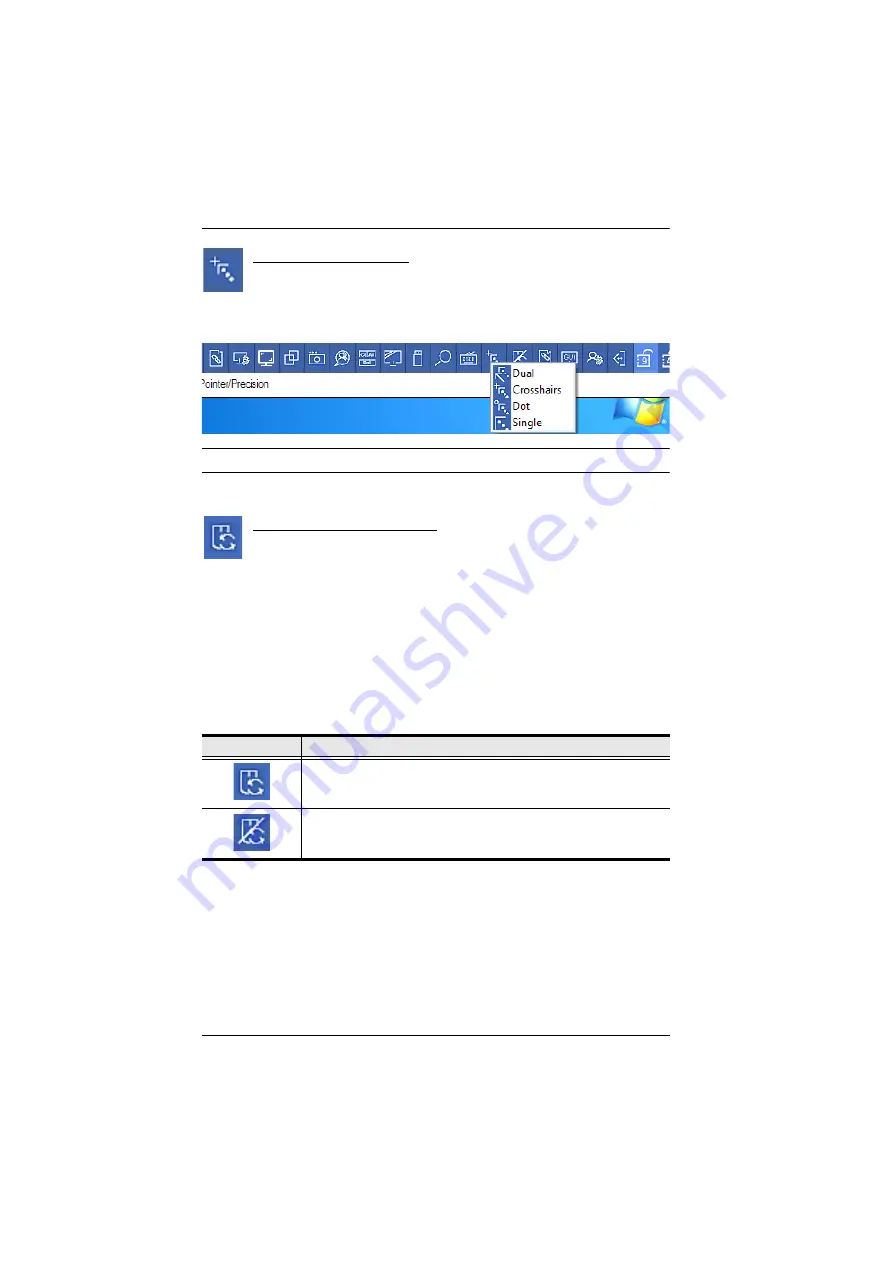
CN8000A User Manual
106
Mouse Pointer Type
The CN8000A offers a number of mouse pointer options when
working in the remote display. Click this icon to select the type that
you would like to work with:
Note:
The icon on the Control Panel changes to match your choice.
Mouse DynaSync Mode
Clicking this icon selects whether synchronization of the local and
remote mouse pointers is accomplished either automatically or
manually.
Automatic Mouse Synchronization (DynaSync)
Mouse DynaSync
provides automatic locked-in synching of the remote and
local mouse pointers – eliminating the need to constantly resync the two
movements.
The icon on the toolbar indicates the synchronization mode status as follows:
When
Mouse DynaSync
is available, clicking the icon toggles its status
between enabled and /disabled. If you choose to disable Mouse DynaSync
mode, you must use the manual synching procedures described in the next
section.
Icon
Function
This icon indicates that Mouse DynaSync is available and is
enabled
. This is the default setting when Mouse DynaSync is
available.
The
/
over this icon indicates that Mouse DynaSync is available but
is
not enabled
.
Summary of Contents for CN8000A
Page 1: ...Single Port KVM over IP CN8000A User Manual www aten com...
Page 23: ...1 Introduction 9 DOS 6 2 and higher OS Version...
Page 28: ...CN8000A User Manual 14 This Page Intentionally Left Blank...
Page 34: ...CN8000A User Manual 20 2A 1 CL5708 CL5716 CS1708A CL1716A 2B CN8000A...
Page 40: ...CN8000A User Manual 26 This Page Intentionally Left Blank...
Page 46: ...CN8000A User Manual 32 This Page Intentionally Left Blank...
Page 92: ...CN8000A User Manual 78 This Page Intentionally Left Blank...
Page 126: ...CN8000A User Manual 112 This Page Intentionally Left Blank...
Page 140: ...CN8000A User Manual 126 This Page Intentionally Left Blank...
Page 153: ...9 LDAP Server Configuration 139...
Page 170: ...CN8000A User Manual 156 This Page Intentionally Left Blank...
















































