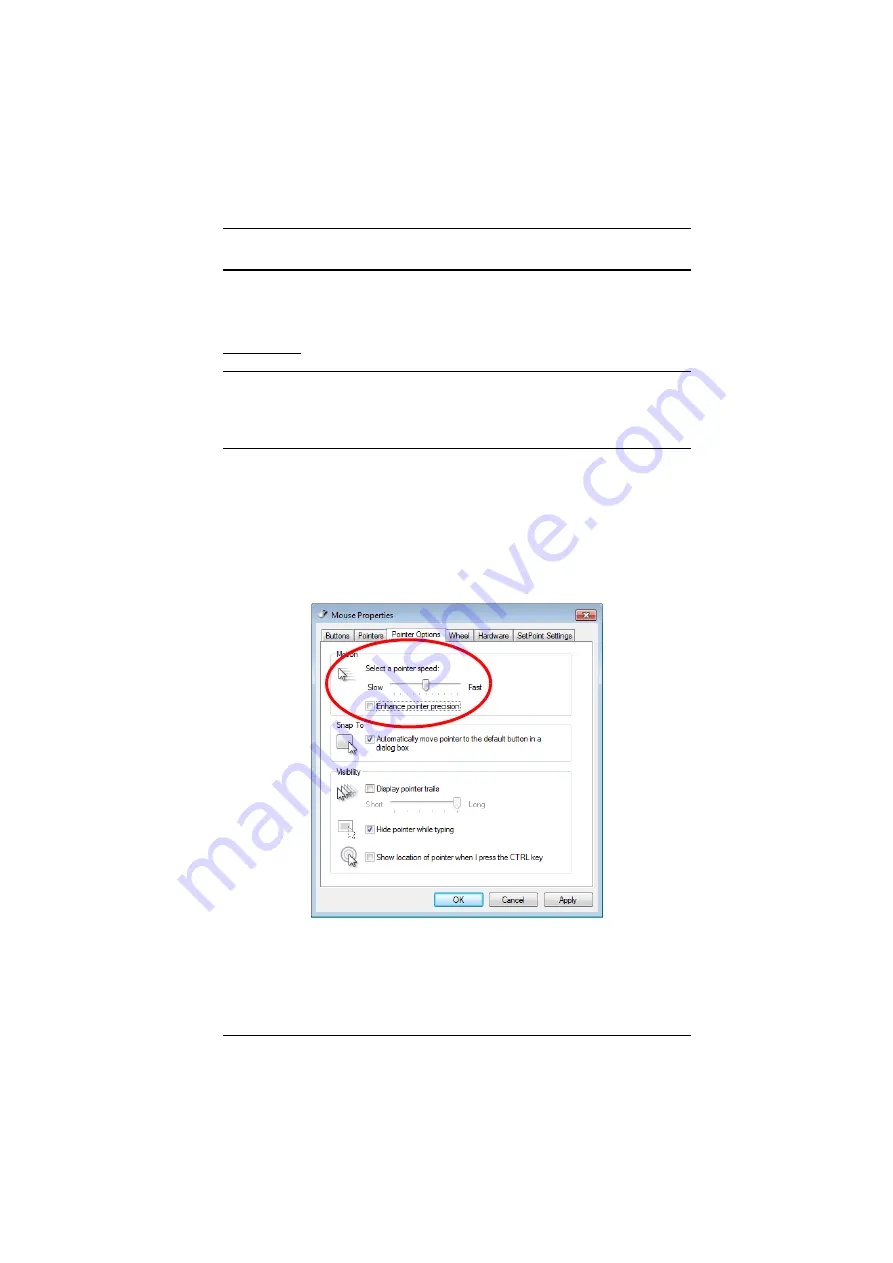
Appendix
185
Additional Mouse Synchronization Procedures
If the mouse synchronization procedures mentioned in the manual fail to
resolve mouse pointer problems for particular computers, try the following:
Windows:
Note:
In order for the local and remote mice to synchronize, you must use the
generic mouse driver supplied with the MS operating system. If you
have a third party driver installed - such as one supplied by the mouse
manufacturer - you must remove it.
1. Windows 7 / Windows XP / Windows Server 2003:
a) Open the Mouse Properties dialog box (Control Panel
→
Mouse).
b) Click the
Pointer Options
tab.
c) Set the mouse speed to the middle position (5 units in from the left).
d) Disable
Enhance Pointer Precision
.
Summary of Contents for CN8000A
Page 1: ...Single Port KVM over IP CN8000A User Manual www aten com...
Page 23: ...1 Introduction 9 DOS 6 2 and higher OS Version...
Page 28: ...CN8000A User Manual 14 This Page Intentionally Left Blank...
Page 34: ...CN8000A User Manual 20 2A 1 CL5708 CL5716 CS1708A CL1716A 2B CN8000A...
Page 40: ...CN8000A User Manual 26 This Page Intentionally Left Blank...
Page 46: ...CN8000A User Manual 32 This Page Intentionally Left Blank...
Page 92: ...CN8000A User Manual 78 This Page Intentionally Left Blank...
Page 126: ...CN8000A User Manual 112 This Page Intentionally Left Blank...
Page 140: ...CN8000A User Manual 126 This Page Intentionally Left Blank...
Page 153: ...9 LDAP Server Configuration 139...
Page 170: ...CN8000A User Manual 156 This Page Intentionally Left Blank...























