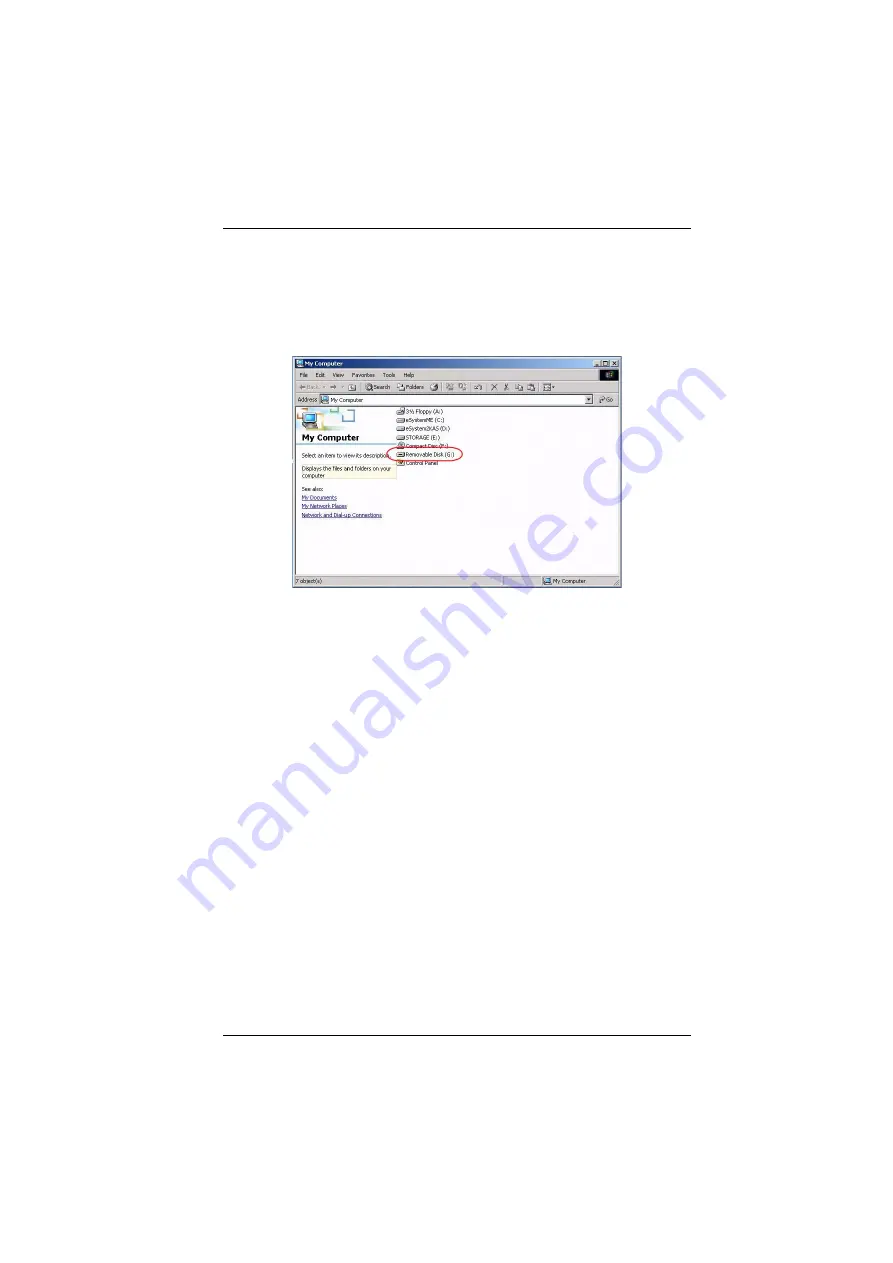
6. The WinClient Viewer
101
3. To remove an entry from the list, select it and click
Remove
.
4. After you have made your media source selections, click
Mount
. The
dialog box closes. The virtual media devices that you have selected are
redirected to the remote system, where they show up as drives, files and
folders on the remote file system.
Once mounted, you can treat the virtual media as if they were really on the
remote server – drag and drop files to/from them; open files on the remote
system for editing and save them to the redirected media, etc.
Files that you save to the redirected media, will actually be saved on your
local system. Files that you drag from the redirected media will actually
come from your local system.
5. To end the redirection, bring up the
Control Panel
and click on the Virtual
Media icon. All mounted devices are automatically unmounted.
Summary of Contents for CN8000A
Page 1: ...Single Port KVM over IP CN8000A User Manual www aten com...
Page 23: ...1 Introduction 9 DOS 6 2 and higher OS Version...
Page 28: ...CN8000A User Manual 14 This Page Intentionally Left Blank...
Page 34: ...CN8000A User Manual 20 2A 1 CL5708 CL5716 CS1708A CL1716A 2B CN8000A...
Page 40: ...CN8000A User Manual 26 This Page Intentionally Left Blank...
Page 46: ...CN8000A User Manual 32 This Page Intentionally Left Blank...
Page 92: ...CN8000A User Manual 78 This Page Intentionally Left Blank...
Page 126: ...CN8000A User Manual 112 This Page Intentionally Left Blank...
Page 140: ...CN8000A User Manual 126 This Page Intentionally Left Blank...
Page 153: ...9 LDAP Server Configuration 139...
Page 170: ...CN8000A User Manual 156 This Page Intentionally Left Blank...






























