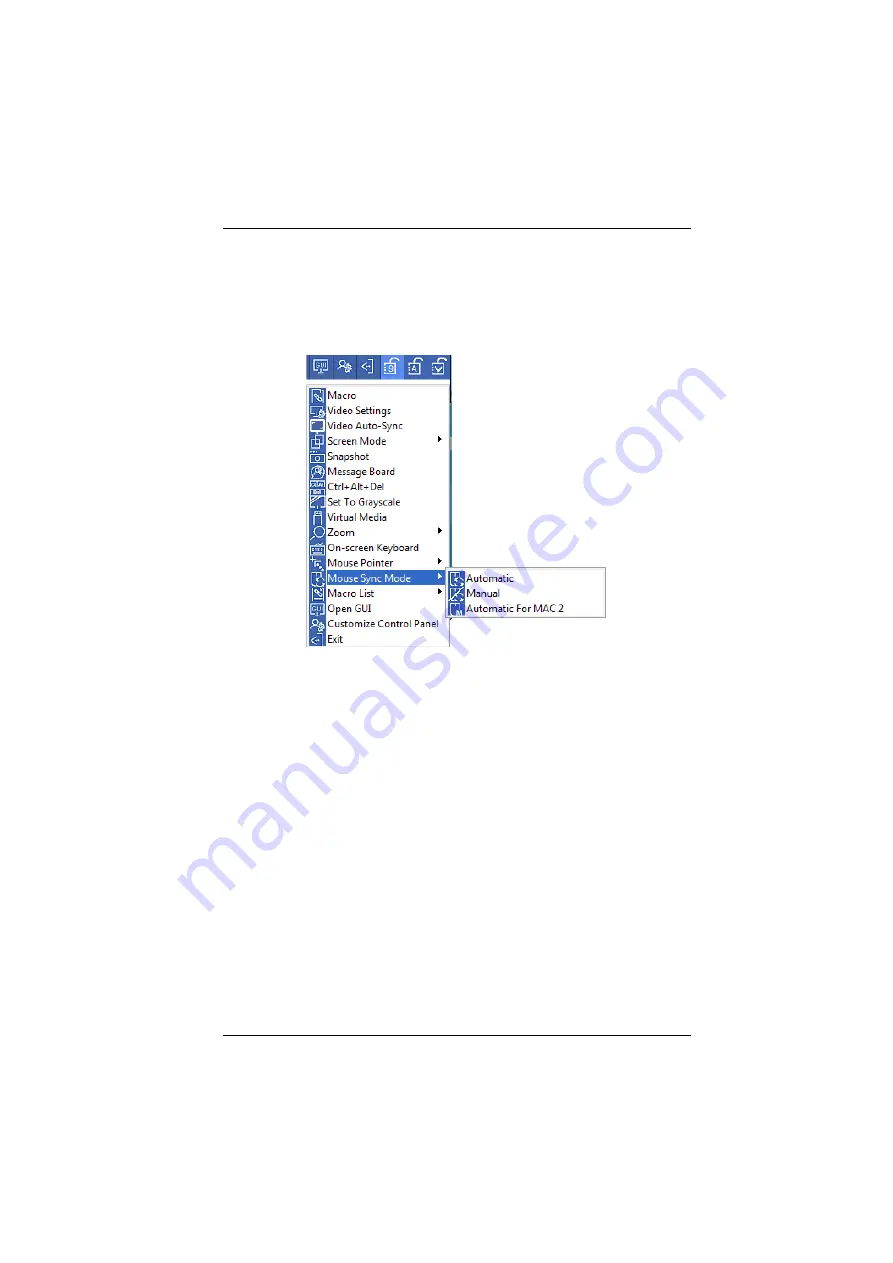
6. The WinClient Viewer
107
Mac Considerations
For Mac systems, there is a second DynaSync setting to choose from. If
the default synchronization result is not satisfactory, you can try the
Automatic For Mac 2
setting. To select Mac 2, right click in the text area
of the Control Panel and select
Mouse Sync Mode
→
Automatic for Mac 2
:
Manual Mouse Synchronization
If you are using Manual mouse synchronization instead of automatic
DynaSync and the local mouse pointer goes out of sync with the remote
system's mouse pointer, there are a number of methods to bring them back into
sync:
1. Perform a video and mouse auto sync by clicking the
icon
on the Control Panel (see page 94).
2. Perform an
Auto Sync
with the Video Adjustment function (see
, page 94, for details).
3. Invoke the
Adjust Mouse
function with the
Adjust Mouse
hotkeys (see
, page 86, for details).
4. Move the pointer into all 4 corners of the screen (in any order).
5. Drag the Control Panel to a different position on the screen.
6. Set the mouse speed and acceleration for each problematic computer
attached to the switch. See
Additional Mouse Synchronization Procedures
page 185, for instructions.
Summary of Contents for CN8000A
Page 1: ...Single Port KVM over IP CN8000A User Manual www aten com...
Page 23: ...1 Introduction 9 DOS 6 2 and higher OS Version...
Page 28: ...CN8000A User Manual 14 This Page Intentionally Left Blank...
Page 34: ...CN8000A User Manual 20 2A 1 CL5708 CL5716 CS1708A CL1716A 2B CN8000A...
Page 40: ...CN8000A User Manual 26 This Page Intentionally Left Blank...
Page 46: ...CN8000A User Manual 32 This Page Intentionally Left Blank...
Page 92: ...CN8000A User Manual 78 This Page Intentionally Left Blank...
Page 126: ...CN8000A User Manual 112 This Page Intentionally Left Blank...
Page 140: ...CN8000A User Manual 126 This Page Intentionally Left Blank...
Page 153: ...9 LDAP Server Configuration 139...
Page 170: ...CN8000A User Manual 156 This Page Intentionally Left Blank...






























