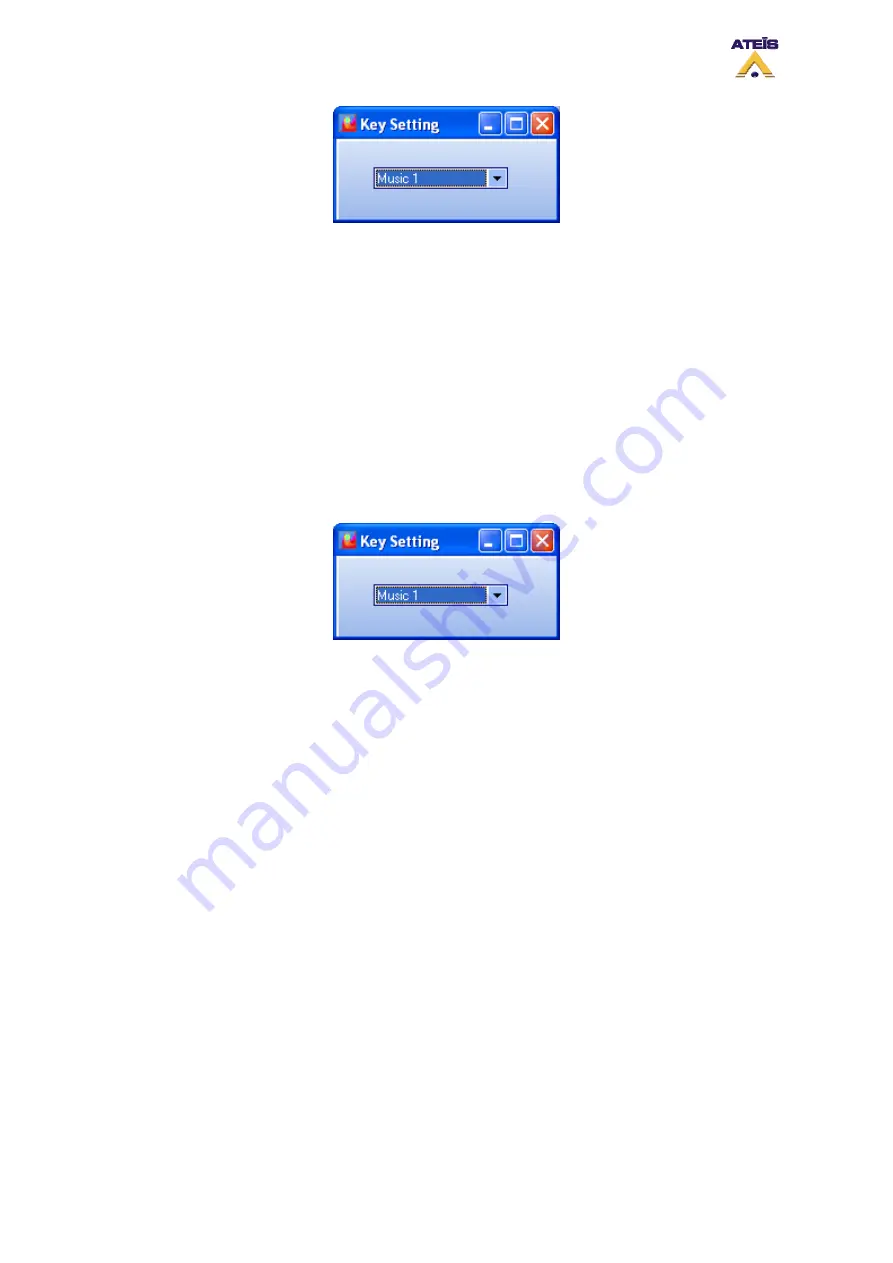
This type of key is used as the front panel select button. You have to select the music source
before you can route it to some zones.
Note: this key is not a
music source toggle type,
you will have to create two music source selection key in order to be able to route both
sources.
•
Route
The ROUTE key act exactly as the front panel route button. It is the way to validate a music
source and zone selection.
•
Music Level +/ Music Level -
From the PSS you can create keys to control the music sources level. The Key created that
way is affiliated to one source. So for Controlling both sources level,
you will have to create four
keys, two for source one and two for source two.
Example 1:
procedure to route music source 1 to zone 2, 4 and 6 and music source 2 to zone 3, 5
and 7
•
Create "Zone Selection" key type for zone 2, 3, 4, 5, 6 and 7. Named them accordingly
•
Create a "ROUTE" key
•
Create two "Music Sources Selection" keys. Named them "Music 1" and "Music 2"
•
Store your configuration into DIVA
•
To route "Music 1" in zone 2, 4 and 6, press the "Music 1" key then press the zone 2, 4 and 6 and
finally press the "ROUTE" key
•
To route "Music 1" in zone 3, 5 and 7, press the "Music 2" key then press the zone 3, 5 and 7 and
finally press the "ROUTE" key
Example 2:
procedure to increase and decrease music source 1 level
•
Create a "Music Level +" key and a "Music Level -" key. Named them "Music1 Level+" and
"Music1 Level-"
•
To increase music source 1 level, simply press the "Music1 level+" key
•
To decrease music source 1 level, simply press the "Music1 level-" key
8.21.5
From Logic Input
Like with the PSS, music sources routing can be operate by external trigger, that means with the help
of the logic, evacuation or even external fault inputs. In order to access the logic inputs menu, go on
menu View -> Logic Inputs. The Logic Inputs page will pops up, see below.
Ateïs International
Ch. du Dévent, 1024 Ecublens, Switzerland.
Phone : +41 21 881 25 10
91






























