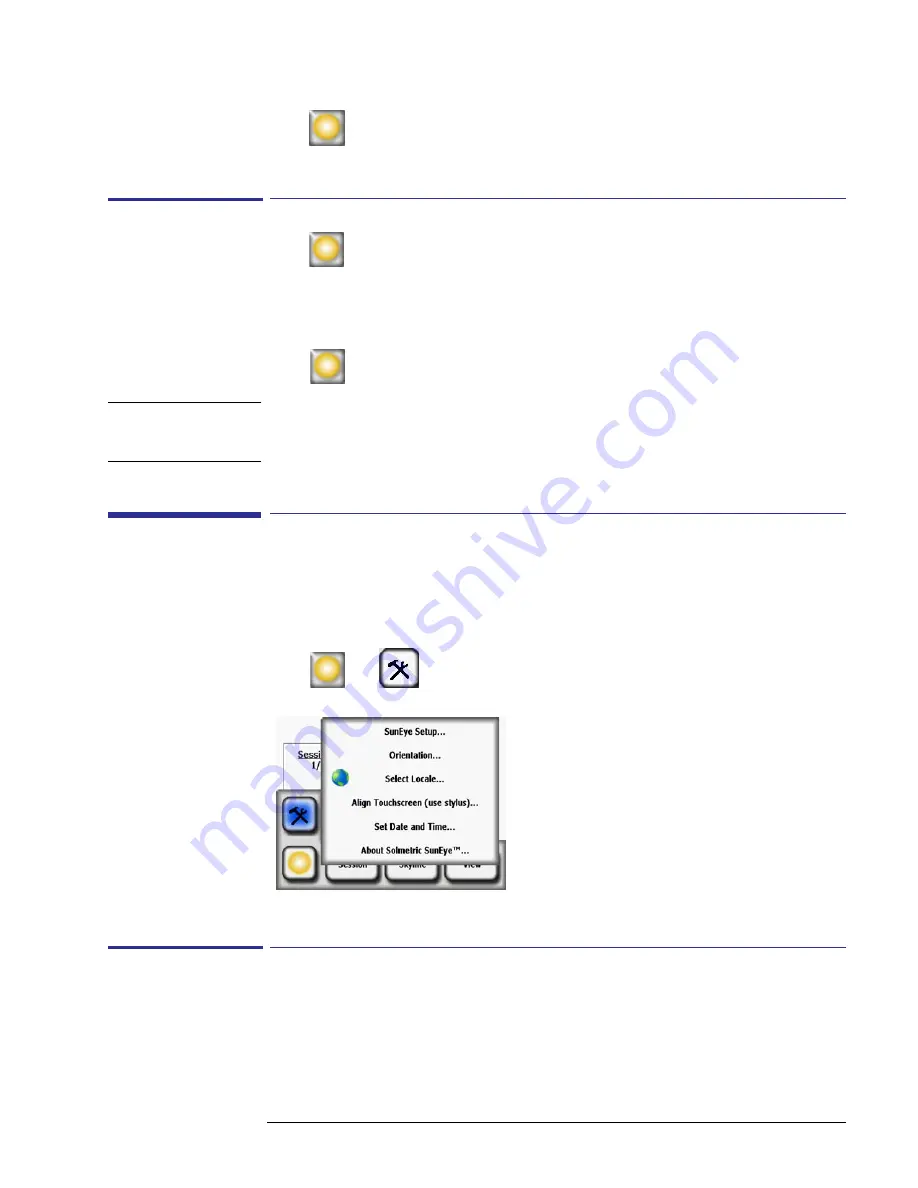
2-31
Using the SunEye
Tools Menu
4
Select
> Session > Properties
to see the session name, notes, and location information for
the currently open session.
To Access the Skylines of the Currently Open Session
1
Select
> Skyline > Browse…
to see a list of stored skylines that make up the currently open
session. Select a skyline from the list.
2
Select
Open
to make the selected skyline the currently open skyline.
3
Select
Delete
to erase the selected skyline from memory.
4
Select
> Skyline > Skyline Note…
to see or change the skyline note.
N O T E
You can also use the SunEye Desktop Companion software to transfer the sessions and skyline
data through USB to your PC to store, further analyze the data, or add or modify notes. See
Chapter 3, “Using the SunEye 210 Desktop Companion Software”
.
Tools Menu
Select
then
to access the Tools menu.
Figure
2-54.
Tools Menu
SunEye Setup
In the SunEye Setup, check Maintain default azimuth and tilt if you normally configure systems
at the same azimuth and tilt. If checked, then the default azimuth and tilt are maintained from the
last time it was changed. If this mode is unchecked, when a new session is created, the default
azimuth is set to 180 degrees azimuth (in the Northern Hemisphere) and tilt to latitude.






























