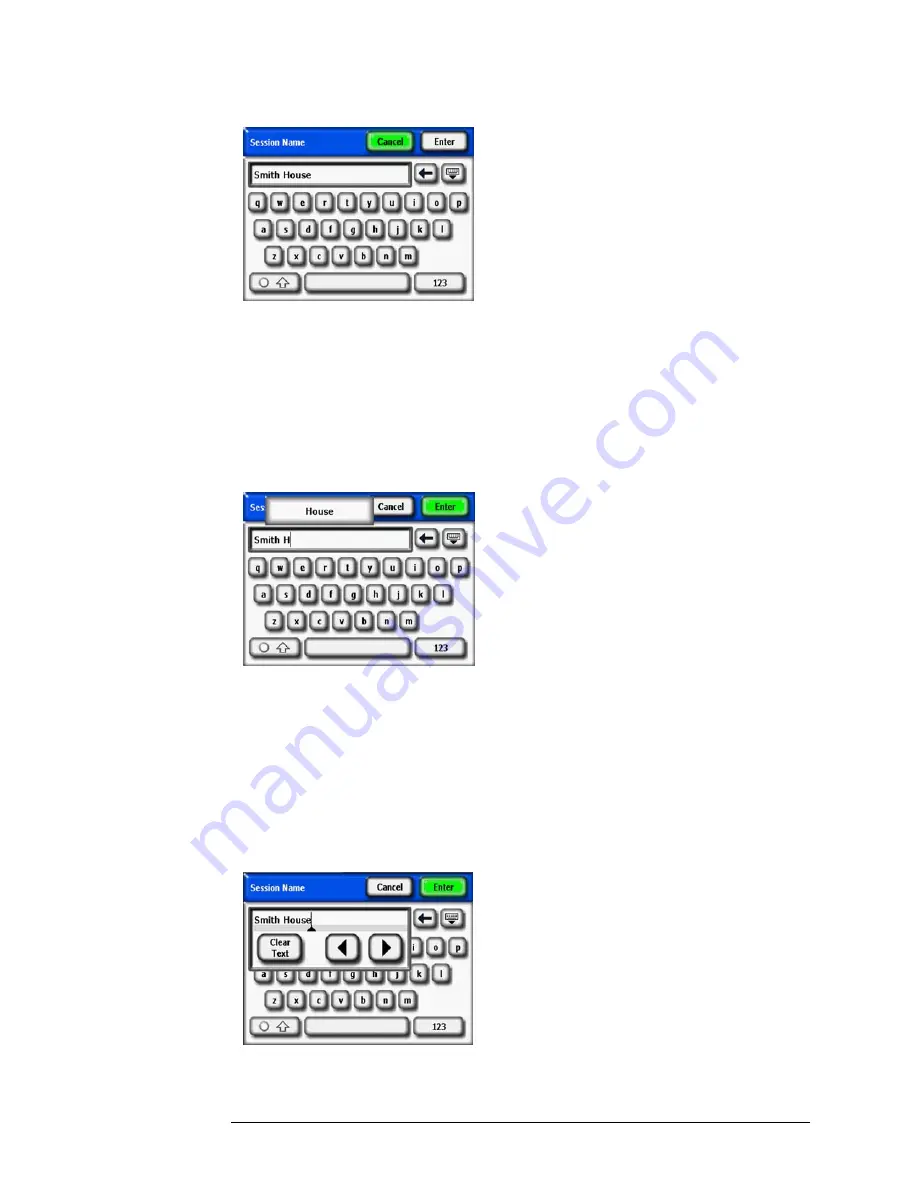
2-4
Using the SunEye
Create a Session
Figure
2-3.
Session Name
The keyboard entry dialog has a few features that make entering and modifying text quick and
easy. Select the Keyboard button to switch between an alphabetical keyboard and a QWERTY
style keyboard. (That is, a conventional keyboard.) Also, as you type text, the SunEye predicts
the words you are typing. To select the predicted word, click on the word where it appears above
the text area, as shown in the example below. This feature reduces the amount of typing required
to enter text.
Figure
2-4.
Session Name Auto Complete
5
Click inside the text box (where the typed letters appear) to bring up the scroll control. The scroll
control (left and right arrows) allows you to move the cursor inside the text box to delete or add
letters.
• Use the arrow buttons to move the cursor.
• Press
Clear Text
to clear all text.
• Click anywhere outside the scroll control box to close the scroll control.
Figure
2-5.
Scroll Control Box






























