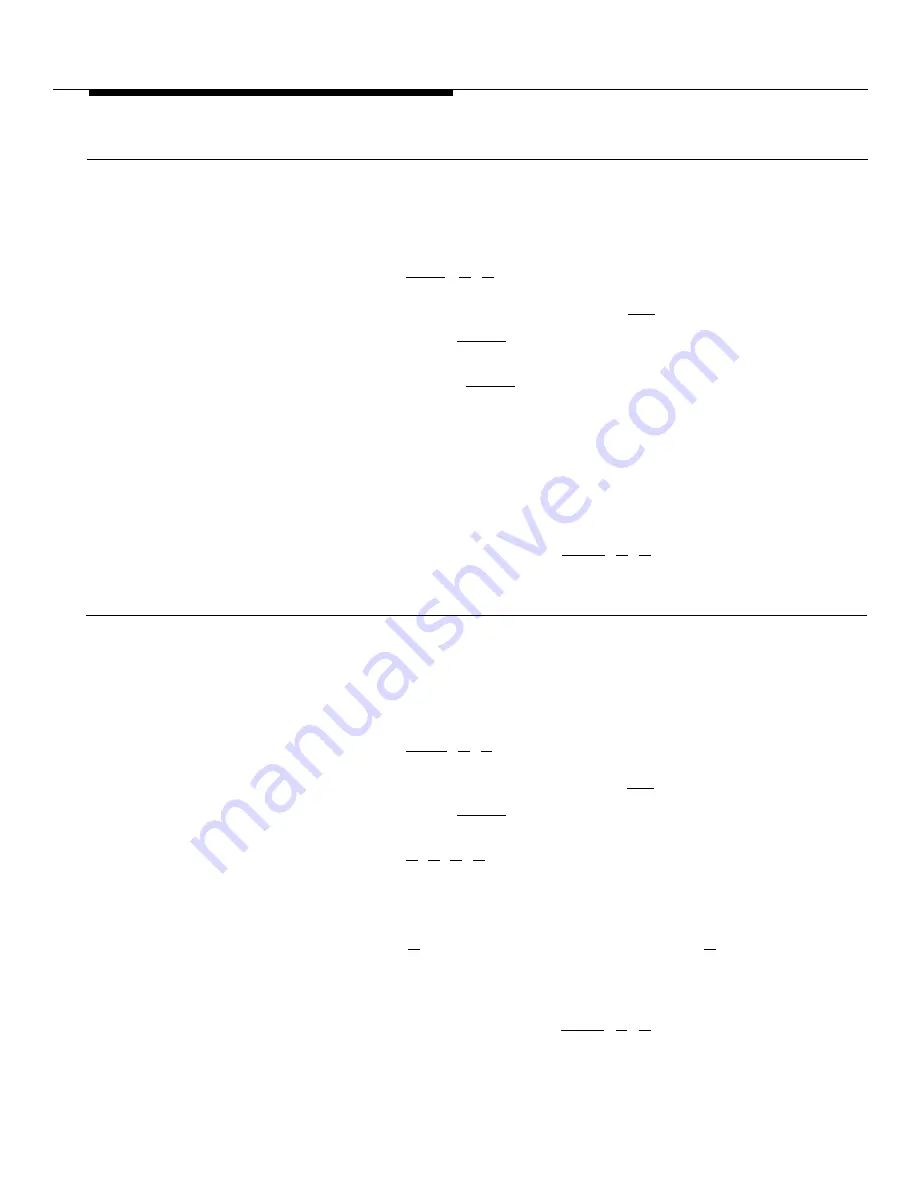
Line Ringing
Line Ringing lets you set all, some, or no outside lines to ring on each individual
extension. The factory setting is for each outside line to ring on all extensions.
Change this setting if you want one or more lines on any extension not to ring.
If you want to set up your system
so that all incoming calls come
Procedure:
through a receptionist, you
would change the setting so the
1.
other phones do not ring.
2.
3.
4.
5.
6.
Press [
Feature
] [
0
] [
0
].
The phone beeps once, the lights of the four line buttons no longer show the
status of the lines, and the light next to the [
Spkr
] button is green flutter.
Press the left [
Intercom
] button twice.
The light next to the button is green steady.
Press the right [
Intercom
] button.
Dial the 2-digit number (10 to 21) of the extension you want to change.
The light next to each line button is steady green if the setting is for “ring;” green
flutter if the setting is for “no ring.”
If you want to change the setting for any line at that extension, simply
press the line button. To change the setting for another extension, return
to step 3.
The light changes to show the setting.
When you are finished, press [
Feature
] [
0
] [
0
].
Abbreviated Ringing
The system comes set up so that when an incoming call rings at a busy phone,
it will ring once and then stop ringing while the green light next to the line or
intercom button continues to flash. Turn Abbreviated Ringing "off" if you want
Receptionists and others who
a phone to continue to ring until it is answered.
handle many calls prefer to turn
Abbreviated Ringing off so that
Procedure:
they can be reminded of
unanswered calls.
1.
2.
3.
4.
5.
6.
Press [
Feature
] [
0
] [
0
].
The phone beeps once, the lights of the four line buttons no longer show the
status of the lines, and the light next to the [
Spkr
] button is green flutter.
Press the left [
Intercom
] button twice.
The light next to the button is green steady.
Press [
#
] [
3
] [
0
] [
5
].
Dial the 2-digit number (10 to 21) of the extension you want to change.
The Message light is steady red if Abbreviated Ringing is “on;” red flash if it is
"off."
Press [
1
] to turn on Abbreviated Ringing, or press [
2
] to turn off Abbrevi-
ated Ringing. If you make a mistake or want to change the setting, return
to step 3.
The light changes to show the setting.
When you are finished, press [
Feature
] [
0
] [
0
].
3-4
Customizing Your System






























