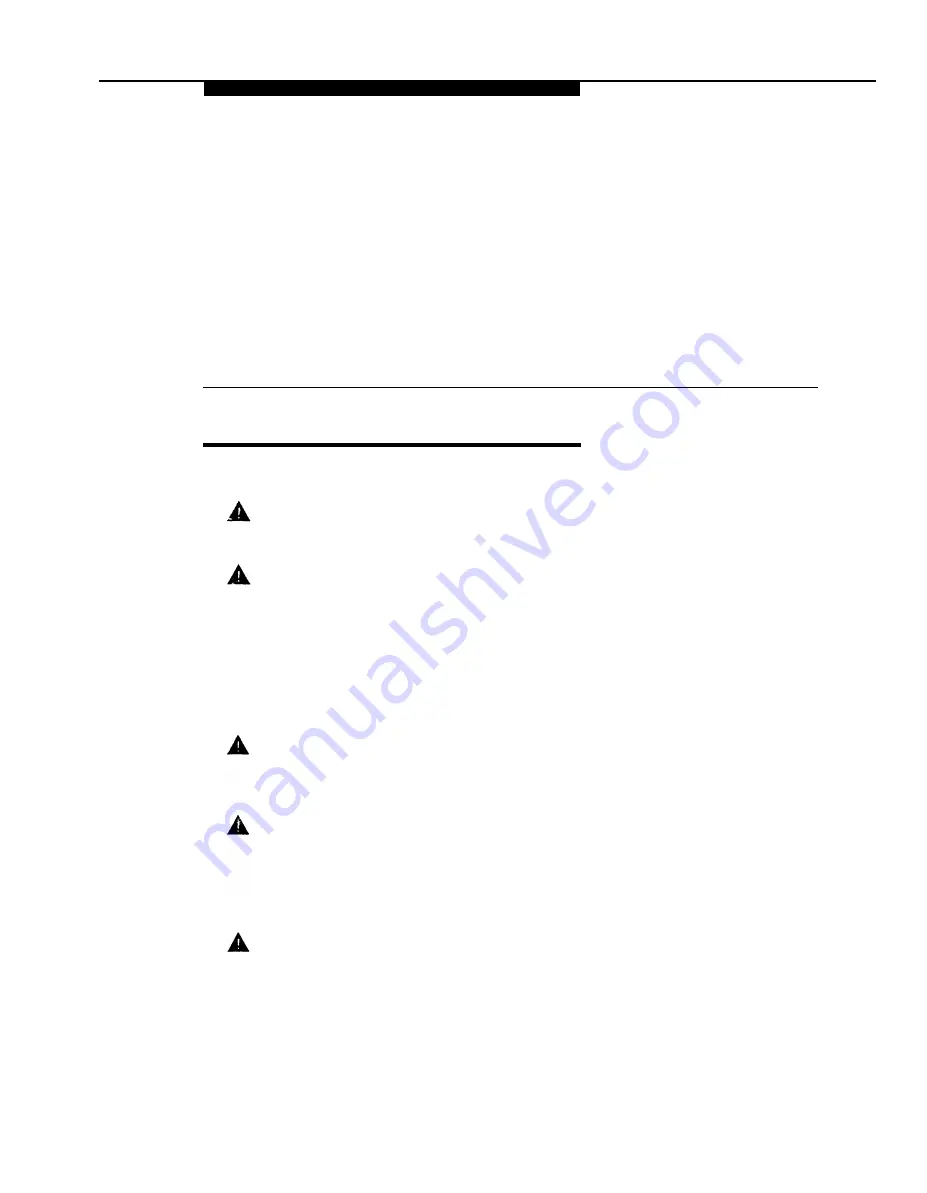
Installing the MDW 9010
2
Important Safety Instructions
This booklet contains instructions related to safety labels on the product:
WARNING
indicates the presence of a hazard that can cause severe or fatal
personal injury if the hazard is not avoided.
CAUTION
indicates the presence of a hazard that will or can cause minor
personal injury or property damage if not avoided.
Always follow these basic safety precautions when installing this product to reduce risk of
injury from fire or electric shock.
Make sure the radio module, carrier, and battery charger are unplugged
before you install them.
The exclamation point within an equilateral triangle is intended to alert the
user to the presence of important operating and maintenance (servicing)
instructions in the literature accompanying the product.
WARNING:
Risk of Electric Shock
Failure to properly ground this product will result in a risk of electrical shock,
which can cause serious personal injury. This product requires a 3-prong AC
power receptacle for safe operation. You should have your receptacle checked
by a qualified electrician before connecting this equipment.
WARNING:
The rechargeable battery pack contains nickel and cadmium. Do not burn or
puncture the battery pack. Like other batteries of this type, if it is burned or
punctured, it could release toxic material which could cause injury. Do not
dispose of it in household garbage. For information about recycling or proper
disposal, consult your local solid waste (garbage) collection or disposal organi-
zation.
Installing the MDW 9010
2-1











































