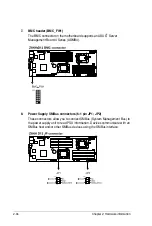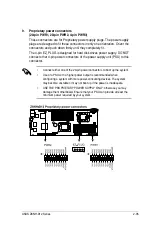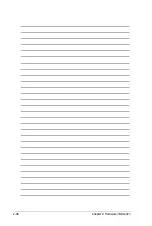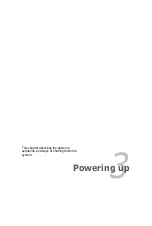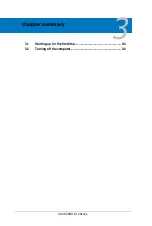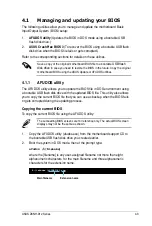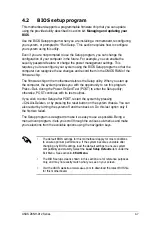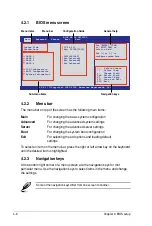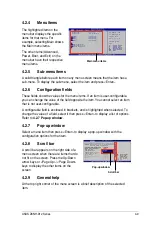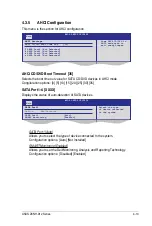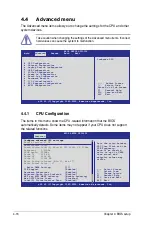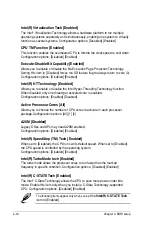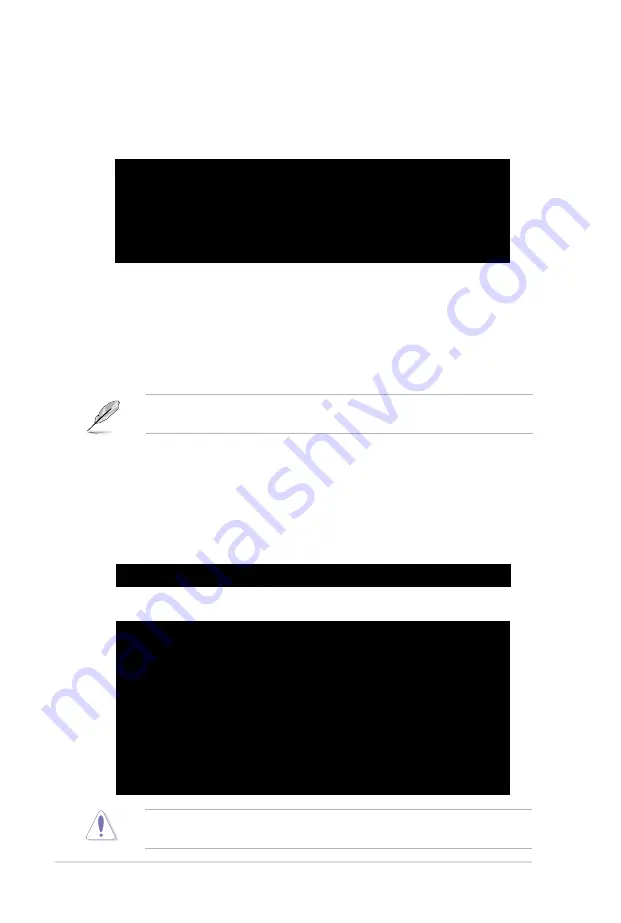
4-4
Chapter 4: BIOS setup
The utility returns to the DOS prompt after copying the current BIOS file.
3.
Press <Enter>. The utility copies the current BIOS file to the USB flash disk
drive.
A:\>afudos /oOLDBIOS1.rom
AMI Firmware Update Utility - Version 1.19(ASUS V2.07(03.11.24BB))
Copyright (C) 2002 American Megatrends, Inc. All rights reserved.
Reading flash ..... done
Write to file...... ok
A:\>
A:\>afudos /i8036A0.ROM
AMI Firmware Update Utility - Version 1.19(ASUS V2.07(03.11.24BB))
Copyright (C) 2002 American Megatrends, Inc. All rights reserved.
WARNING!! Do not turn off power during flash BIOS
Reading file ....... done
Reading flash ...... done
Advance Check ......
Erasing flash ...... done
Writing flash ...... 0x0008CC00 (9%)
The utility verifies the file, then starts updating the BIOS file.
DO NOT shut down or reset the system while updating the BIOS to prevent
system boot failure!
Updating the BIOS file
To update the BIOS file using the AFUDOS utility:
1.
Visit the ASUS website at www.asus.com and download the latest BIOS file
for the motherboard. Save the BIOS file to a bootable USB flash disk drive.
USB flash disk drive..
Write the BIOS filename on a piece of paper. You need to type the exact BIOS
filename at the DOS prompt.
2.
Copy the AFUDOS utility (afudos.exe) from the motherboard support CD to
the bootable USB flash disk drive you created earlier.
USB flash disk drive you created earlier.
you created earlier.
3.
Boot the system in DOS mode, then at the prompt, type:
afudos /i[filename]
where [filename] is the latest or the original BIOS file on the bootable USB
USB
flash disk drive, then press <Enter>.
, then press <Enter>.
A:\>afudos /i8036A0.ROM
Summary of Contents for Z8NH-D12
Page 1: ...Motherboard Z8NH D12 Series Z8NH D12 Z8PH D12 IFB Z8PH D12 SE QDR ...
Page 24: ...2 6 Chapter 2 Hardware information 2 2 4 Motherboard layouts Z8NH D12 ...
Page 25: ...ASUS Z8NH D12 Series 2 7 Z8PH D12 IFB ...
Page 26: ...2 8 Chapter 2 Hardware information Z8PH D12 SE QDR ...
Page 56: ...2 38 Chapter 2 Hardware information ...
Page 100: ...4 40 Chapter 4 BIOS setup ...
Page 167: ...ASUS Z8NH D12 Series 6 33 8 Click your preferred options and click Finish to exit the wizard ...
Page 175: ...ASUS Z8NH D12 Series A 3 A 1 Z8NH D12 block diagram ...
Page 176: ...A 4 Appendix A Reference information A 2 Z8PH D12 IFB block diagram ...
Page 177: ...ASUS Z8NH D12 Series A 5 A 3 Z8PH D12 SE QDR block diagram ...