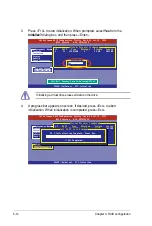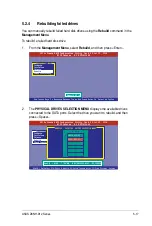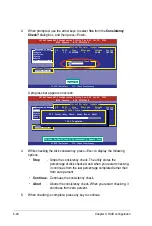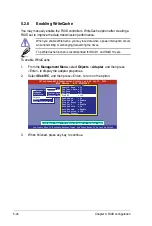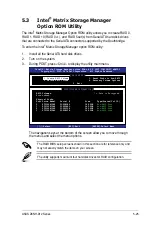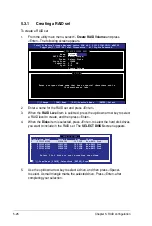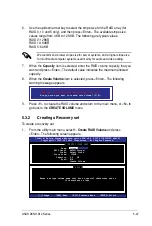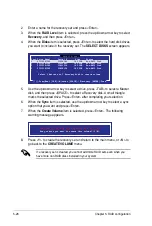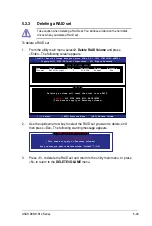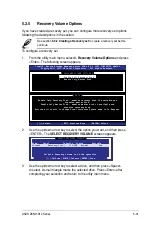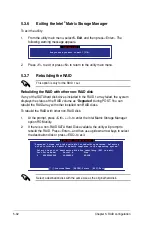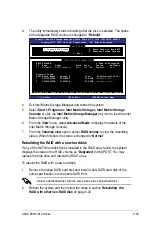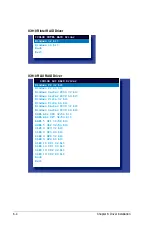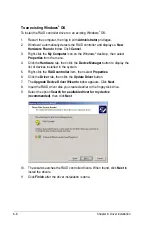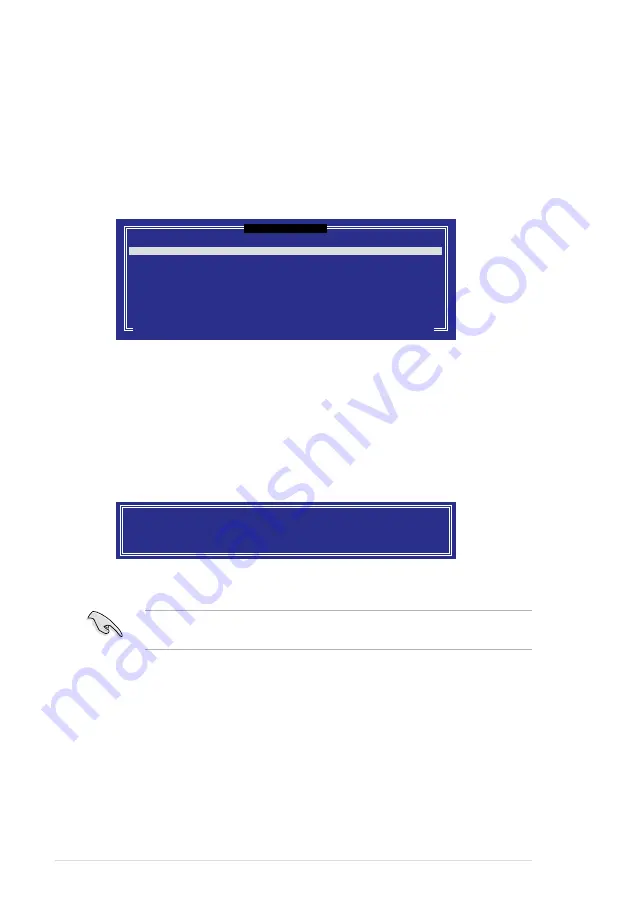
5-28
Chapter 5: RAID configuration
2.
Enter a name for the recovery set and press <Enter>.
3.
When the
RAID Level
item is selected, press the up/down arrow key to select
Recovery
, and then press <Enter>.
4.
When the
Disks
item is selected, press <Enter> to select the hard disk drives
you want to include in the recovery set. The
SELECT DISKS
screen appears.
5.
Use the up/down arrow key to select a drive, press <TAB> to select a Master
disk, and then press <SPACE> to select a Recovery disk. A small triangle
marks the selected drive. Press <Enter> after completing your selection.
6.
When the
Sync
item is selected, use the up/down arrow key to select a sync
option that you want and press <Enter>.
7.
When the
Create Volume
item is selected, press <Enter>. The following
warning message appears.
[ SELECT DISKS ]
Port Drive Model Serial # Size Status
0 ST3160812AS 9LS0HJA4 149.0GB Non-RAID Disk
1 ST3160812AS 9LS0F4HL 149.0GB Non-RAID Disk
2 ST3160812AS 3LS0JYL8 149.0GB Non-RAID Disk
3 ST3160812AS 9LS0BJ5H 149.0GB Non-RAID Disk
Select 1 Master and 1 Recovery disk to create volume.
[
↑↓
]-Prev/Next [TAB]-(M)aster [SPACE]-(R)ecovery [ENTER]-Done
WARNING: ALL DATA ON SELECTED DISKS WILL BE LOST.
Are you sure you want to create this volume? (Y/N):
8.
Press <Y> to create the recovery set and return to the main menu, or <N> to
go back to the
CREATE VOLUME
menu.
If a recovery set is created, you cannot add more RAID sets even when you
have more non-RAID disks installed in your system.
Summary of Contents for Z8NH-D12
Page 1: ...Motherboard Z8NH D12 Series Z8NH D12 Z8PH D12 IFB Z8PH D12 SE QDR ...
Page 24: ...2 6 Chapter 2 Hardware information 2 2 4 Motherboard layouts Z8NH D12 ...
Page 25: ...ASUS Z8NH D12 Series 2 7 Z8PH D12 IFB ...
Page 26: ...2 8 Chapter 2 Hardware information Z8PH D12 SE QDR ...
Page 56: ...2 38 Chapter 2 Hardware information ...
Page 100: ...4 40 Chapter 4 BIOS setup ...
Page 167: ...ASUS Z8NH D12 Series 6 33 8 Click your preferred options and click Finish to exit the wizard ...
Page 175: ...ASUS Z8NH D12 Series A 3 A 1 Z8NH D12 block diagram ...
Page 176: ...A 4 Appendix A Reference information A 2 Z8PH D12 IFB block diagram ...
Page 177: ...ASUS Z8NH D12 Series A 5 A 3 Z8PH D12 SE QDR block diagram ...