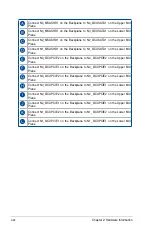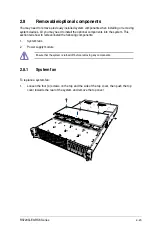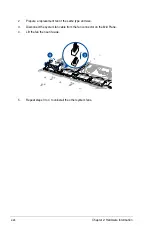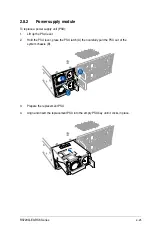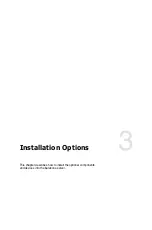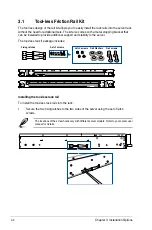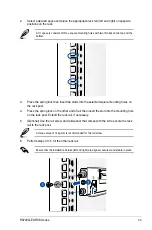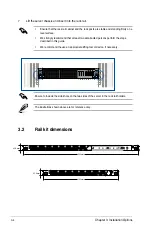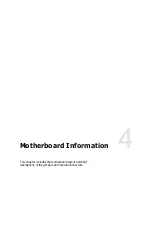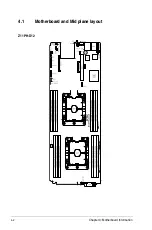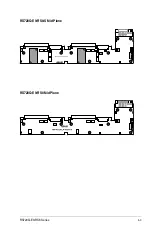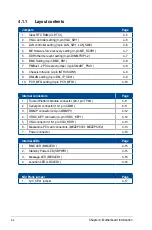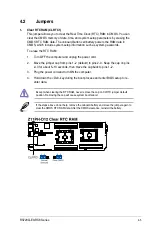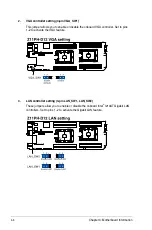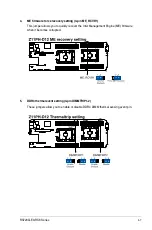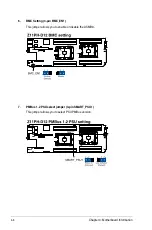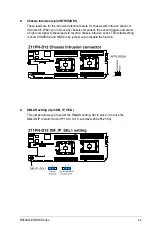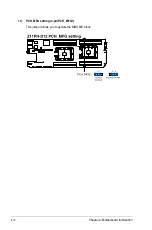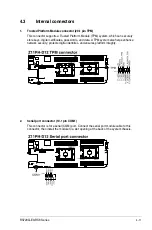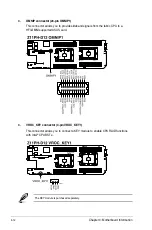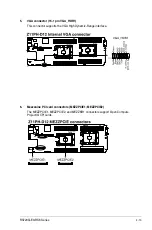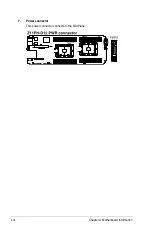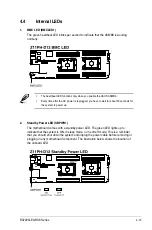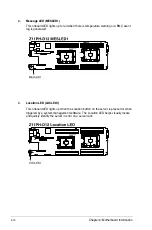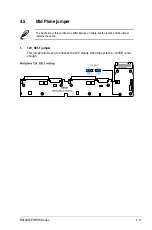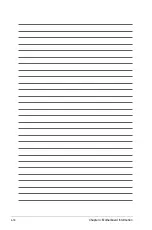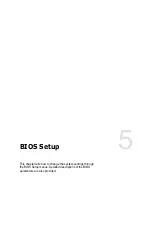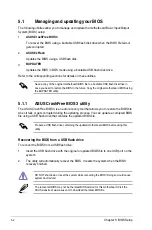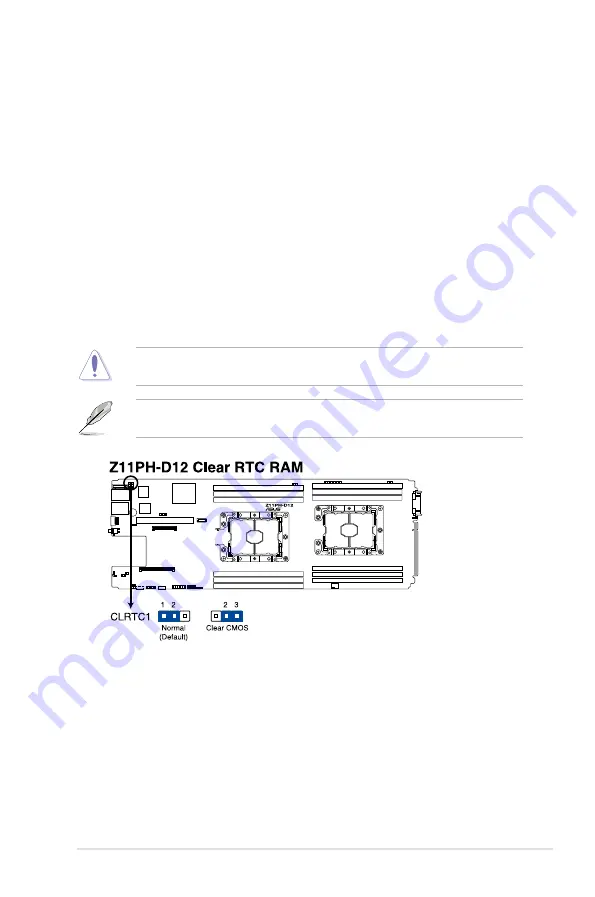
4-5
RS720Q-E9-RS8 Series
4.2 Jumpers
1.
Clear RTC RAM (CLRTC1)
This jumper allows you to clear the Real Time Clock (RTC) RAM in CMOS. You can
clear the CMOS memory of date, time, and system setup parameters by erasing the
CMOS RTC RAM data. The onboard button cell battery powers the RAM data in
CMOS, which include system setup information such as system passwords.
To erase the RTC RAM:
1. Turn OFF the computer and unplug the power cord.
2. Move the jumper cap from pins 1–2 (default) to pins 2–3. Keep the cap on pins
2–3 for about 5–10 seconds, then move the cap back to pins 1–2.
3. Plug the power cord and turn ON the computer.
4. Hold down the <Del> key during the boot process and enter BIOS setup to re-
enter data.
Except when clearing the RTC RAM, never remove the cap on CLRTC jumper default
position. Removing the cap will cause system boot failure!
If the steps above do not help, remove the onboard battery and move the jumper again to
clear the CMOS RTC RAM data. After the CMOS clearance, reinstall the battery.
Summary of Contents for RS720Q-E9-RS8
Page 1: ...2U Rackmount Server RS720Q E9 RS8 User Guide ...
Page 12: ...xii ...
Page 45: ...2 21 RS720Q E9 RS8 Series RS720Q E9 RS8 Upper Mid Plane Lower Mid Plane Backplane ...
Page 56: ...Chapter 4 Motherboard Information 4 2 4 1 Motherboard and Mid plane layout Z11PH D12 ...
Page 57: ...4 3 RS720Q E9 RS8 Series RS720Q E9 RS8 S Mid Plane RS720Q E9 RS8 Mid Plane ...
Page 72: ...Chapter 4 Motherboard Information 4 18 ...
Page 118: ...Chapter 5 BIOS Setup 5 46 ...
Page 130: ...Chapter 6 RAID Configuration 6 12 ...
Page 148: ...7 18 Chapter 7 Driver Installation ...
Page 149: ...Appendix Appendix ...
Page 150: ...A 2 Appendix Z11PH D12 block diagram ...
Page 154: ...A 6 Appendix ...