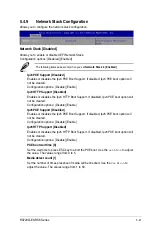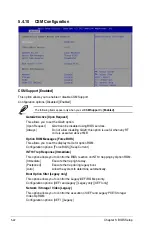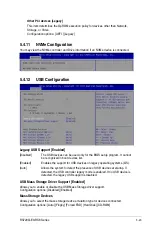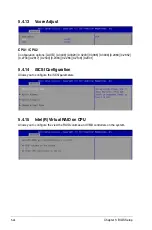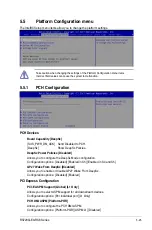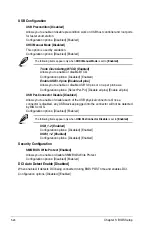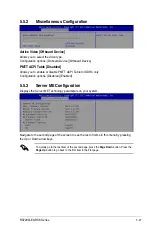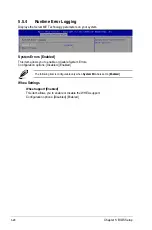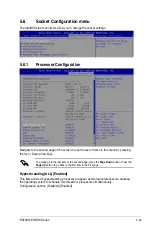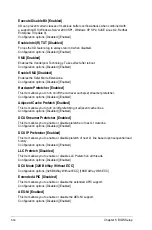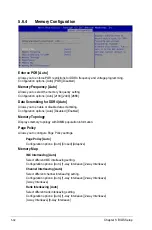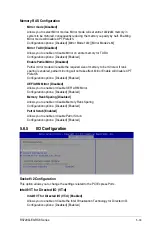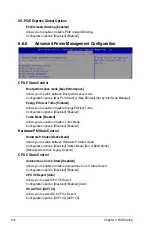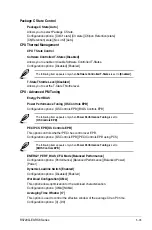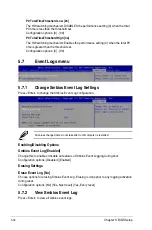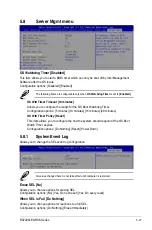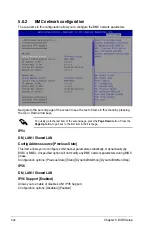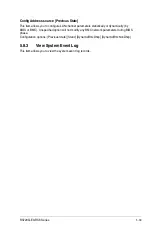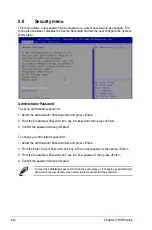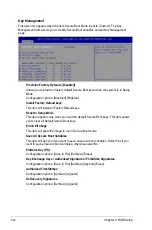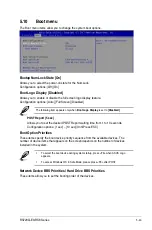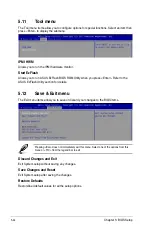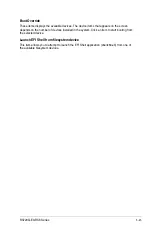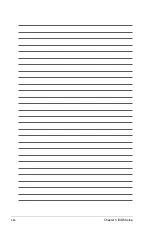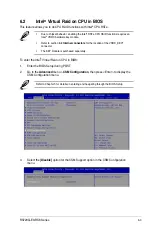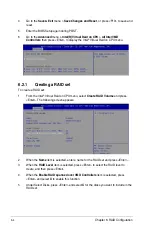5-35
RS720Q-E9-RS8 Series
Package C State Control
Package C State [Auto]
Allows you to select Package C State.
Configuration options: [C0/C1 state] [C3 state] [C6(non Retention) state]
[C6(Retention) state] [No Limit] [Auto]
CPU Thermal Management
CPU T State Control
Software Controlled T-States [Disabled]
Allows you to enable or disable Software Controlled T-States.
Configuration options: [Disabled] [Enabled]
The following item appears only when
Software Controlled T-States
is set to
[Enabled]
.
T-State Throttle Level [Disabled]
Allows you to set the T-State Throttle level.
CPU - Advanced PM Tuning
Energy Perf BIAS
Power Performance Tuning [OS Controls EPB]
Configuration options: [OS Controls EPB] [BIOS Controls EPB]
The following item appears only when
Power Performance Tuning
is set to
[OS Controls EPB]
.
PECI PCS EPB [OS Controls EPB]
This option controls whether PECI has control over EPB.
Configuration options: [OS Controls EPB] [PECI Controls EPB using PCS]
The following item appears only when
Power Performance Tuning
is set to
[BIOS Controls EPB]
.
ENERGY_PERF_BIAS_CFG Mode [Balanced Performance]
Configuration options: [Performance] [Balanced Performance] [Balanced Power]
[Power]
Dynamic Loadline Switch [Enabled]
Configuration options: [Disabled] [Enabled]
Workload Configuration [UMA]
This option allows optimization for the workload characterization.
Configuration options: [UMA] [NUMA]
Averaging Time Window [17]
This option is used to control the effective window of the average C0 an P0 time.
Configuration options: [0] - [99]
Summary of Contents for RS720Q-E9-RS8
Page 1: ...2U Rackmount Server RS720Q E9 RS8 User Guide ...
Page 12: ...xii ...
Page 45: ...2 21 RS720Q E9 RS8 Series RS720Q E9 RS8 Upper Mid Plane Lower Mid Plane Backplane ...
Page 56: ...Chapter 4 Motherboard Information 4 2 4 1 Motherboard and Mid plane layout Z11PH D12 ...
Page 57: ...4 3 RS720Q E9 RS8 Series RS720Q E9 RS8 S Mid Plane RS720Q E9 RS8 Mid Plane ...
Page 72: ...Chapter 4 Motherboard Information 4 18 ...
Page 118: ...Chapter 5 BIOS Setup 5 46 ...
Page 130: ...Chapter 6 RAID Configuration 6 12 ...
Page 148: ...7 18 Chapter 7 Driver Installation ...
Page 149: ...Appendix Appendix ...
Page 150: ...A 2 Appendix Z11PH D12 block diagram ...
Page 154: ...A 6 Appendix ...