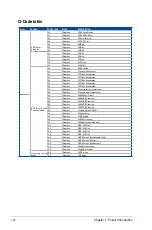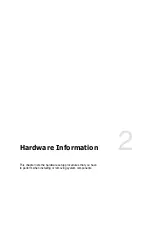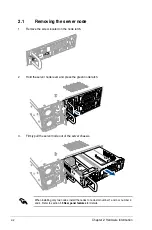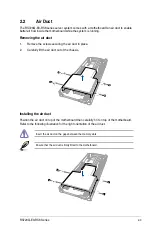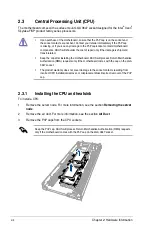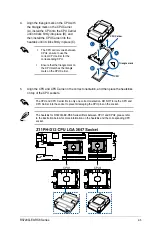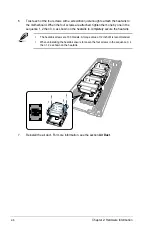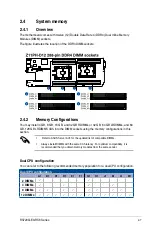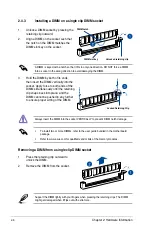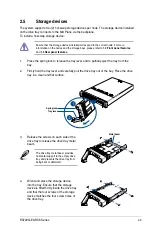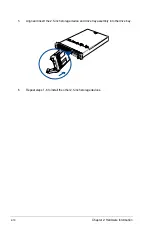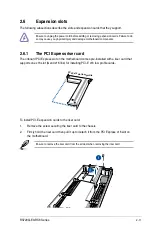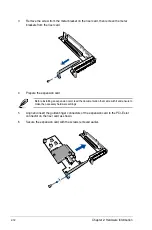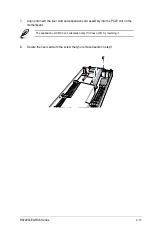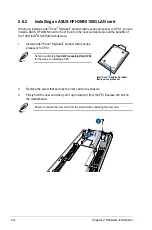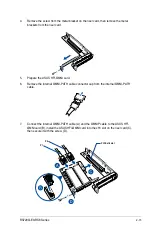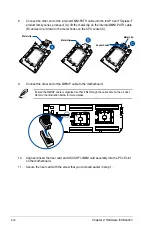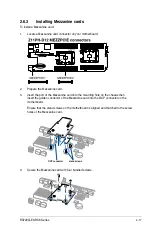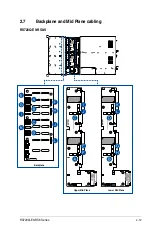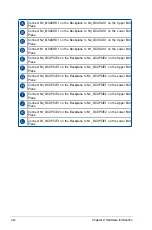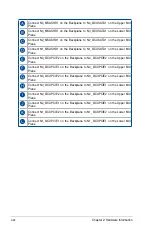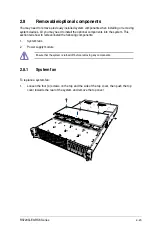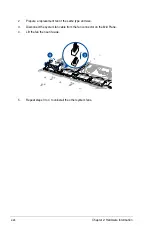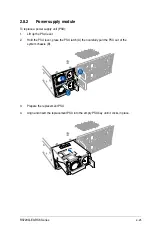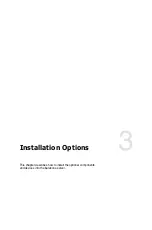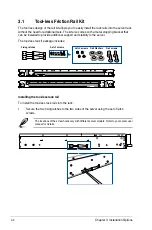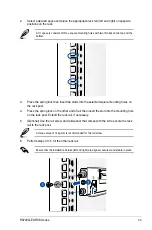Chapter 2: Hardware Information
2-14
2.6.2
Installing an ASUS HFI-OMNI 100G LAN card
When you install an Intel
®
Xeon
®
Skylake-F product family series processor to CPU1, you can
install a ASUS HFI-OMNI card to the x16 slot on the riser card and enjoy all the benefits of
the 100G Intel
®
Omni-Path Architecture.
1.
Install a Intel
®
Xeon
®
Skylake-F product family series
processor to CPU1.
Refer to section
2.3 Central Processing Unit (CPU)
for the steps on installing a CPU.
2.
Remove the screw that secures the riser card to the chassis.
3.
Firmly hold the riser card then pull it up to detach it from the PCI Express x16 slot on
the motherboard.
Ensure to remove the riser card from the air duct when removing the riser card.
Intel
®
Xeon
®
Skylake-F product
family series processor
Summary of Contents for RS720Q-E9-RS8
Page 1: ...2U Rackmount Server RS720Q E9 RS8 User Guide ...
Page 12: ...xii ...
Page 45: ...2 21 RS720Q E9 RS8 Series RS720Q E9 RS8 Upper Mid Plane Lower Mid Plane Backplane ...
Page 56: ...Chapter 4 Motherboard Information 4 2 4 1 Motherboard and Mid plane layout Z11PH D12 ...
Page 57: ...4 3 RS720Q E9 RS8 Series RS720Q E9 RS8 S Mid Plane RS720Q E9 RS8 Mid Plane ...
Page 72: ...Chapter 4 Motherboard Information 4 18 ...
Page 118: ...Chapter 5 BIOS Setup 5 46 ...
Page 130: ...Chapter 6 RAID Configuration 6 12 ...
Page 148: ...7 18 Chapter 7 Driver Installation ...
Page 149: ...Appendix Appendix ...
Page 150: ...A 2 Appendix Z11PH D12 block diagram ...
Page 154: ...A 6 Appendix ...