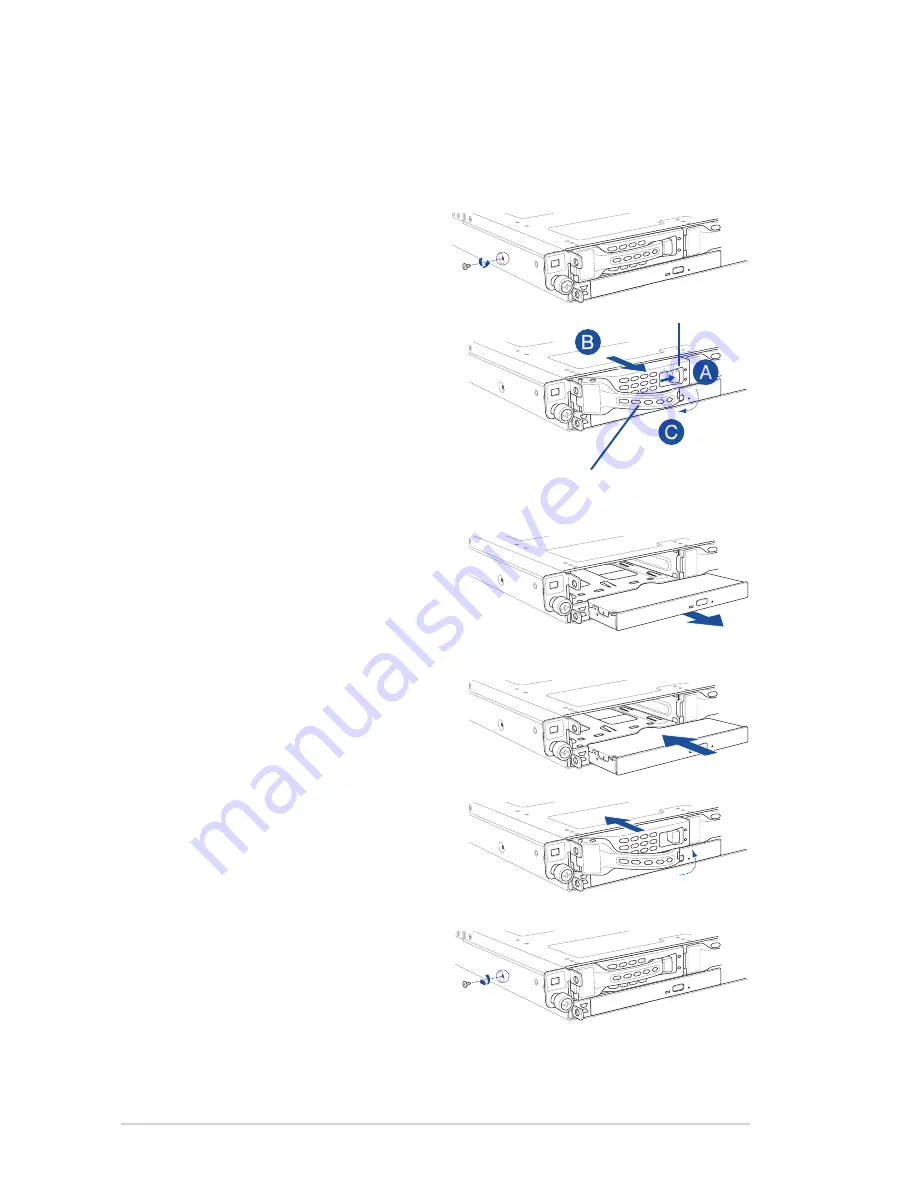
Chapter 2: Hardware setup
2-28
2.8.3
Replacing optical drive (optional)
This server system supports a slim-type optical disk drive.
To replace the optical disk drive:
1.
Remove the screw that secures the
optical drive. Set aside.
6.
Carefully insert the drive tray and push
it all the way to the depth of the bay
until just a small fraction of the tray
edge protrudes.
7.
Push the tray lever until it clicks, and
secures the drive tray in place. The
drive tray is correctly placed when its
front edge aligns with the bay edge.
8.
Secure the optical drive with the screw
that you removed in step 1.
5. Carefully insert the replacement
optical disk drive module into the drive
bay until it is securely seated in place.
4.
Pull the optical drive module.
3.
Hold the tray lever and pull the drive
tray out of the bay.
2.
Push the spring lock to the right (A) to
remove the SATA/SAS drive tray then
pull the tray lever outward (B).
The drive tray ejects slightly after you
pull out the lever (C).
spring lock
tray lever
Summary of Contents for RS700-E8-RS4 Series
Page 1: ...1U Rackmount Server RS700 E8 RS4 Series User Guide ...
Page 27: ...2 9 ASUS RS700 E8 RS4 Series 18 Replace the air duct CPU1 CPU2 ...
Page 52: ...Chapter 4 Motherboard information 4 2 4 1 Motherboard layout ...
Page 76: ...Chapter 4 Motherboard information 4 26 ...
Page 164: ...6 38 Chapter 6 RAID configuration ...
Page 204: ...7 40 Chapter 7 Driver installation 8 When done click Finish ...
Page 206: ...A 2 Appendix A Reference information Z10PP D24 block diagram ...
















































