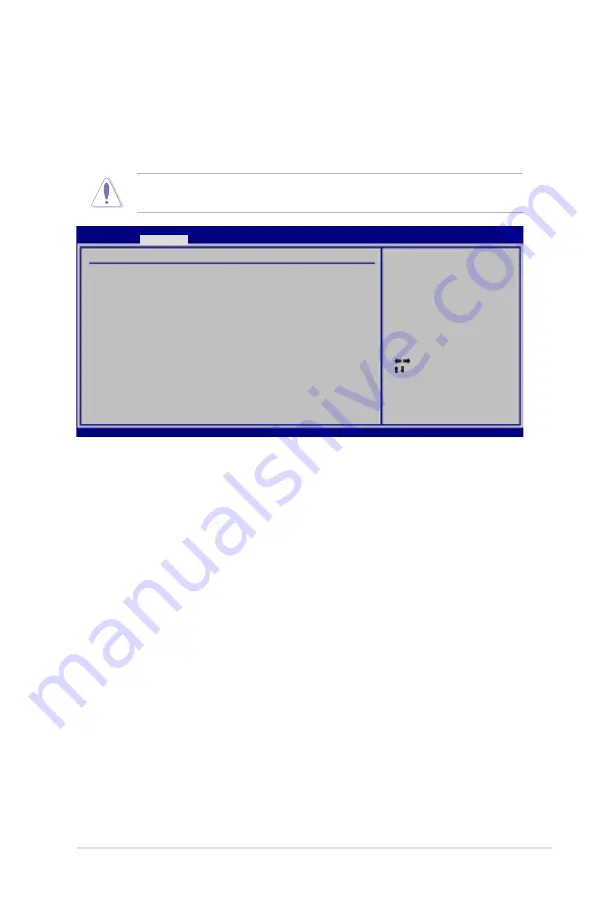
ASUS P5B Deluxe
-
4.4.7
PCI PnP
The PCI PnP menu items allow you to change the advanced settings for PCI/PnP
devices. The menu includes setting IRQ and DMA channel resources for either
PCI/PnP or legacy ISA devices, and setting the memory size block for legacy ISA
devices.
Take caution when changing the settings of the PCI PnP menu items. Incorrect
field values can cause the system to malfunction.
Plug And Play O/S [No]
When set to [No], BIOS configures all the devices in the system. When set to
[Yes] and if you install a Plug and Play operating system, the operating system
configures the Plug and Play devices not required for boot.
Configuration options: [No] [Yes]
PCI Latency Timer [64]
Allows you to select the value in units of PCI clocks for the PCI device latency
timer register. Configuration options: [32] [64] [96] [128] [160] [192] [224] [248]
Allocate IRQ to PCI VGA [Yes]
When set to [Yes], BIOS assigns an IRQ to PCI VGA card if the card requests for
an IRQ. When set to [No], BIOS does not assign an IRQ to the PCI VGA card even
if requested. Configuration options: [Yes] [No]
Palette Snooping [Disabled]
When set to [Enabled], the palette snooping feature informs the PCI devices that
an ISA graphics device is installed in the system so that the latter can function
correctly. Configuration options: [Disabled] [Enabled]
IRQ-xx assigned to [PCI Device]
When set to [PCI Device], the specific IRQ is free for use of PCI/PnP devices.
When set to [Reserved], the IRQ is reserved for legacy ISA devices. Configuration
options: [PCI Device] [Reserved]
Select Screen
Select Item
+-
Change Option
F1 General Help
F10 Save and Exit
ESC Exit
v02.58 (C)Copyright 1985-2006, American Megatrends, Inc.
BIOS SETUP UTILITY
Advanced
Advanced PCI/PnP Settings
WARNING: Setting wrong values in below sections
may cause system to malfunction.
Plug And Play O/S
[No]
PCI Latency Timer
[64]
Allocate IRQ to PCI VGA
[Yes]
Palette Snooping
[Disabled]
IRQ-3 assigned to
[PCI Device]
IRQ-4 assigned to
[PCI Device]
IRQ-5 assigned to
[PCI Device]
IRQ-7 assigned to
[PCI Device]
IRQ-9 assigned to
[PCI Device]
IRQ-10 assigned to
[PCI Device]
IRQ-11 assigned to
[PCI Device]
IRQ-14 assigned to
[PCI Device]
IRQ-15 assigned to
[PCI Device]
N O : L e t s t h e B I O S
c o n f i g u r e a l l t h e
devices in the system.
YES: Lets the operating
system configure Plug
and Play (PnP) devices
not required for boot
if your system has a
Plug and Play operating
system.
Summary of Contents for P5B Deluxe WiFi-AP
Page 1: ...Motherboard P5B Deluxe ...
Page 64: ...2 38 Chapter 2 Hardware information ...
Page 108: ...4 38 Chapter 4 BIOS setup ...
Page 158: ...5 48 Chapter 5 Software support ...
Page 164: ...A Appendix CPU features ...
















































