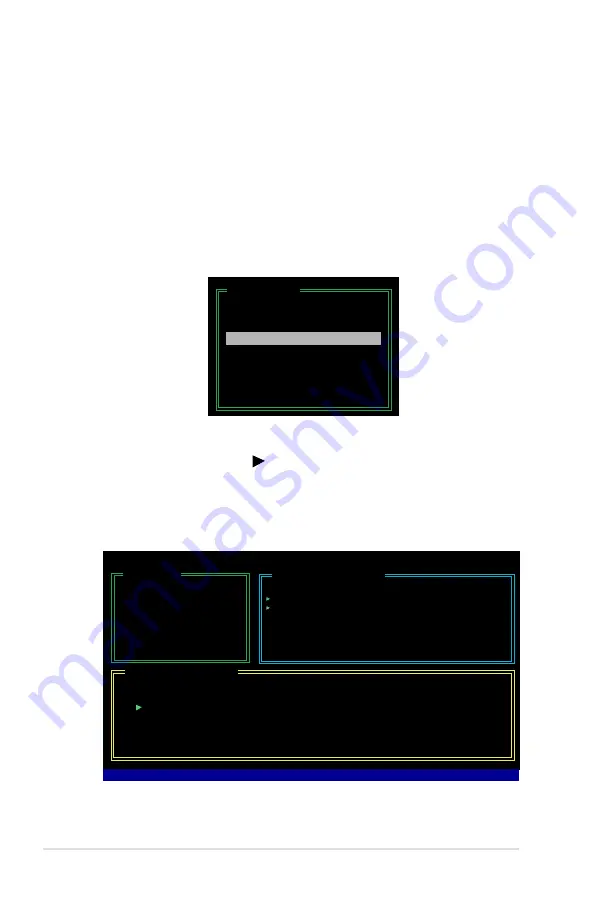
-
Chapter 5: Software support
To solve a Mirror conflict:
1. In the main JMB363 RAID BIOS menu, highlight Solve Mirror Conflict using
the up/down arrow key then press <Enter>.
2. Use the space bar to select the HDD that you want to set as source drive.
The selected HDD shows a sign before it.
3. Using the <TAB>, move to the RAID Disk Drive List menu and highlight the
RAID set that you want to rebuild. Press <Del> to begin rebuilding the Mirror
configuration.
A status bar at the bottom of the screen shows the progress of the rebuilding.
[Main Menu]
Create RAID Disk Drive
Delete RAID Disk Drive
Revert HDD to Non-RAID
Solve Mirror Conflict
Rebuild Mirror Drive
Save and Exit Setup
Exit Without Saving
JMicron Technology Corp. PCI-to-SATA II/IDE RAID Controller BIOS v0.97
[Hard Disk Drive List]
Model Name
Capacity
Type/Status
HDD0: HDS722516VLSA80 164 GB
RAID Inside
HDD1: HDS722516DLA380 164 GB
RAID Inside
[RAID Disk Drive List]
Model Name
RAID Level
Capacity
Status
Members(HDDx)
RDD0: JRAID
1-Mirror
XXX GB
Rebuild
01
[Main Menu]
Create RAID Disk Drive
Delete RAID Disk Drive
Revert HDD to Non-RAID
Solve Mirror Conflict
Rebuild Mirror Drive
Save and Exit Setup
Exit Without Saving
Rebuilding... 01%, please wait...
Solving a Mirror conflict
A Mirror conflict occurs when both disks in a RAID 1 (Mirror) configuration are
unplugged from the system in turn, then plugged in again. Since both disks contain
exactly the same data, the system will be unable to determine which of the two
is the source drive. This option allows you to set the source drive and rebuild the
Mirror drive according to the contents of the source drive.
Summary of Contents for P5B Deluxe WiFi-AP
Page 1: ...Motherboard P5B Deluxe ...
Page 64: ...2 38 Chapter 2 Hardware information ...
Page 108: ...4 38 Chapter 4 BIOS setup ...
Page 158: ...5 48 Chapter 5 Software support ...
Page 164: ...A Appendix CPU features ...











































