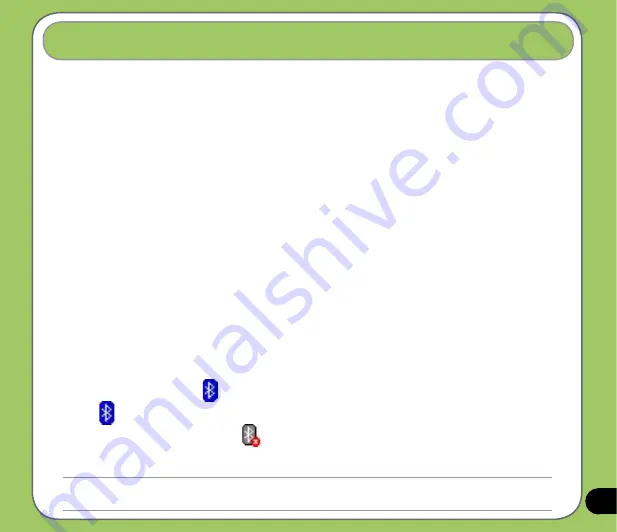
Overview
Bluetooth
®
is a short-range wireless communications technology that allows devices with
Bluetooth capabilities to exchange data within a radius of about 10 meters (30 feet) without
requring a physical connection. With Bluetooth enabled in your device, you can:
• Connect and communicate (i.e. beam files, tasks, contacts) with other devices with
Bluetooth features.
• Use Bluetooth service. After you connect to another device or computer using
Bluetooth, you can use the services available on that device.
Activating Bluetooth in your device
To activate (turn ON) Bluetooth in your device:
1. Tap
Start
>
Settings
>
Connections
tab then tap the
Bluetooth
icon.
2. From the Bluetooth screen, tap
General
tab.
3. Tap
Turn on
button. The Bluetooth status is displayed above the
Turn on
/
Turn off
buttons.
You can also turn Bluetooth on or off from the Today screen or using the Wireless Manager.
To turn Bluetooth on or off from the Today screen:
1. Find the Bluetooth icon
at the botton right corner of the Today screen.
2. Tap
to display shortcut menu then tap
Turn Bluetooth ON
.
The Bluetooth icon changes to
if Bluetooth is turned Off.
Refer to the previous page to turn Bluetooth on or off using the Wireless Manager.
Using Bluetooth
®
NOTES:
When not in use, deactivate Bluetooth in your device to conserve battery power.
Summary of Contents for P535
Page 1: ...P535 User Manual ...
Page 10: ...10 ...
Page 43: ...43 Phone features Chapter Using the phone Making a call Receiving a call 3 ...
Page 52: ...52 ...
Page 71: ...71 My Secrets Chapter Using My Secrets 5 ...
Page 80: ...80 3 When prompted tap Yes to confirm 4 Tap Next to stop all running programs ...
Page 81: ...81 5 Tap Next to start decrypting files in My Secrets folder 6 Tap Done when finished ...
Page 82: ...82 ...
Page 83: ...83 Multimedia features Chapter Using the camera Viewing pictures and video 6 ...
Page 121: ...121 Device components status Chapter ASUS Status icon 8 ...
















































