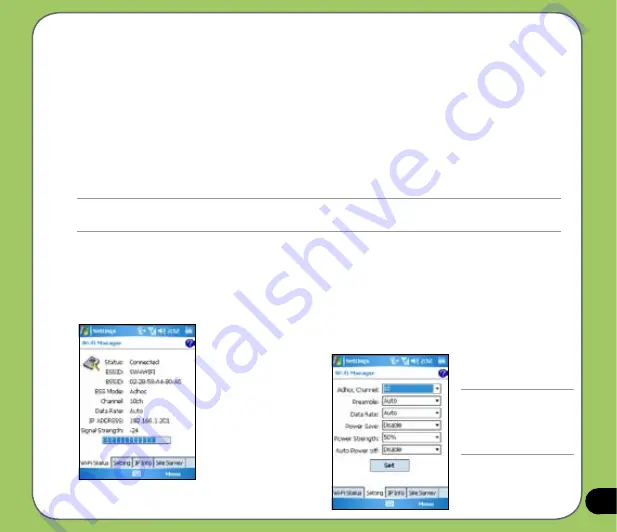
Configuring WLAN
To configure WLAN in your device:
1.
Start
>
Settings
>
Connections
tab then tap the
Wi-Fi Manager
icon.
2. From the Wi-Fi Manager screen, you can access the following tabs:
•
Wi-Fi Status
•
Setting
•
IP Info
•
Site Survey
NOTE:
Tap ? for Wi-Fi Help.
Wi-Fi Status
Displays the Wi-Fi status, ESSID, BSSID,
BSS mode, channel, data rate,
IP Address, and signal strength.
Setting
Allows you to set the Adhoc channel,
preamble, data rate, enable or
disable power save feature, set power
strength, and enable or disable auto
power off feature.
NOTE:
The Power Save
feature reduces data
transmission rate but
improves the battery life.
Summary of Contents for P535
Page 1: ...P535 User Manual ...
Page 10: ...10 ...
Page 43: ...43 Phone features Chapter Using the phone Making a call Receiving a call 3 ...
Page 52: ...52 ...
Page 71: ...71 My Secrets Chapter Using My Secrets 5 ...
Page 80: ...80 3 When prompted tap Yes to confirm 4 Tap Next to stop all running programs ...
Page 81: ...81 5 Tap Next to start decrypting files in My Secrets folder 6 Tap Done when finished ...
Page 82: ...82 ...
Page 83: ...83 Multimedia features Chapter Using the camera Viewing pictures and video 6 ...
Page 121: ...121 Device components status Chapter ASUS Status icon 8 ...






























