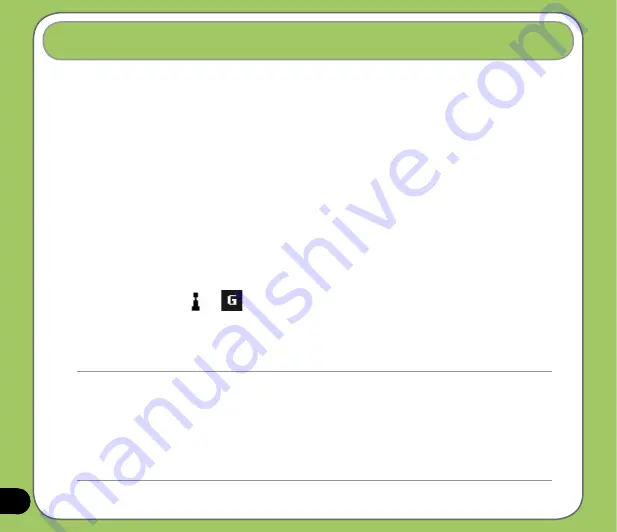
Introduction
WLAN (IEEE 802.11b/g), refers to certain types of wireless local area network (WLAN) that
use specifications in the 802.11 family. Created by the Wi-Fi Alliance, a nonprofit international
association to certify interoperability of wireless local area network products. Any device
tested and approved by the Wi-Fi Alliance are certified as interoperable with each other even
if they are from different manufacturers.
Activating WLAN in your device
To activate WLAN in your device:
1. Tap
Start
>
Settings
>
Connections
tab then tap the
Wi-Fi Manager
icon.
2. From the Wi-Fi Manager screen, tap
Menu
then
Turn Wi-Fi On
.
You can also turn Wi-Fi on or off from the Today screen or using the Wireless Manager:
1. Tap the Wi-Fi icon
or
on the status bar.
2. From the pop-up callout, tap
Turn on Wi-Fi
.
Refer to page 54 to turn WLAN on or off using the Wireless Manager.
Using WLAN (IEEE 80.11b/g)
NOTE:
• When WLAN is used simultaneously with the GPRS, the latter will get signal priority. We recommend not to use
WLAN and GPRS at the same time.
• We recommend not to use WLAN and the Bluetooth function at the same time. It may cause disturbance in data
transmission since both use the same wireless channel.
• The WLAN and USB connections cannot be used at the same time.
• When the battery power is less than 20% the device prompts a warning message whether to continue using WiFi or
not. Tap “Yes” to continue using or “No” to disconnect. We recommend that you plug the power adapter
immediately to avoid losing data.
Summary of Contents for P535
Page 1: ...P535 User Manual ...
Page 10: ...10 ...
Page 43: ...43 Phone features Chapter Using the phone Making a call Receiving a call 3 ...
Page 52: ...52 ...
Page 71: ...71 My Secrets Chapter Using My Secrets 5 ...
Page 80: ...80 3 When prompted tap Yes to confirm 4 Tap Next to stop all running programs ...
Page 81: ...81 5 Tap Next to start decrypting files in My Secrets folder 6 Tap Done when finished ...
Page 82: ...82 ...
Page 83: ...83 Multimedia features Chapter Using the camera Viewing pictures and video 6 ...
Page 121: ...121 Device components status Chapter ASUS Status icon 8 ...






























