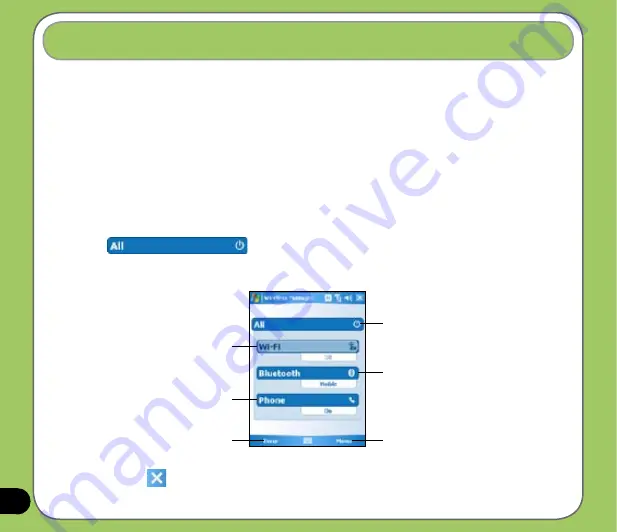
The Wireless Manager allows you to turn the power off or on to your wireless connections in a
single location. This is a quick way to preserve battery power or to prepare your device for an
airplane flight.
To use the Wireless Manager:
1. Tap
Start
>
Settings
>
Connections
tab.
2. Tap
Wireless Manager
.
3. From the Wireless Manager screen, do any of the following:
• Tap the button for a desired wireless connection type to turn it on or off. If it is already
turned off, the button is a lighter color and displays an icon marked with an X.
• Tap
to turn all wireless connections on or off.
• Tap
Menu
to change settings for one of the displayed wireless connection types.
Using the Wireless Manager
Tap to turn all wireless
connections on or off
Tap to turn Bluetooth
®
connection on or off
Tap to turn WLAN (IEEE 80.11b/g)
connection on or off
Tap to turn Phone connection on or off
Tap to exit Wireless Manager
Tap to change settings
4. Tap
Done
or
to exit Wireless Manager.
Summary of Contents for P535
Page 1: ...P535 User Manual ...
Page 10: ...10 ...
Page 43: ...43 Phone features Chapter Using the phone Making a call Receiving a call 3 ...
Page 52: ...52 ...
Page 71: ...71 My Secrets Chapter Using My Secrets 5 ...
Page 80: ...80 3 When prompted tap Yes to confirm 4 Tap Next to stop all running programs ...
Page 81: ...81 5 Tap Next to start decrypting files in My Secrets folder 6 Tap Done when finished ...
Page 82: ...82 ...
Page 83: ...83 Multimedia features Chapter Using the camera Viewing pictures and video 6 ...
Page 121: ...121 Device components status Chapter ASUS Status icon 8 ...






























