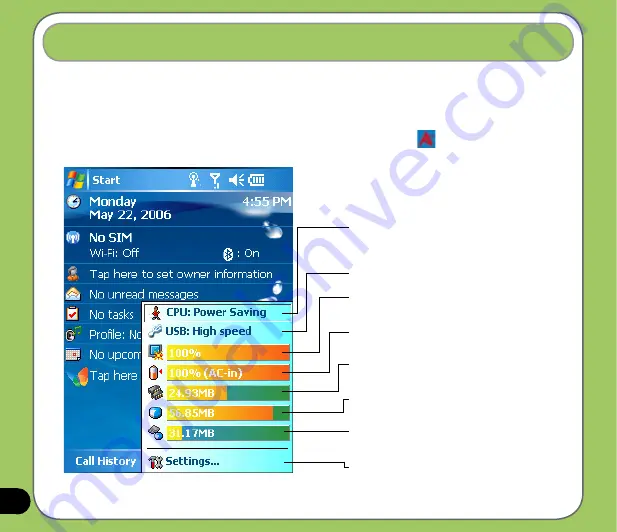
1
The ASUS status icon allows you to easily check and see the current status of the following
device components: CPU, USB, LCD Brightness, Battery power, Memory, MiniSD card, and
storage.
To check the status of these components, tap the ASUS Status icon
on the Today screen.
ASUS status icon
CPU:
Allows you to set the CPU mode. Set to
Automatic Mode to automatically change the CPU
speed according to the CPU loading.
USB
: Allows you to set the USB connection mode.
Brightness
: Tap to adjust the LCD brightness on
battery power or external power.
Power
: Displays the remaining battery power and
allows you to set advanced power saving features.
Memory
: Displays the total, currently used, and
remaining memory available.
Storage card memory
: Displays the total, used,
and remaining storage card memory.
MiniSD card
: Tap to display the contents of the
miniSD card installed.
Settings
: Allows you to select the items to display in
this ASUS Status pop-up menu.
Summary of Contents for P535
Page 1: ...P535 User Manual ...
Page 10: ...10 ...
Page 43: ...43 Phone features Chapter Using the phone Making a call Receiving a call 3 ...
Page 52: ...52 ...
Page 71: ...71 My Secrets Chapter Using My Secrets 5 ...
Page 80: ...80 3 When prompted tap Yes to confirm 4 Tap Next to stop all running programs ...
Page 81: ...81 5 Tap Next to start decrypting files in My Secrets folder 6 Tap Done when finished ...
Page 82: ...82 ...
Page 83: ...83 Multimedia features Chapter Using the camera Viewing pictures and video 6 ...
Page 121: ...121 Device components status Chapter ASUS Status icon 8 ...











































