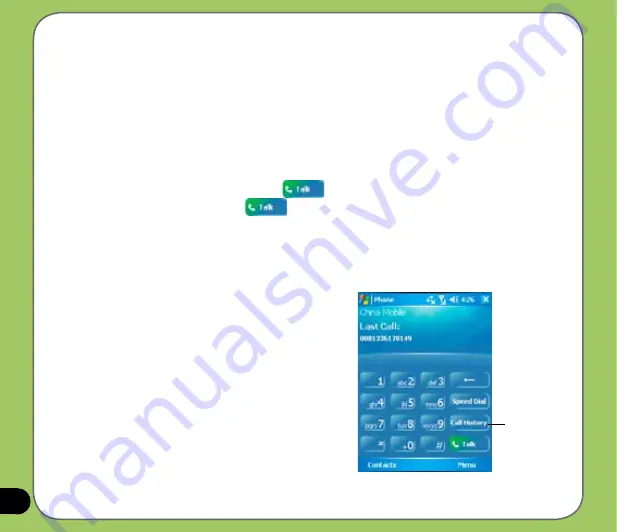
8
Making calls from Contacts
To make a call directly from Contacts:
1. Tap
Start
>
Phone
.
2. From the Phone pad, tap
Contacts
or press the Left soft key.
You can also launch Contacts from the Today screen by tapping
Contacts
on the menu
bar or pressing the Right soft key.
3. You can do any of the following to make a call:
• Tap to select a contact, then from the Contacts list, tap
Call
.
• Tap to select a contact, then press
.
• Select a contact then press
twice. Once to send the number to the Phone pad,
and once to dial the number.
• You can also tap and hold the contact, and on the shortcut menu tap
Call
.
• Tap
Enter a name or number
then input the name or number you want to call from
Contacts. Tap
Call
or press the Left Soft Key to dial the selected item.
Making calls from Call History
To make a call from the call history:
1. Tap
Start
>
Phone.
2. On the Phone pad, tap the
Call History
button.
3. Scroll to the desired contact or phone number,
then tap
Call
.
To look for more numbers in other categories,
tap
Menu
>
Filter
and tap a category.
You can also launch
Call History
from the Today
screen by pressing the Left Soft Key.
Call History
button
Summary of Contents for P535
Page 1: ...P535 User Manual ...
Page 10: ...10 ...
Page 43: ...43 Phone features Chapter Using the phone Making a call Receiving a call 3 ...
Page 52: ...52 ...
Page 71: ...71 My Secrets Chapter Using My Secrets 5 ...
Page 80: ...80 3 When prompted tap Yes to confirm 4 Tap Next to stop all running programs ...
Page 81: ...81 5 Tap Next to start decrypting files in My Secrets folder 6 Tap Done when finished ...
Page 82: ...82 ...
Page 83: ...83 Multimedia features Chapter Using the camera Viewing pictures and video 6 ...
Page 121: ...121 Device components status Chapter ASUS Status icon 8 ...






























