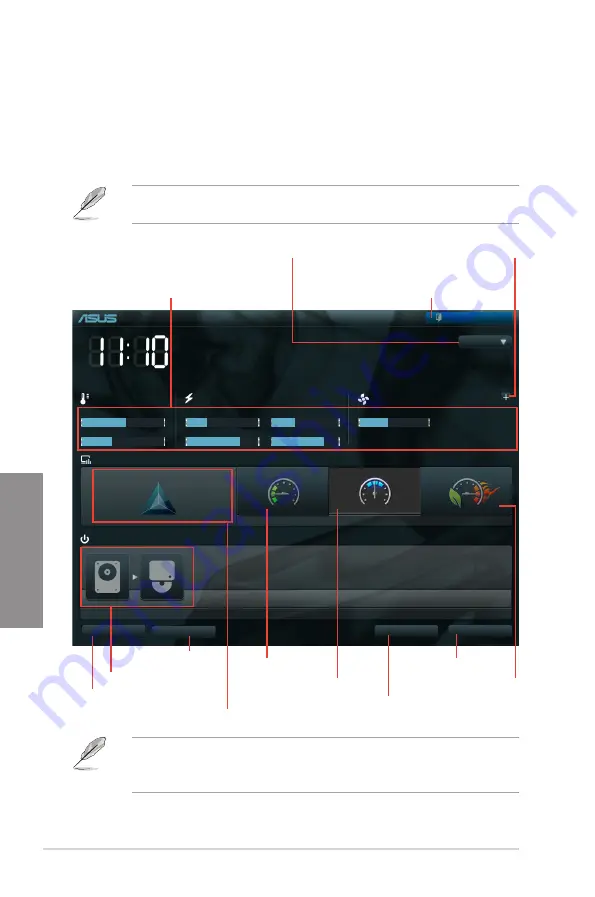
3-2
Chapter 3: BIOS setup
Chapter 3
3.2.1
EZ Mode
By default, the EZ Mode screen appears when you enter the BIOS setup program. The EZ
Mode provides you an overview of the basic system information, and allows you to select
the display language, system performance mode and boot device priority. To access the
Advanced Mode, click
Exit/Advanced Mode
, then select
Advanced Mode
or press F7 hot
key for the advanced BIOS settings..
The default screen for entering the BIOS setup program can be changed. Refer to the
Setup Mode
item in section
section
3.7 Boot memu
for details.
F2A85-V PRO
BIOS Version : 0301
CPU Type : AMD A8-5600K APU with Radeon(tm) HD Graphics
Speed : 3600 MHz
Total Memory : 1024 MB (DDR3 1033MHz)
Exit/Advanced Mode
Temperature
Voltage
Fan Speed
CPU
+113.0ºF/+45.0ºC
CPU
1.248V
5V
5.160V
CPU_FAN
3325RPM
CHA_FAN1
N/A
MB
+75.2ºF/+40.0ºC
3.3V
3.344V
12V
12.248V
CHA_FAN2
N/A
CHA_FAN3
N/A
English
UEFI BIOS Utility - EZ Mode
Monday [9/13/2010]
Normal
Quiet
Performance
Energy Saving
System Performance
Boot Menu(F8)
Default(F5)
Use the mouse to drag or keyboard to navigate to decide the boot priority.
Boot Priority
Exits the BIOS setup program without saving
the changes, saves the changes and resets the
system, or enters the Advanced Mode
Selects the display language of
the BIOS setup program
Displays the CPU/motherboard temperature,
CPU/5V/3.3V/12V voltage output,
CPU/chassis/power fan speed
Power Saving mode
Normal mode
ASUS Optimal mode
Loads optimized default
Selects the boot device priority
Selects the boot device priority
• The boot device options vary depending on the devices you installed to the system.
• The
Boot Menu(F8)
button is available only when the boot device is installed to the
system.
Displays the system properties of the
selected mode on the right hand side
Clicks to display all fan
speeds if available
Selects the Advanced
mode functions
Shortcut (F3)
Advanced Mode (F7)
Displays the Advanced
mode menus
Summary of Contents for F2A85-V PRO
Page 1: ...Motherboard F2A85 V PRO ...
Page 20: ...1 8 Chapter 1 Product Introduction Chapter 1 ...
Page 51: ...ASUS F2A85 V PRO 2 31 Chapter 2 To uninstall the APU heatsink and fan assembly 5 3 1 4 2 ...
Page 55: ...ASUS F2A85 V PRO 2 35 Chapter 2 2 3 6 ATX Power connection 1 2 OR OR ...
Page 56: ...2 36 Chapter 2 Hardware information Chapter 2 2 3 7 SATA device connection OR 1 OR 2 ...
Page 64: ...2 44 Chapter 2 Hardware information Chapter 2 ...
Page 104: ...3 40 Chapter 3 BIOS setup Chapter 3 ...
Page 156: ...4 52 Chapter 4 Software support Chapter 4 ...
Page 168: ...5 12 Chapter 5 Multiple GPU technology support Chapter 5 ...














































