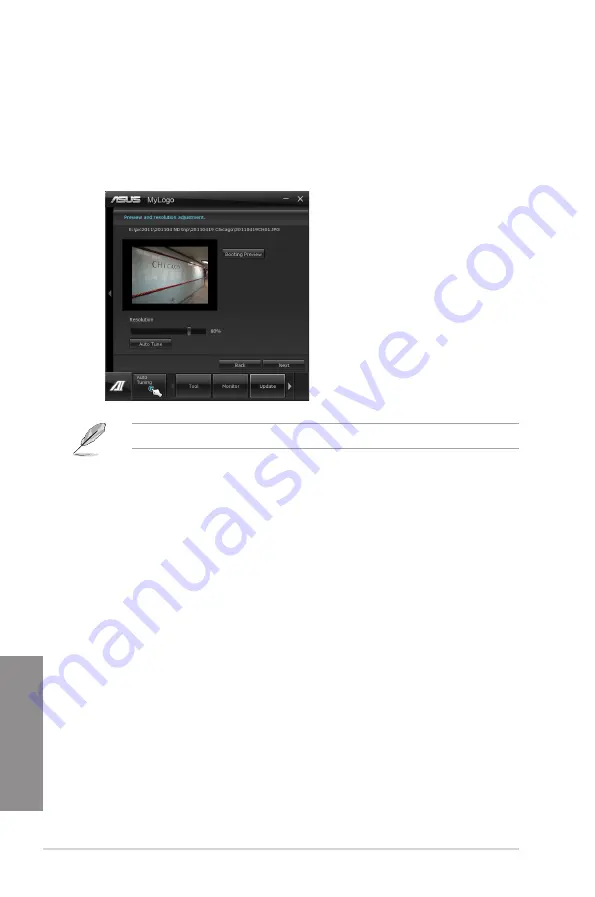
4-40
Chapter 4: Software support
Chapter 4
3.
Click on
Auto Tune
to adjust image size compatibility or adjust the resolution bar.
4.
You can click on Booting Preview to preview the boot image. Then click Next.
5. Click on Flash to start updating the image to the boot logo.
6.
Click on Yes to reboot or you can also see the new logo next time you restart your
computer.
The fullscreen logo application in BIOS utility must be enabled for MyLogo to take effect.
Summary of Contents for F2A85-V PRO
Page 1: ...Motherboard F2A85 V PRO ...
Page 20: ...1 8 Chapter 1 Product Introduction Chapter 1 ...
Page 51: ...ASUS F2A85 V PRO 2 31 Chapter 2 To uninstall the APU heatsink and fan assembly 5 3 1 4 2 ...
Page 55: ...ASUS F2A85 V PRO 2 35 Chapter 2 2 3 6 ATX Power connection 1 2 OR OR ...
Page 56: ...2 36 Chapter 2 Hardware information Chapter 2 2 3 7 SATA device connection OR 1 OR 2 ...
Page 64: ...2 44 Chapter 2 Hardware information Chapter 2 ...
Page 104: ...3 40 Chapter 3 BIOS setup Chapter 3 ...
Page 156: ...4 52 Chapter 4 Software support Chapter 4 ...
Page 168: ...5 12 Chapter 5 Multiple GPU technology support Chapter 5 ...






























