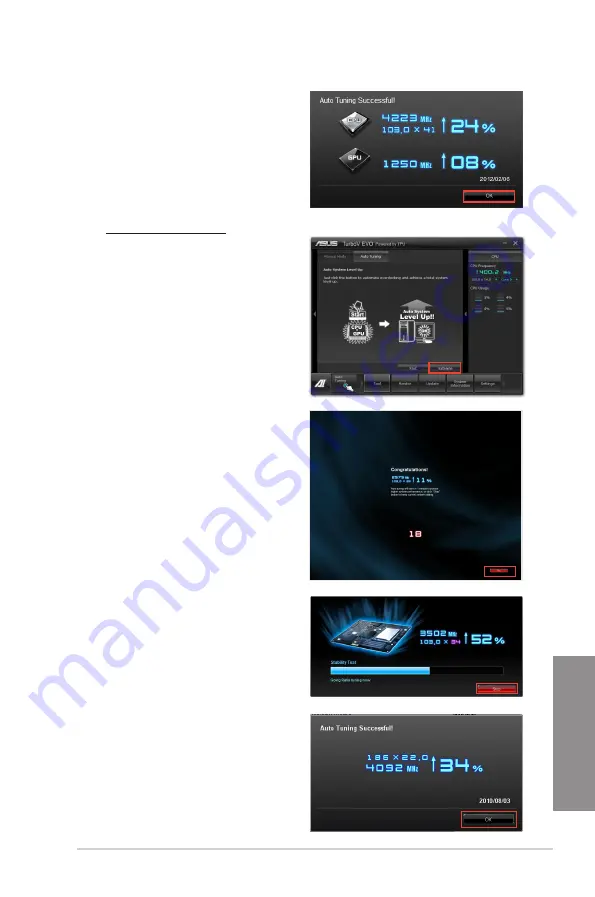
ASUS F2A85-V PRO
4-7
Chapter 4
3. TurboV automatically overclocks
the CPU, saves BIOS settings
and restarts the system. After
re-entering Windows, a message
appears indicating auto tuning
success. Click
OK
to exit.
Using Extreme Tuning
1. Click the
Auto Tuning
tab and then
click
Extreme
.
2. Read through the warning
messages and click
OK
to start
auto-overclocking.
3.
TurboV automatically overclocks the
CPU and memory and restarts the
system. After re-entering Windows, a
message appears indicating the current
overclocking result. To keep the result,
click
Stop
.
4.
If you did not click
Stop
in the previous
step, TurboV automatically starts further
system overclocking and stability test.
An animation appears indicating the
overclocking process. Click
Stop
if
you want to cancel the Overclocking
process.
5.
TurboV automatically adjusts and saves
BIOS settings and restarts the system.
After re-entering Windows, a message
appears indicating auto tuning success.
Click
OK
to exit.
Summary of Contents for F2A85-V PRO
Page 1: ...Motherboard F2A85 V PRO ...
Page 20: ...1 8 Chapter 1 Product Introduction Chapter 1 ...
Page 51: ...ASUS F2A85 V PRO 2 31 Chapter 2 To uninstall the APU heatsink and fan assembly 5 3 1 4 2 ...
Page 55: ...ASUS F2A85 V PRO 2 35 Chapter 2 2 3 6 ATX Power connection 1 2 OR OR ...
Page 56: ...2 36 Chapter 2 Hardware information Chapter 2 2 3 7 SATA device connection OR 1 OR 2 ...
Page 64: ...2 44 Chapter 2 Hardware information Chapter 2 ...
Page 104: ...3 40 Chapter 3 BIOS setup Chapter 3 ...
Page 156: ...4 52 Chapter 4 Software support Chapter 4 ...
Page 168: ...5 12 Chapter 5 Multiple GPU technology support Chapter 5 ...






























