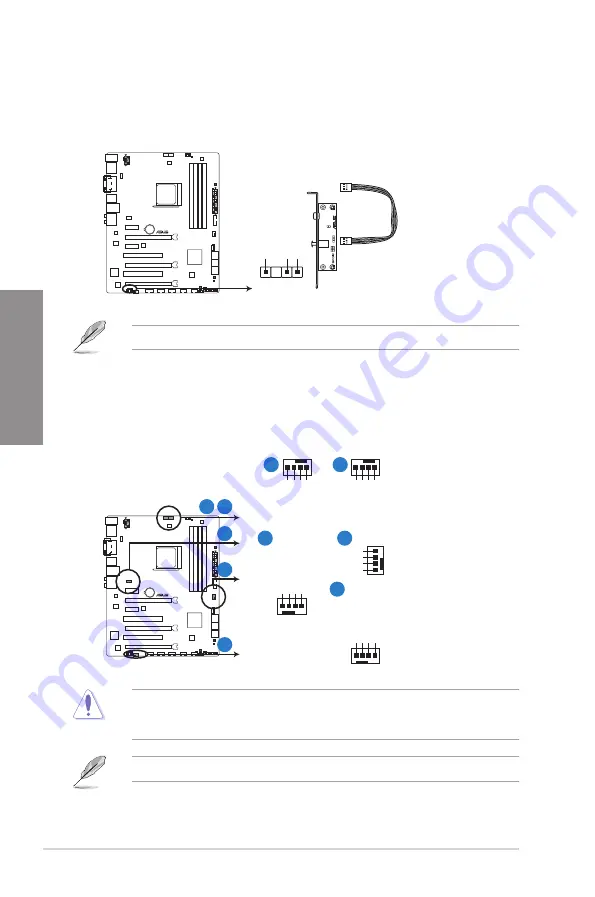
2-24
Chapter 2: Hardware information
Chapter 2
4.
Digital audio connector (4-1 pin SPDIF_OUT)
This connector is for an additional Sony/Philips Digital Interface (S/PDIF) port. Connect
the S/PDIF Out module cable to this connector, then install the module to a slot opening
at the back of the system chassis.
The S/PDIF module is purchased separately.
5.
CPU and chassis fan connectors (4-pin CPU_FAN, 4-pin CHA_FAN1/2/3/4)
Connect the fan cables to the fan connectors on the motherboard, ensuring that the black
wire of each cable matches the ground pin of the connector.
Do not forget to connect the fan cables to the fan connectors. Insufficient air flow inside the
system may damage the motherboard components. These are not jumpers! Do not place
jumper caps on the fan connectors!
The CPU_FAN connector supports the CPU fan of maximum 1A (12 W) fan power.
SPDIF_OUT
+5V
SPDIFOUT
GND
F2A85-V PRO
F2A85-V PRO Digital audio connector
F2A85-V PRO
F2A85-V PRO Fan connectors
CPU_FAN
CHA_FAN1
CPU F
AN PWM
CPU F
AN IN
CPU F
AN PWR
GND
CHA_FAN3
CHA
F
AN DC Mode
CHA
F
AN IN
CHA
F
AN PWR
GND
CHA_FAN4
CHA FAN DC Mode
CHA FAN IN
CHA FAN PWR
GND
GND
CHA
F
AN PWR
CHA
F
AN IN
CHA
F
AN DC Mode
A B
C
D
E
CHA_FAN2
GND
CHA
F
AN PWR
CHA
F
AN IN
CHA
F
AN DC Mode
A
B
D
C
E
Summary of Contents for F2A85-V PRO
Page 1: ...Motherboard F2A85 V PRO ...
Page 20: ...1 8 Chapter 1 Product Introduction Chapter 1 ...
Page 51: ...ASUS F2A85 V PRO 2 31 Chapter 2 To uninstall the APU heatsink and fan assembly 5 3 1 4 2 ...
Page 55: ...ASUS F2A85 V PRO 2 35 Chapter 2 2 3 6 ATX Power connection 1 2 OR OR ...
Page 56: ...2 36 Chapter 2 Hardware information Chapter 2 2 3 7 SATA device connection OR 1 OR 2 ...
Page 64: ...2 44 Chapter 2 Hardware information Chapter 2 ...
Page 104: ...3 40 Chapter 3 BIOS setup Chapter 3 ...
Page 156: ...4 52 Chapter 4 Software support Chapter 4 ...
Page 168: ...5 12 Chapter 5 Multiple GPU technology support Chapter 5 ...
















































