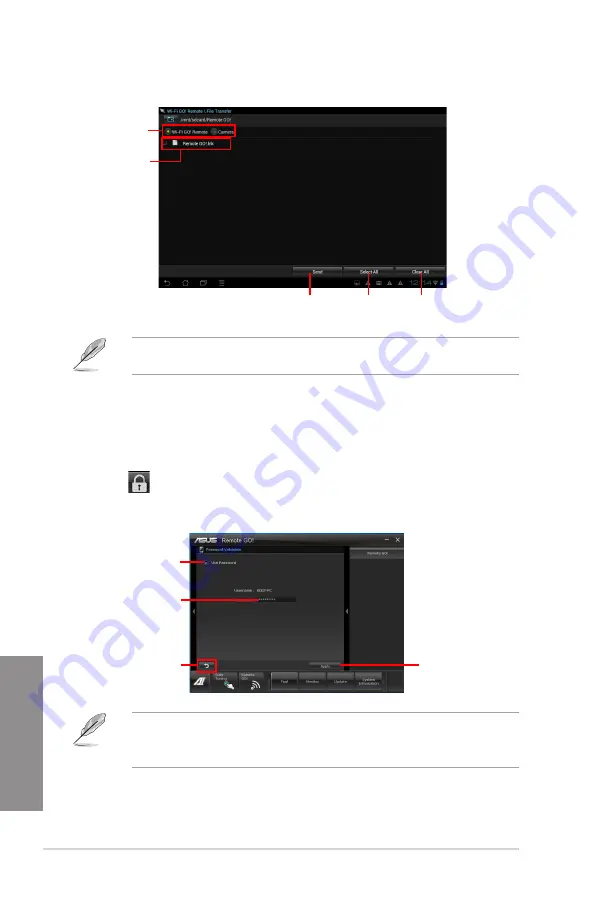
4-22
Chapter 4: Software support
Chapter 4
Tap to select
the file’s source
location
Tap to send
selected files
Tap to select
all files
Tap to clear all files
The Wi-Fi GO! Remote’s user interface shown above is for reference only and may vary
with the mobile device’s operating system.
Tap to select
files for transfer
Securing your computer for Wi-Fi GO! Remote functions
Remote GO! Settings allows you to create a password for your computer.
To create a password:
1.
Click
in the main menu.
2.
Tick
Use Password
and key in your password.
3.
Click
Apply
.
Click to go back
to main menu
Click to apply
settings made
Tick to enable
password
Key in your
password
• When you launch the Wi-Fi GO! Remote, the application prompts you to key in the
computer’s password.
• Your password must contain 6-12 letters or numbers.
Summary of Contents for F2A85-V PRO
Page 1: ...Motherboard F2A85 V PRO ...
Page 20: ...1 8 Chapter 1 Product Introduction Chapter 1 ...
Page 51: ...ASUS F2A85 V PRO 2 31 Chapter 2 To uninstall the APU heatsink and fan assembly 5 3 1 4 2 ...
Page 55: ...ASUS F2A85 V PRO 2 35 Chapter 2 2 3 6 ATX Power connection 1 2 OR OR ...
Page 56: ...2 36 Chapter 2 Hardware information Chapter 2 2 3 7 SATA device connection OR 1 OR 2 ...
Page 64: ...2 44 Chapter 2 Hardware information Chapter 2 ...
Page 104: ...3 40 Chapter 3 BIOS setup Chapter 3 ...
Page 156: ...4 52 Chapter 4 Software support Chapter 4 ...
Page 168: ...5 12 Chapter 5 Multiple GPU technology support Chapter 5 ...






























