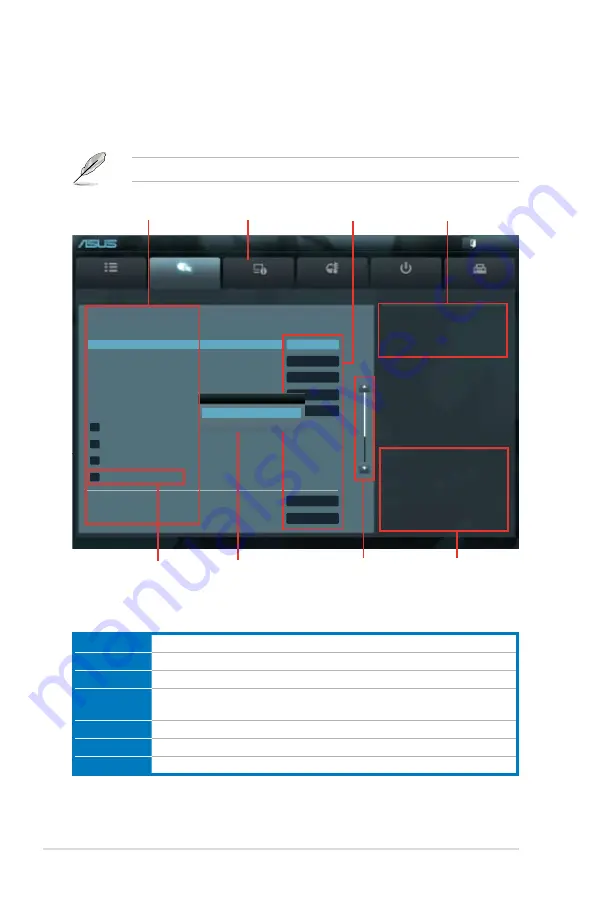
4-4
Chapter 4: BIOS setup
4.2.2
Advanced Mode
The Advanced Mode provides advanced options for experienced end-users to configure
the BIOS settings. The figure below shows an example of the Advanced Mode. Refer to the
following sections for the detailed configurations.
To access the EZ Mode, click
Exit
, then select
ASUS EZ Mode
.
Menu bar
The menu bar on top of the screen has the following main items:
Main
For changing the basic system configuration
Ai Tweaker
For changing the overclocking settings
Advanced
For changing the advanced system settings
Monitor
For displaying the system temperature, power status, and changing the
fan settings.
Boot
For changing the system boot configuration
Tool
For configuring options for special functions
Exit
For selecting the exit options and loading default settings
Version 2.10.1208. Copyright (C) 2012 American Megatrends, Inc.
[X.M.P.] When XMP is enabled BLCK
frequency, CPU ratio and memory
parameters will be auto optimized.
[X.M.P.] When XMP is enabled BLCK
frequency, CPU ratio and memory
parameters will be auto optimized.
→←
: Select Screen
↑↓
: Select Item
Enter: Select
+/-: Change Opt.
F1: General Help
F2: Previous Values
F5: Optimized Defaults
F10: Save ESC: Exit
F12: Print Screen
Main
Ai Tweaker
Advanced
Monitor
Boot
Tool
Exit
UEFI BIOS Utility - Advanced Mode
Menu bar
Menu items
Pop-up window
Submenu item
Configuration fields
Target CPU Speed : 3700MHz
Target DRAM Speed : 1333MHz
Ai Overclock Tuner
Auto
Turbo Ratio
Auto
CPU Clock Gen Filter
Auto
Memory Frequency
Auto
EPU Power Saving Mode
Auto
> OC Tuner
> DRAM Timing Control
> DIGI+ Power Control
> CPU Performance Settings
CPU VCORE Voltage
1.142V
Offset Mode
Offset Mode Sign
+
Scroll bar
General help
Navigation keys
Ai Overclock Tuner
Auto
Manual
Summary of Contents for ESC1000
Page 1: ...Workstation ESC1000 G2 User Guide ...
Page 27: ...2 7 ASUS ESC1000 G2 B A 9 B A 7 8 5 6 ...
Page 48: ...Chapter 2 Hardware setup 2 28 ...
Page 67: ...ASUS ESC1000 G2 3 19 Connect to 5 1 channel Speakers Connect to 7 1 channel Speakers ...
Page 82: ...Chapter 3 Motherboard information 3 34 ...






























