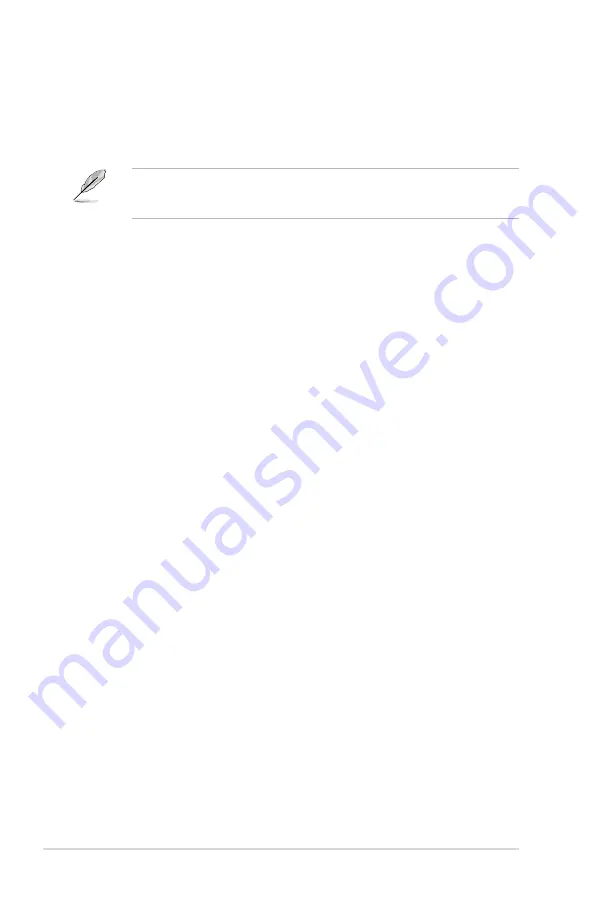
6-26
Chapter 6: Driver installation
6.4
System Recovery
The system
Recovery Partition
(F9) snd the
Recovery DVD
assist you in reinstalling the
OS and restoring it to its original working state. Before using the Recovery Partition or the
Recovery DVD, copy your data files (such as Outlook PST files) to USB flash drives or to
a network drive and make note of any customized configuration settings (such as network
settings)
We recommend that you recover the system using the Recovery Partition for faster system
recovery. If the Recovery Partition on the hard drive failed or deleted, use the Recovery
DVD for system recovery.
6.4.1
Using the Recovery Partition
To use the Recovery Partition:
1.
Turn on your system and press <F9> when the ASUS logo appears.
2.
The
Windows Boot Manager
window appears. Select
Windows Setup [EMS
Enabled]
and press <Enter>. Wait when the
Windows is loading files
message
appears.
3.
After the system reboots, an
ASUS Preload
window appears. Press
Next
to continue.
4.
Select
Recover Windows to first partition only
. This option deletes only the first
partition, allows you to keep other partitions, and creates a new system partition as
drive “C”.
5.
When a window appears querying
Are you sure you want to recover now
, click
Finish
. The process percentage is displayed on the screen.
6. When a
Recovery finish
message appears, click OK and the system restarts. After it
restarts, follow the onscreen instructions to complete the system configurations.
6.4.2
Using the Recovery DVD
To use the Recovery DVD:
1.
Turn on your system and press <F8> when the ASUS logo appears.
2. Insert the Recovery DVD into the optical drive when a
Please select boot device
menu appears. Select the optical drive as the boot device then press <Enter>. The
system restarts.
3.
After the system reboots, an ASUS Preload window appears. Press
Next
to continue.
4.
Select where to install a new system. Options are:
Recover system to a partition:
This option deletes only the partition you select from below, allows you to keep other
partitions, and creates a new system partition as drive “C”.
Recover system to entire HD:
This option deletes all partitions from your hard disk and creates a new system partition
as drive “C”.
5.
Follow the onscreen instructions to complete the recovery process. You will lose all
your data during the system recovery. Ensure that you make a backup of it before
recovery the system.
Summary of Contents for ESC1000
Page 1: ...Workstation ESC1000 G2 User Guide ...
Page 27: ...2 7 ASUS ESC1000 G2 B A 9 B A 7 8 5 6 ...
Page 48: ...Chapter 2 Hardware setup 2 28 ...
Page 67: ...ASUS ESC1000 G2 3 19 Connect to 5 1 channel Speakers Connect to 7 1 channel Speakers ...
Page 82: ...Chapter 3 Motherboard information 3 34 ...















































