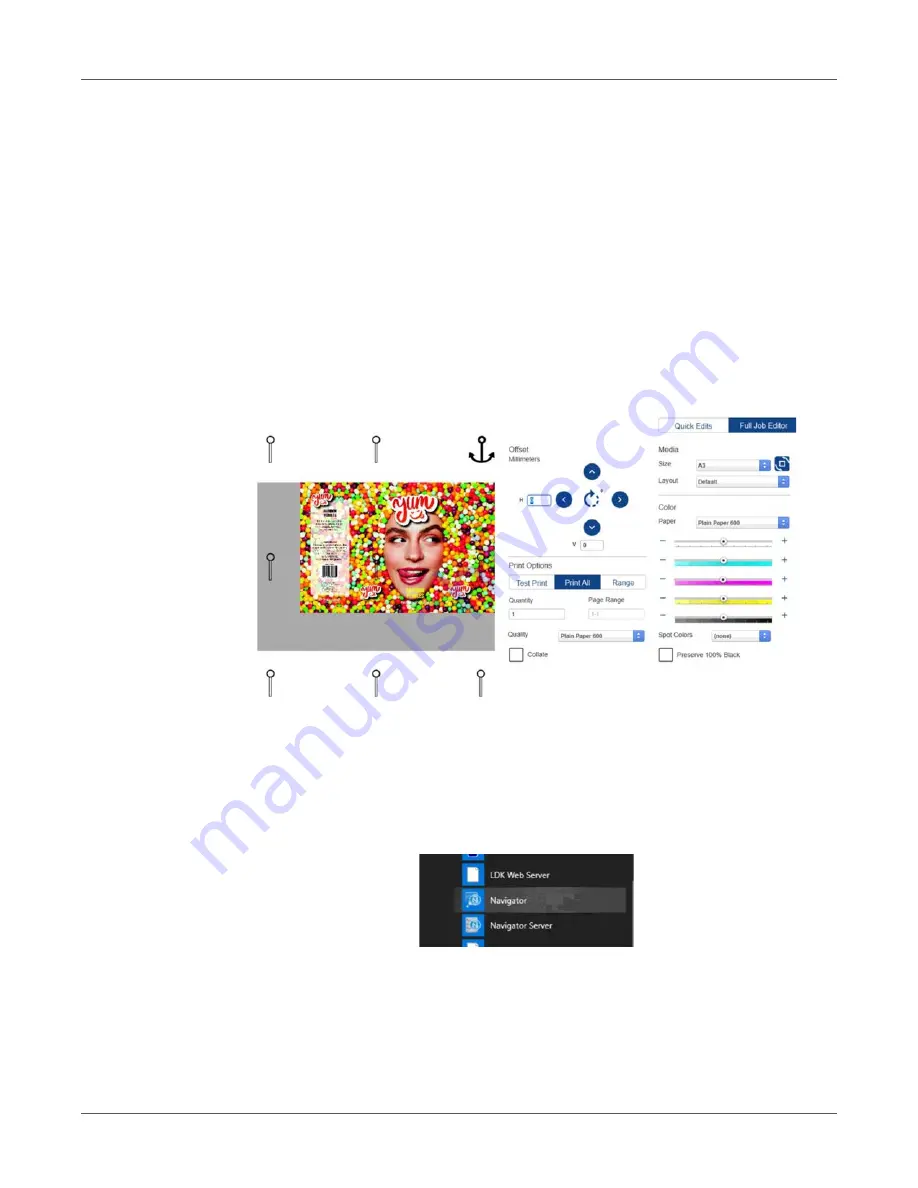
Transferring print jobs to the T3-OPX using the Xitron RIP
T3-OPX User Guide
50
Offsetting
A print job is per definition centered, so you need to move the artwork using the offset buttons
and adjusting the “media size” to fit it differently. Alternatively align the media differently.
Use the buttons to offset the artwork, the units (inches or mm) are decided by the locale of the
PC. This is managed in the language settings of the PC.
It is not possible to use the offset button to move the media, without adjusting the media size
too. Unless you just want to truncate the artwork, as this is what effectively will do.
To move an image to the far right:
1.
Select A3 as Media size.
2.
Use the rotate button, for landscape.
3.
Click on the image to activate the anchor points.
4.
Click the top right to place it.
If the standard Media Sizes are not fit for the artwork, then create a custom media size.
Creating custom media sizes
1.
Close the DFE browser.
2.
To create a custom media size, open the Navigator client. it is placed on the Navigator
folder in the Windows start menu.
3.
Right click the DFE workflow (it should be the only one), and select
Edit Workflow
.
4.
Go to the XiPosition (blue circle).
5.
Set the width and height.
Summary of Contents for TrojanLabel T3-OPX
Page 1: ...U S E R G U I D E...
















































