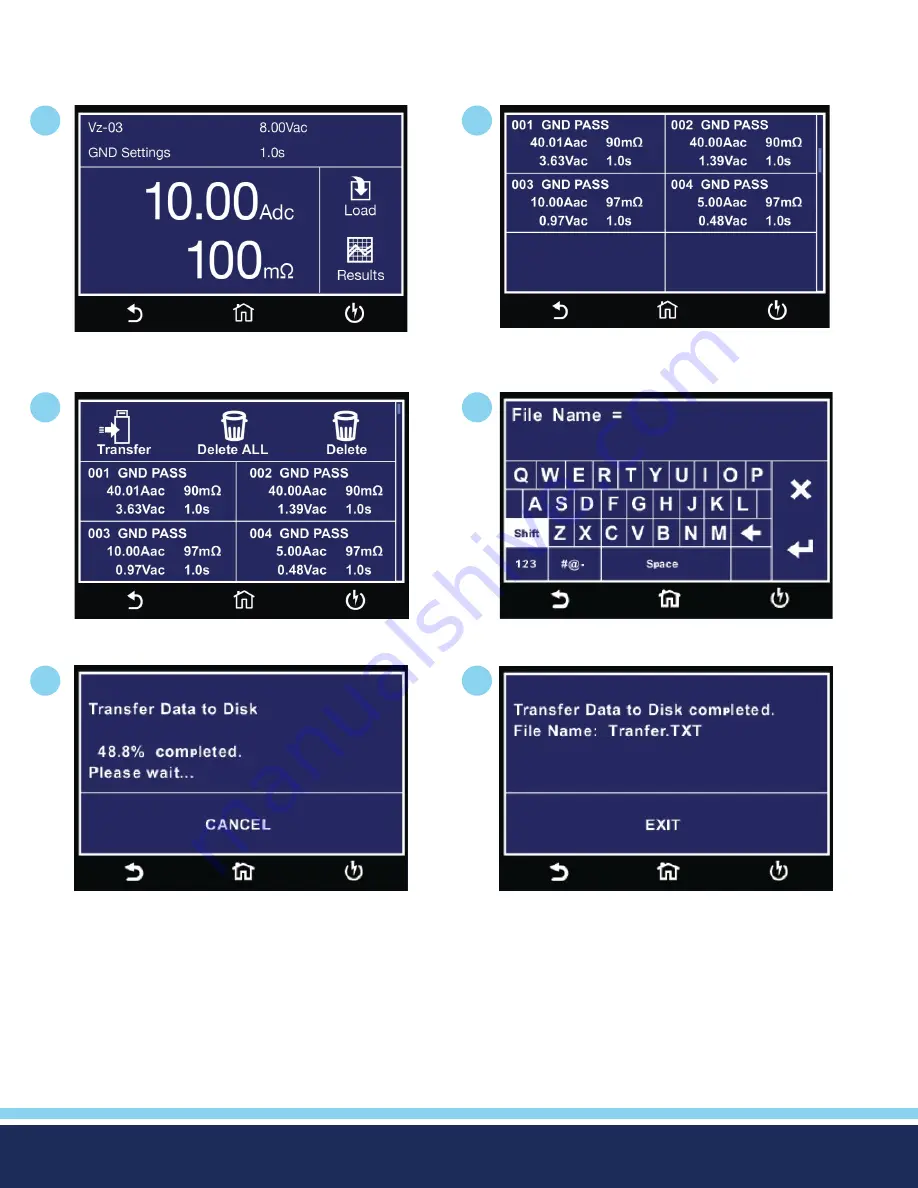
© Associated Research 2017
45
Transfer Test Results
Touch and hold any test step result on the previous screen and a new screen will pop up:
1
3
5
2
4
6
Perform Test Screen.
Select Result(s) to transfer or delete.
Transfer results progress.
Tap Results icon.
Enter name for Results File.
Transfer results complete.
From this screen you can transfer All results to a USB disk, delete All results or delete a single result. Selecting Delete ALL will
delete all the test results from the internal memory. Selecting delete will delete a selected step.
To transfer results to a USB disk select the Transfer icon and a new pop up screen will appear where a file name must be entered
for the results file. The results will be saved on the USB disk with this file name:
Once you assign and save a file name the following screen will appear showing the transfer status:
Once the results file transfer is complete a message will appear on the screen confirming the successful transfer along with the
results file name that was previously assigned.
















































