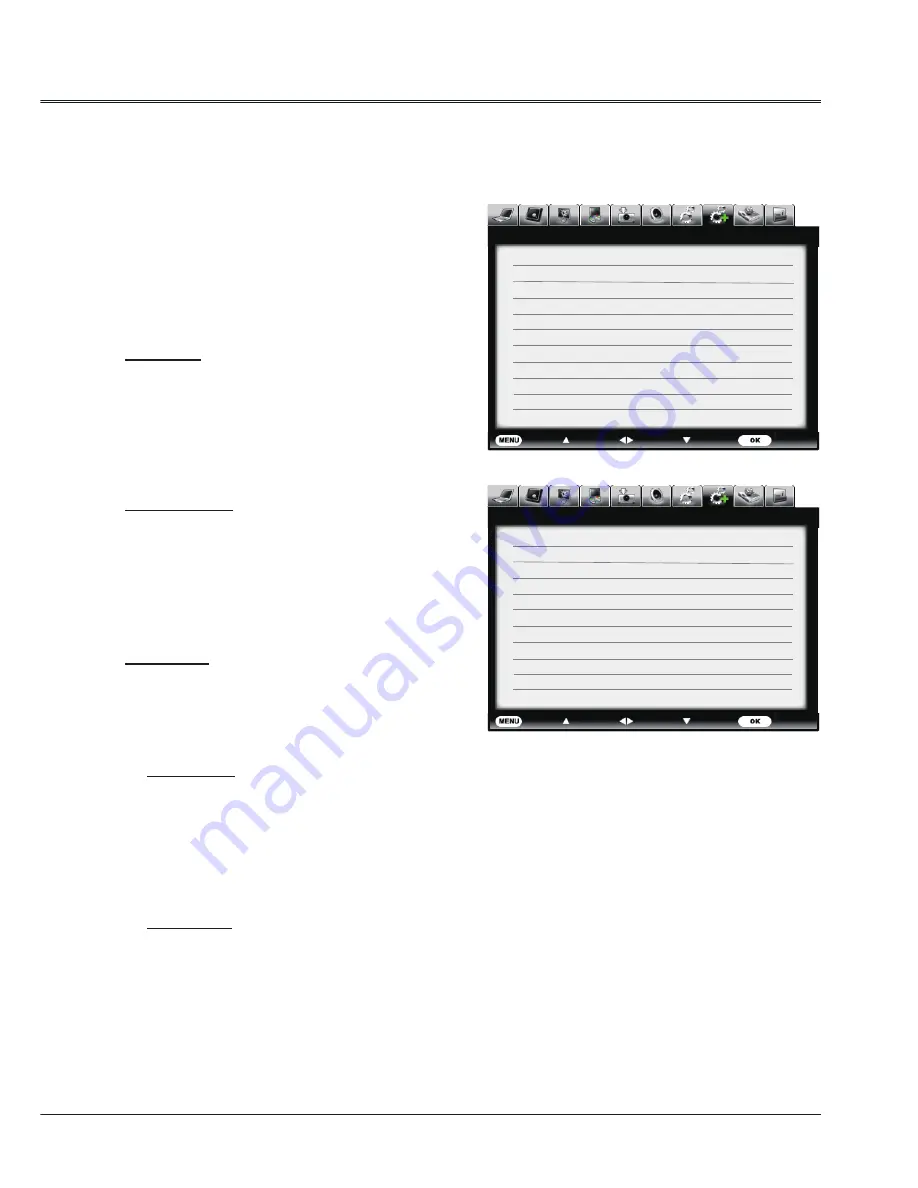
45
Advanced setting menu
Exit
Move
Next
Next
- - - -
Advanced setting
Language
Menu position
Auto setup
Keystone
Logo
Power management
Closed caption
Security
Lamp setting
Filter counter
Warning log
Exit
Move
Next
Next
- - - -
Advanced setting
Date and time
Regular boot
Regular shutdown
Remote control
Default
Language
The language used in screen menu is available
in Simplied Chinese, Traditional Chinese,
English, French, Spanish, Portuguese,
German, Italian, Japanese, Korean, Russian,
Finnish, Swedish, Dutch, Thai, Hungarian,
Rome, Vietnamese, Turkish, Afrikaans,
Indonesian, Polish, Farsi and Arabic.
Menu position
You can use this function to change the
position of screen menu.
Press
select Menu position and press
or OK to enter the menu position.
Press
to select Upper left, Upper right,
Center, Lower left or Lower right, and then
press OK button.
Advanced setting
Advanced setting
You can set the advanced functions below by the "Advanced setting" menu of the projector.
1 Press MENU button to display the screen
menu. Press
button to select Advanced
setting icon and then press
or OK
button.
2
Press
to select the desired item to be
adjusted, and then press
or OK enter
the item.
3 Press
to select the item, press
button to adjust.
Auto setup
Allows you to perform input search, auto PC
adj and auto focus automatically, press the
AUTO button on the control panel or remote
control. The functions can be switched based
on the steps below.
Input search
Allows you to automatically detect input
signals. It stops when a signal is found.
Press to select an option from:
Off........Disabled.
On........Enabled. This function is used to
detect input signals automatically
and stops when finding a signal.
Auto PC adj
On........Press the AUTO button on the
control panel or remote control to
enable Auto PC adj function
automatically.
Off........Disable.
Auto focus
On.........Enable auto focus function.
Off........ Disable auto focus function.
Note:
• If the INPUT button on the control panel or on the
remote control is pressed during Input search is in
progress,Input search will stop and go back to the
previous input signal.
• Input Search, Auto PC Adj. and Auto Keystone
cannot be set Off at the same time.
• Fine sync., Total dots, Horizontal and Vertical
position of some computers cannot be fully adjusted
with the Auto PC Adjustment function. When the
image is not provided properly with this operation,
manual adjustments are required.
• Auto PC adj function is only for VGA or RGBHV
signal.






























