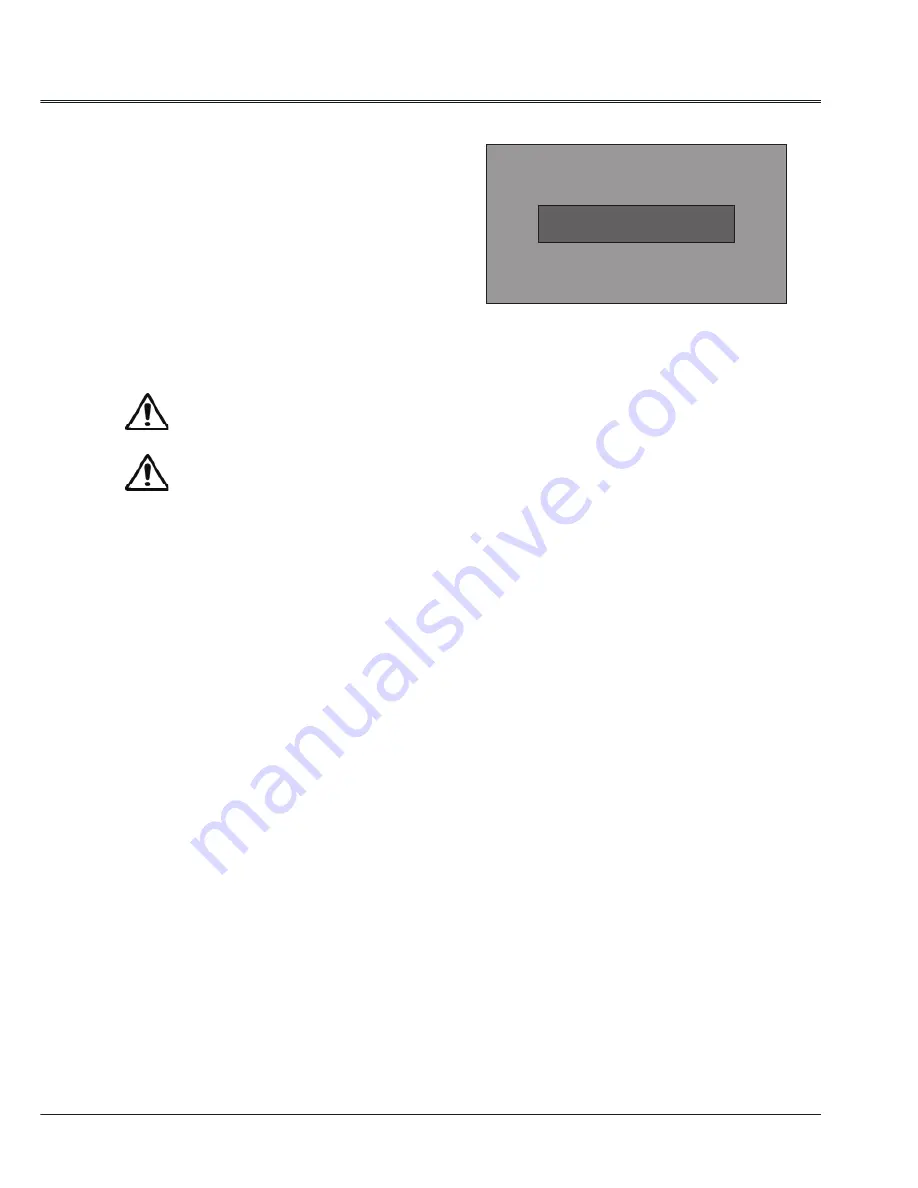
21
Basic operation
Note:
● When the On start function is “On” , this
projector is turned on automatically by
connecting the AC power cord to an AC outlet .
● The running speed of cooling fans is changed
according to the temperature inside the
projector.
● Do not put the projector in a case before it is
cooled enough.
● If the WARNING indicator flashes or emits a
red light, see “Warning Indicator”.
● While the POWER indicator is flashing, the
lamp is being cooled down and the projector
cannot be turned on. Wait until the POWER
indicator turns red to turn on the projector
again.
● The fan rotation will terminate directly if the
AC power cord is unplugged immediately after
the projector is turned off.
● Be sure to unplug the AC power cord after
cooling fans completely stop running,
otherwise, it may affect the normal operation
of the projector.
● The projector can be turned on after the
POWER indicator turns red. The waiting
time to restart will be shortened when the
normal power-off processing for fan cooling
is completed, comparing with the time the AC
power cord is immediately unplugged after the
power-off.
Power off ?
“Power off ? ” disappears after 4 seconds.
To maintain the lamp life, once you turn
the projector on, wait at least 5 minutes
before turning it off.
Do not operate the projector
continuously without rest.
Continuous use may result in shortening
the lamp life.Turn off the projector and
let it stand for about an hour in every 24
hours.
Turn off the projector
1. Press the POWER button on side control
or on the remote control, and “Power off?”
appears on the screen.
2. Then, press the POWER button again in 4
seconds. The POWER indicator starts to
flash red, and the cooling fans keep running
(You can select the level of fans’ quietness
and running speed.). Now you can unplug
the AC power cord after the fans stops
running, otherwise, the service life of the
projector will be affected.
3 When the projector has cooled down enough
to be turned on again, the POWER indicator
stops flashing.






























