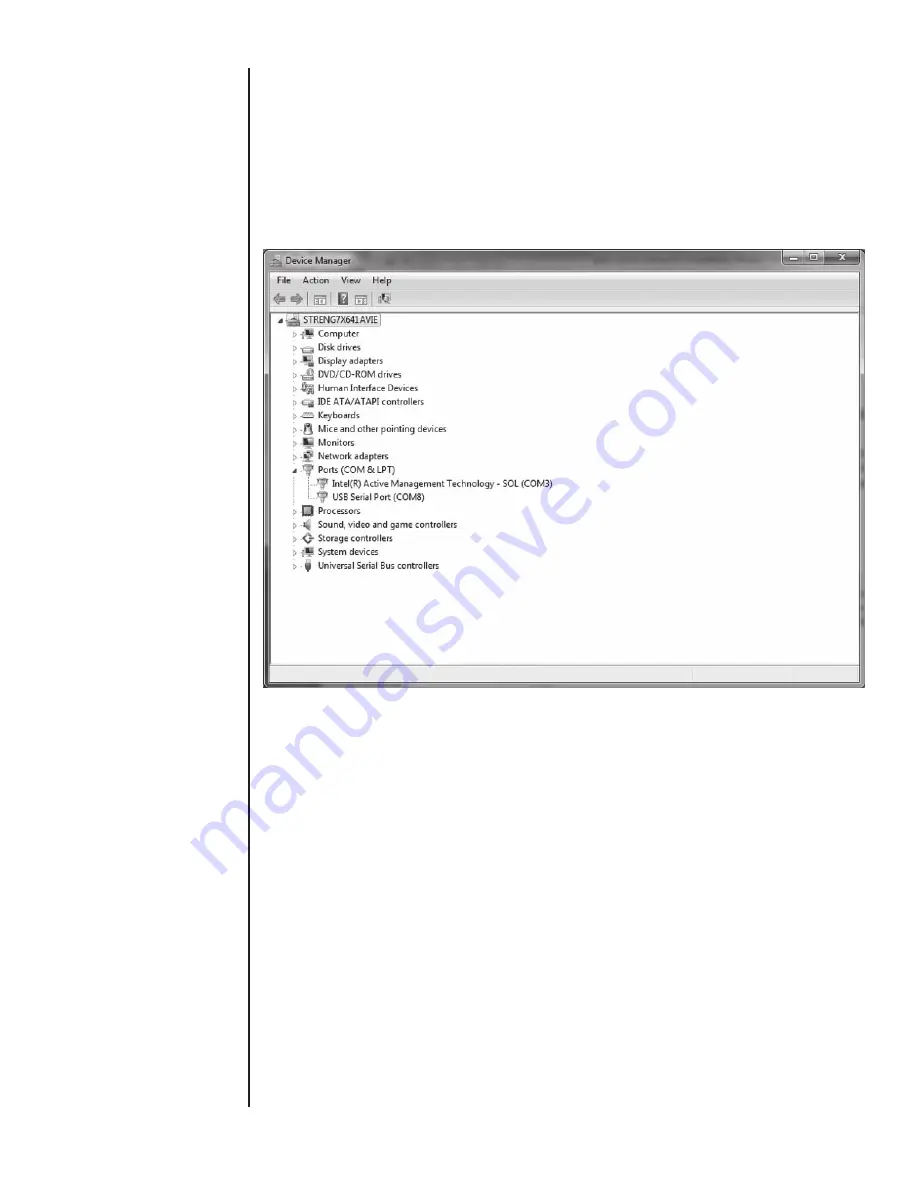
58
The HHC will appear as a Communications Port on a Windows
PC. It will be assigned the port number of the first available port
on the PC. To determine which port number has been assigned
look in the Windows Device Manager. This can be accessed by
the Windows Control Panel under System or by right clicking on
your My Computer Icon, selecting Properties and Device Man-
ager.
In Device Manager expand Ports to see which USB Serial Port is
assigned to the HHC. In the example below the HHC is shown as
COM 8. You may connect more than one HHC to a PC; each will
have its own COM Port assignment.
Terminal or Programming environment setting
The Com Port Selection in the software must be set to the com
port number shown in Device Manager. This Com Port appears
only while the HHC is connected.
Configuration Settings to use:
9600
8 Data Bits
1 stop
No Parity
No handshaking
Note for Terminals: The HHC does not echo characters received,
the user may want to enable local echo.
Modes of Communication:
The HHC can automatically determine which of its three modes is
to be used (Inquiry/Journal, ISO1745 or MODBUS). After Pow-
er-on the HHC uses the first received command from the PC to
establish which mode it will operate in. It will recognize the format
of the first command and remain in that mode until switched by
the user via the Setup Communications Mode MENU or the next
power off/on.
Set up of the HHC Communication modes are available through
the programming MENU.
SECTION 15 m. ii.
Driver Installation Cont.
SECTION 15 m. iii.
Terminal Setup
Summary of Contents for ATE-2
Page 1: ...i I M002 10233 ASHCROFT ATE 2 Operation and Maintenance Manual 0 0 5 4 P S I 0 8 6 i n H 2 0...
Page 2: ...ii...
Page 50: ...48 SECTION 15 l FIRMWARE UPDATE CONT...
Page 51: ...49 SECTION 15 l FIRMWARE UPDATE CONT...
Page 55: ...53 SECTION 15 l FIRMWARE UPDATE CONT Note The File Transfer can take up to 15 Minutes...
















































