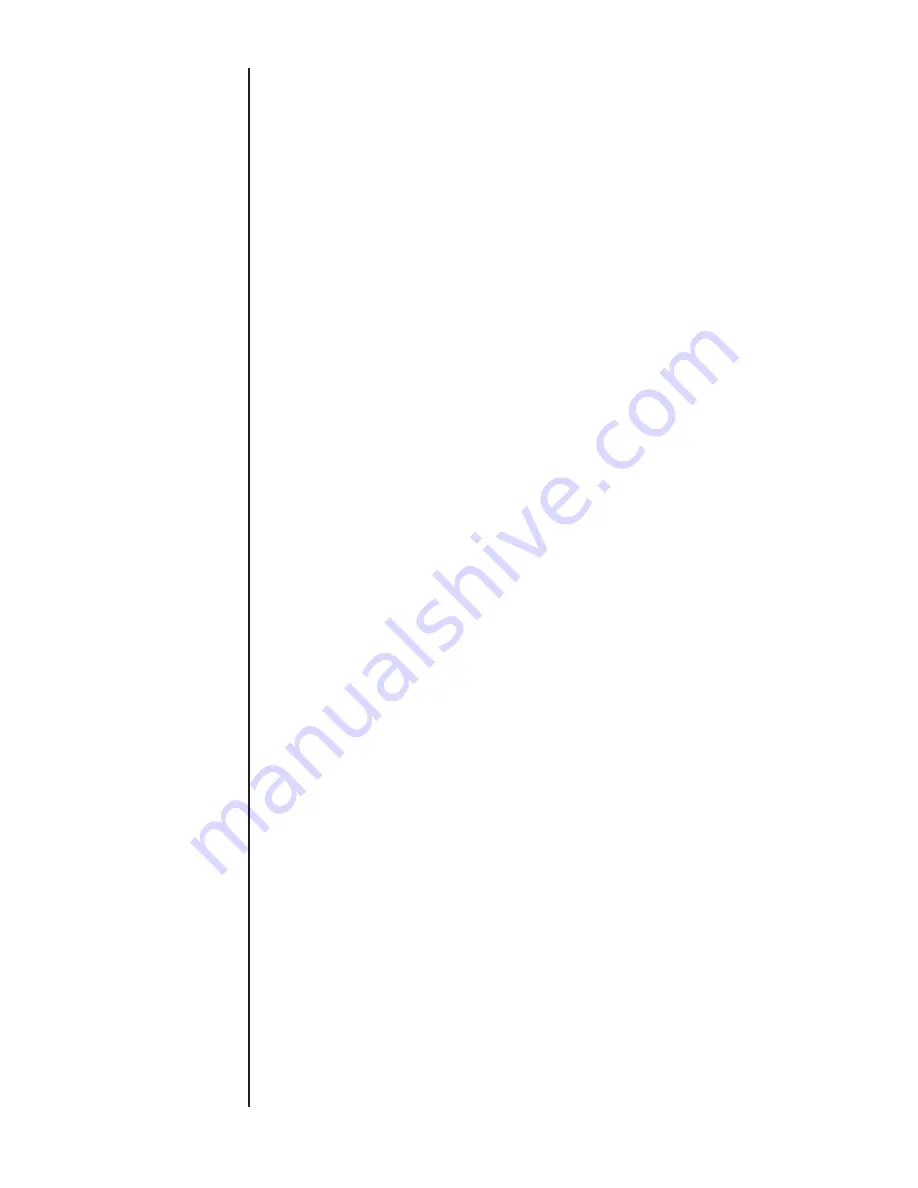
47
SECTION 15 k.
THERMOCOUPLE TEMPERATURE
MEASUREMENT CONT.
Press left and RIGHT ARROWs to position cursor beneath
desired numeric character.
Press UP and DOWN ARROWs to scroll numeric values.
When desired numeric value is displayed in proper decimal posi-
tion, press LEFT or RIGHT ARROW to move cursor beneath the
next digit to be programmed.
Continue until all required digits are populated on the display.
When desired Reference temperature value in selected engineer-
ing units is displayed on screen for example
0070.00
Press ENTER to accept
HHC will go back to TC Module MENU and advance to the next
programmable parameter “Resolution”….
With “resolution…” highlighted press ENTER
Use DOWN or UP ARROW to highlight “1, .1, .01 or Auto”
Note: If selecting “Auto”, the calibrator will adjust the display to
the greatest significant resolution.
Press ENTER
TC Module programming screen will appear with “Apply” high-
lighted.
If previously programmed settings are acceptable press ENTER
HHC will enter Measurement Mode and display temperature as
programmed.
The HHC is shipped with the latest firmware (application soft-
ware) available at the time of manufacture. When firmware
updates are released, they will be made available on our website.
The following steps outline the process of updating the HHC’s
firmware:
1) Install the FDTI USB Driver on the Host PC.
2) Install the HHC Firmware updater on the Host PC.
3) Download the HHC Firmware Image to the Host PC.
4) Connect the HHC to the Host PC.
5) Run the HHC Firmware Updater on the Host PC.
6) Transfer the firmware file
1) Install the FTDI USB Driver on the Host PC:
Before connecting the HHC to your desktop computer, you must
install the correct USB driver. Installing this driver will allow Mic-
rosoft Windows to recognize the HHC as a standard COM port.
Windows will assign the next available COM Port Number to the
HHC. For example: COM4.
Note: This driver may already be installed on your PC.
This driver is available from a third party, Future Technology
Devices International, and is also included on the memory stick
that you received with your HHC.
The internet link to the driver is:
http://www.ftdichip.com/Drivers/CDM/CDM 2.08.30 WHQL
Certified.zip
On the supplied memory stick:
D:\HHC_Utilities\FTDI_Driver\CDM 2.08.30 WHL Certified.zip
2) Install the HCC Firmware Updater on the Host PC:
The “HHC Firmware Updater” is a Windows software utility that
allows you to transfer an HHC firmware image, in the form of a
“.cyacd” file, from your PC to the HHC via the USB Port.
D:\HHC_Utilities\HHCFirmwareupdater\setup.exe
Note: The installer may prompt you to install their “.NET” software
which is required by HHC Firmware Updater.
SECTION 15 l.
FIRMWARE UPDATE
Summary of Contents for ATE-2
Page 1: ...i I M002 10233 ASHCROFT ATE 2 Operation and Maintenance Manual 0 0 5 4 P S I 0 8 6 i n H 2 0...
Page 2: ...ii...
Page 50: ...48 SECTION 15 l FIRMWARE UPDATE CONT...
Page 51: ...49 SECTION 15 l FIRMWARE UPDATE CONT...
Page 55: ...53 SECTION 15 l FIRMWARE UPDATE CONT Note The File Transfer can take up to 15 Minutes...






























