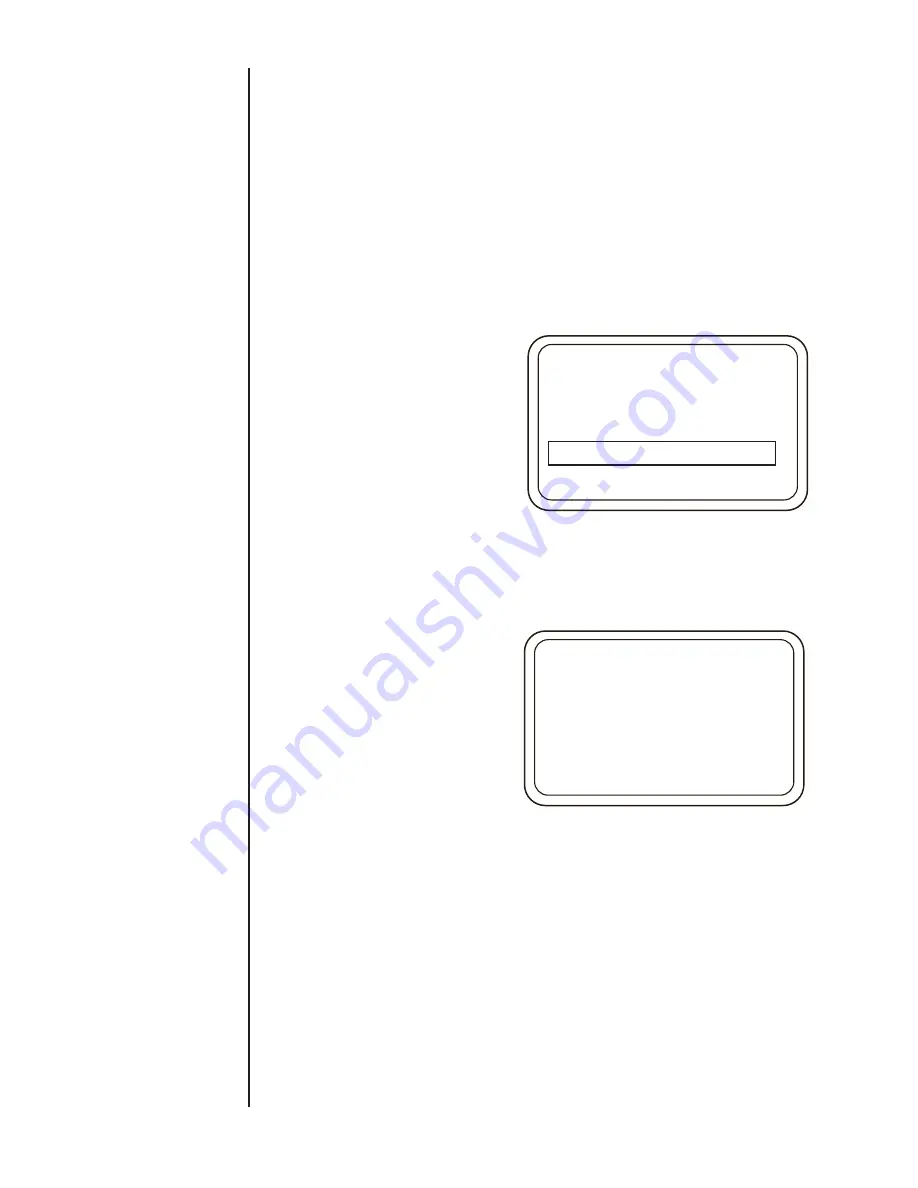
34
SECTION 15 f. vii
Clear Internal Memory Storage
SECTION 15 f. vi.
Export Datalogs to SD Card
Or
Press ESC to go back to “Select Datalog” screen and choose
another log to review.
The HHC contains a slot for a standard SD memory card. When
a card is installed Datalogs can be exported to the card in .CSV
(Comma Separated Values) files which are able to be read by
Microsoft Excel or other spread sheet software. One .CSV file is
generated per Datalog.
Datalog file name XXMMDDYY, XX= sequential number of Dat-
alog (01-64). Datalog name is generated by the HHC and is not
user programmable.
TO EXPORT DATALOGS
Press MENU key
Use DOWN or UP ARROW to highlight Datalog…
Press ENTER
Press DOWN or UP ARROW to highlight “Export to SD”
Press ENTER
“Exporting logs” screen will appear and remain on until transfer
operation is complete.
When the export process is completed successfully a message
reading “Exported logs to SD” will appear briefly before the HHC
returns to Measurement Mode.
Datalogs will appear in a folder on the SD card labeled
DATALOGS.
If a new or formatted SD card is used the HHC will create the file
folder and deposit the logs there.
Note: if an SD card is not installed or if there is a problem writ-
ing the Datalog to the SD card a warning message “No SD card
present” will be displayed. Check that the SD card is installed
properly in the slot and attempt to download again.
WARNING: This command PERMANENTLY DELETES ALL
Datalog FILES stored in the internal memory. This
process does not effect datalogs transferred to
the SD card.
Press MENU key
Use DOWN or UP ARROW to highlight “Datalog…”
Press ENTER
Press DOWN or UP ARROW to highlight “Clear Internal Storage”
Press ENTER
“Delete all logs?” screen will appear
SECTION 15 f. v.
Review Datalogs Cont.
Datalo
g
Manual/Auto…
Review data…
Set channel ta
g
s…
Export to SD
Clear internal stora
g
e
Ex
p
ortin
g
lo
g
s…
Ex
p
ortin
g
datalo
g
s to
SD card. This ma
y
take
a little while.
Summary of Contents for ATE-2
Page 1: ...i I M002 10233 ASHCROFT ATE 2 Operation and Maintenance Manual 0 0 5 4 P S I 0 8 6 i n H 2 0...
Page 2: ...ii...
Page 50: ...48 SECTION 15 l FIRMWARE UPDATE CONT...
Page 51: ...49 SECTION 15 l FIRMWARE UPDATE CONT...
Page 55: ...53 SECTION 15 l FIRMWARE UPDATE CONT Note The File Transfer can take up to 15 Minutes...






























