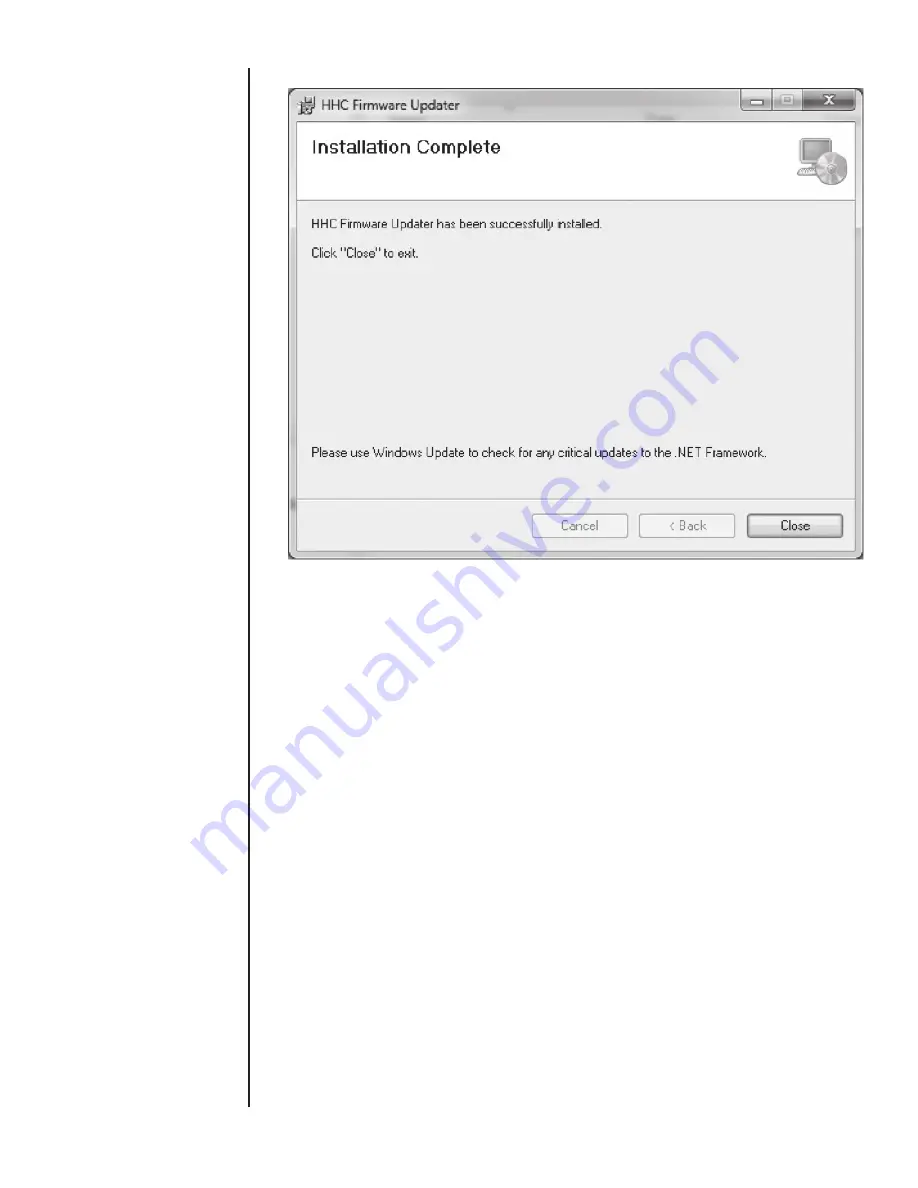
50
SECTION 15 l.
FIRMWARE UPDATE CONT.
3) Download the HHC Firmware Image to the Host PC:
HHC Firmware images have the filename extension “.cyacd”.
Example: “pte2 v_050-083.cyacd”
Simply copy this file onto your local hard drive, making a note of
its path so you can find it.
4) Connect the HHC to the Host PC:
Using the supplied USB cable, connect the HHC to an open USB
port on your Host PC.
Initiate Firmware Updater on HHC Base Unit
Power up the HHC and place it in “Firmware Updater “mode
using the following steps:
Press MENU key
Press DOWN or UP ARROW key to highlight “Setup…”
Press ENTER
Press DOWN or UP ARROW key to highlight “System…”
Press ENTER
Press DOWN or UP ARROW key to highlight “Firmware Update”
Press ENTER
Once in the Updater Mode, the HHC will display the power up
“Splash Screen” and freeze. The HHC is now ready to accept the
firmware download.
Note: If the application firmware is missing or corrupt, the unit
will remain in the “Firmware update” mode on power up. This
will allow you to run the “HHC Firmware Updater” and repair the
application.
5) Run the HHC Firmware Updater on the Host PC:
Double-click on the desktop icon for the “HHC Firmware Updater”
Summary of Contents for ATE-2
Page 1: ...i I M002 10233 ASHCROFT ATE 2 Operation and Maintenance Manual 0 0 5 4 P S I 0 8 6 i n H 2 0...
Page 2: ...ii...
Page 50: ...48 SECTION 15 l FIRMWARE UPDATE CONT...
Page 51: ...49 SECTION 15 l FIRMWARE UPDATE CONT...
Page 55: ...53 SECTION 15 l FIRMWARE UPDATE CONT Note The File Transfer can take up to 15 Minutes...






























