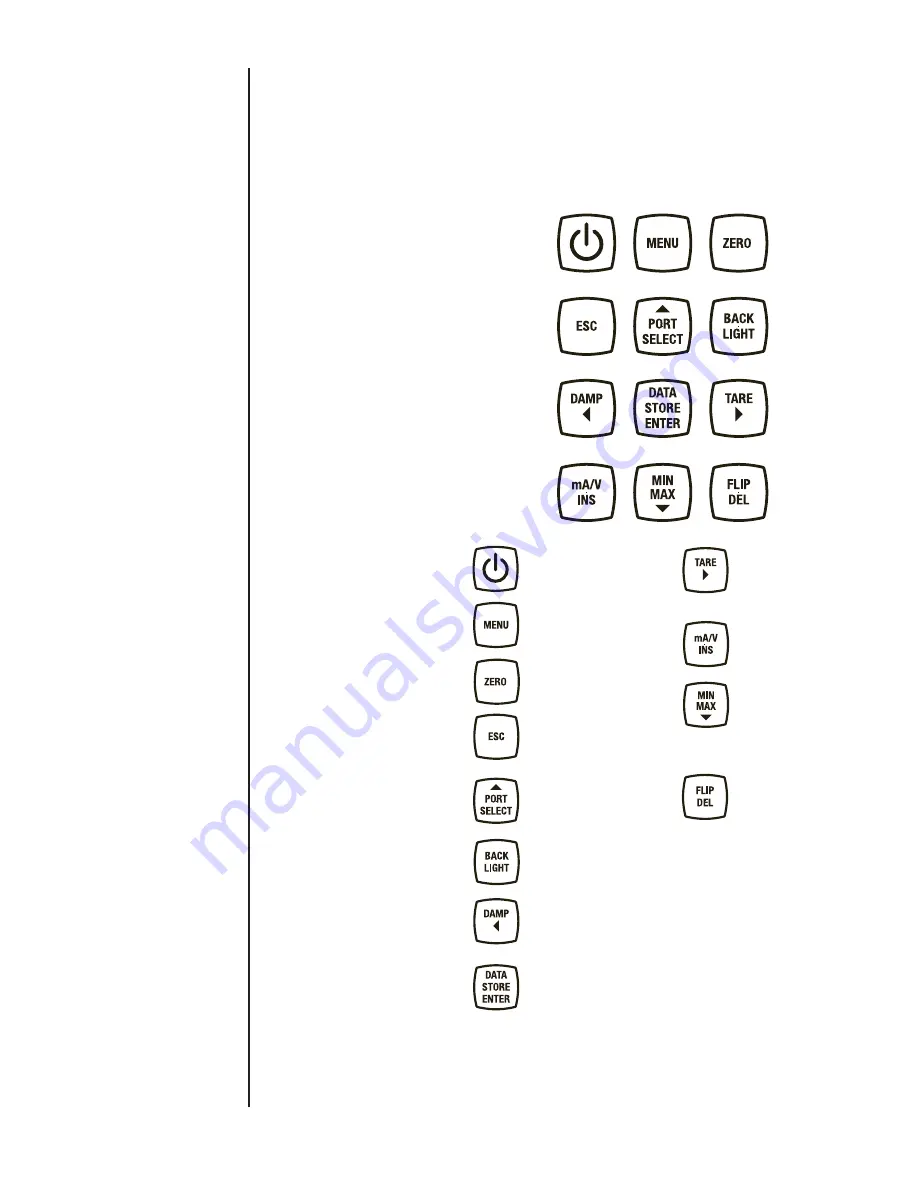
17
SECTION 13
KEY FUNCTION OVERVIEW
The most common functions are accessible by dedicated keys on
the keypad. More complex and less often used functions and pro-
grammable features are accessible through an easy-to-navigate
MENU system. A number of the keys have different functions
depending in which mode the HHC is operating. These keys have
white and yellow lettering and icons. The white lettering indicates
the primary key function. Yellow is the secondary function. A brief
overview of the keypad keys and functions follows:
Power Key is used to
switch the HHC on and off.
The MENU key is used to
enter and exit the program-
ming MENU
To Zero installed Quick-
Select Pressure modules
Escape Key to go back one
level when in MENU Mode
or to escape any special
display mode. Also aborts
auto datalogging.
To select installed modules
to apply various f unctions.
In MENU Mode, to incre-
ment a selected parameter
up once per press.
To switch back light on
and off.
To adjust damping level of
installed module(s) in Mea-
surement Mode. In MENU
Mode it is used as a LEFT
ARROW key.
Multi-function key. In
Manual Datalog Mode,
stores one data point of
value presently shown on
the display. When in Auto-
matic Datalog Mode will
begin or end auto logging
at the programmed inter-
val. When in programming
mode, it is used as the
Enter key to save selected
parameters.
Used to activate the tare
function on installed
Quick-Select modules when
in Measurement Mode. In
MENU Mode used as RIGHT
ARROW key.
T o activate measurement of
milliamps or DC voltage in
Measurement Mode.
To display Minimum and
Maximum measured values
in Measurement Mode for
selected channels. In MENU
Mode, it is used to increment
a selected parameter DOWN
once per press.
To rotate LCD display 180°
in Measurement Mode. In
Programming Mode to zero
numeric characters or change
alpha characters to a blank
space.
Summary of Contents for ATE-2
Page 1: ...i I M002 10233 ASHCROFT ATE 2 Operation and Maintenance Manual 0 0 5 4 P S I 0 8 6 i n H 2 0...
Page 2: ...ii...
Page 50: ...48 SECTION 15 l FIRMWARE UPDATE CONT...
Page 51: ...49 SECTION 15 l FIRMWARE UPDATE CONT...
Page 55: ...53 SECTION 15 l FIRMWARE UPDATE CONT Note The File Transfer can take up to 15 Minutes...
















































