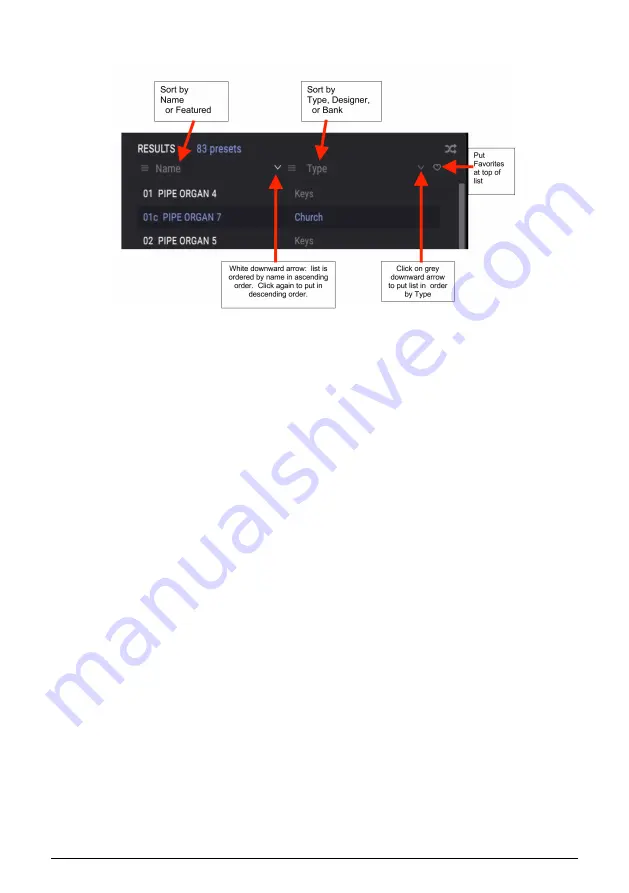
8.4. Results window
Click the options menu button in the first Results column to specify whether you want to
view the presets by Featured or by Name. Click the sort arrow once to sort by that option,
click again to reverse the alphabetical order.
Similarly, click the options menu button in the second Results column to order the display
results by Type, Designer, or Bank tags. Click the sort arrow to reverse the alphabetical order.
As you explore and create presets you can mark them as Favorites by clicking the heart
next to their names in the Preset Info section. Afterwards, you can click on the heart icon in
the Results window to put all of your favorites at the top of the Results list.
Use as many of the sorting and filtering features as you need and you will find the exact
sound you want every time.
Arturia - User Manual CZ V - Preset Browser
82
Summary of Contents for CZ V
Page 1: ...USER MANUAL ...


























