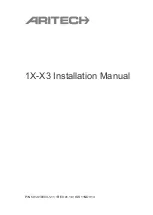Summary of Contents for 1X-X3
Page 1: ...1X X3 Installation Manual P N 501 419003 1 11 REV 01 10 ISS 11NOV13 ...
Page 6: ...iv 1X X3 Installation Manual ...
Page 26: ...Chapter 2 Installation 20 1X X3 Installation Manual ...
Page 64: ...Chapter 4 Maintenance 58 1X X3 Installation Manual ...
Page 82: ...Appendix B Regulatory information 76 1X X3 Installation Manual ...
Page 86: ...Index 80 1X X3 Installation Manual ...
Page 87: ......
Page 88: ......