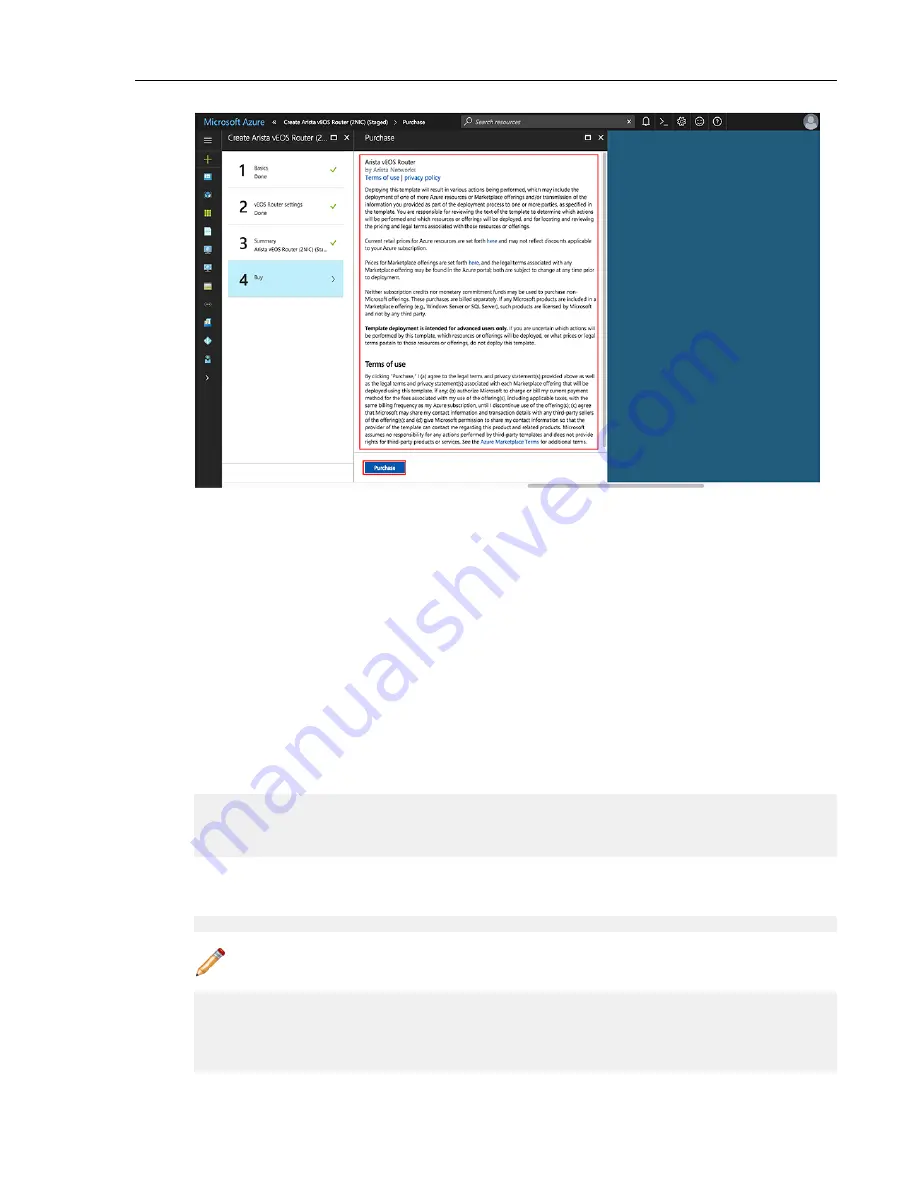
Figure 9: Terms and Conditions
Creating an Instance under Azure CLI 2.0
To create an instance under Azure CLI 2.0, complete the following steps.
1. Install Azure CLI 2.0 (
https://docs.microsoft.com/en-us/cli/azure/install-azure-cli?view=azure-cli-latest
).
2. Run az login and follow the prompts to authorize the machine.
3. Download the template and parameters files from the GitHub repository.
https://github.com/Azure/azure-quickstart-templates
4. Open
<prefix>-parameters.json:
. Locate the
./single_line_json.sh user_data.txt
script.
5. Copy and paste the generated output into the customData value field of the JSON parameters file.
6. Use the script as in the following example:
#!/usr/bin/bash
cat $1 | python -c 'import json, sys; print( json.dumps( sys.stdin.read()
) )'
7. Use the template and parameters JSON files to launch a vEOS Router instance in Azure using the Azure CLI
2.0.
$ az group create --name ExampleGroup --location "Central US"
Note: You must use the same location as the storage account where the VHD image is uploaded.
$ az group deployment create \
--name ExampleDeployment \
--resource-group ExampleGroup \
--template-file <prefix>-template.json \
--parameters @<prefix>-parameters.json
vEOS Router Configuration Guide
66
Summary of Contents for vEOS
Page 6: ......
Page 12: ......
Page 60: ......
Page 72: ......
Page 77: ...7 Select the default network 8 Complete the launch process 77 Server Requirements ...
Page 94: ...Figure 17 Linux SRIOV PCI Passthrough based Deployment vEOS Router Configuration Guide 94 ...
Page 124: ......
Page 128: ......






























