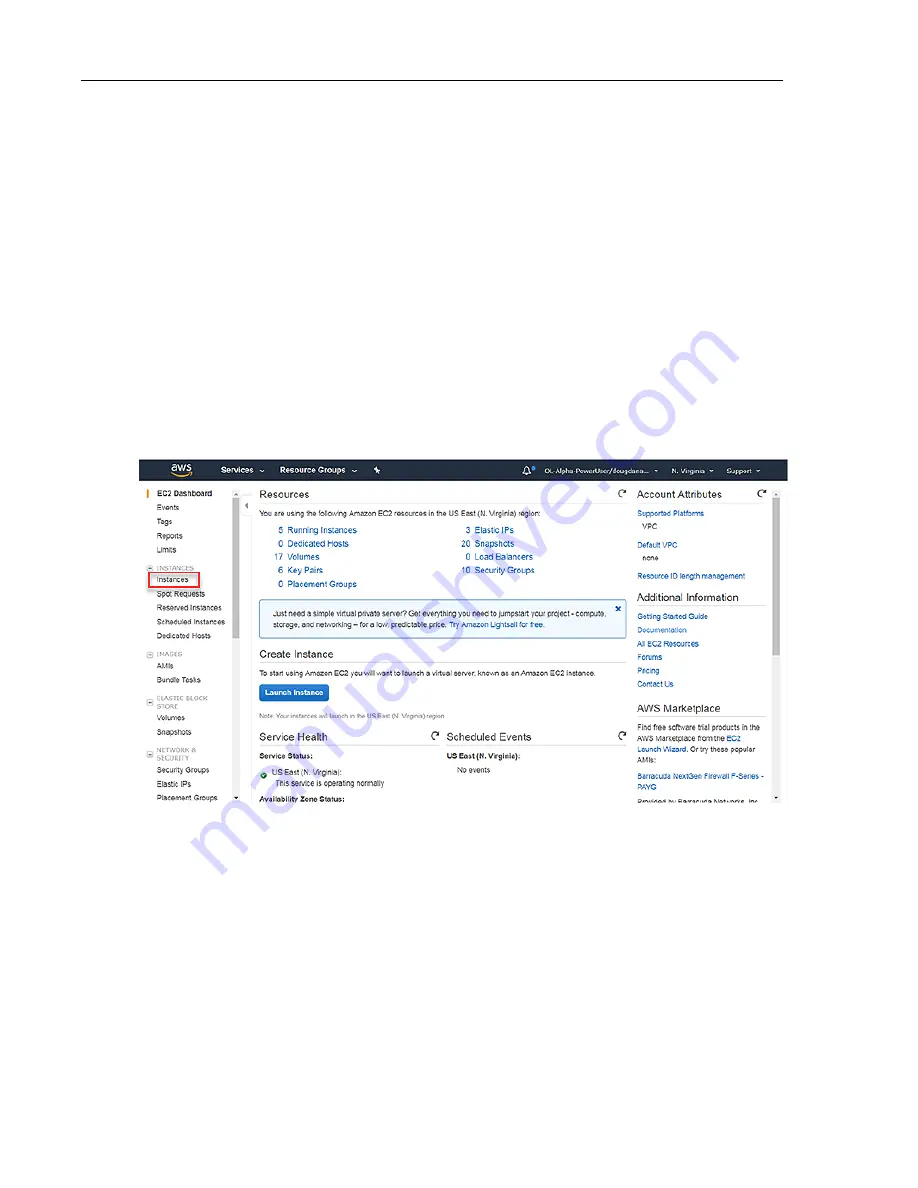
• Creating EC2 key pairs (
https://docs.aws.amazon.com/AWSEC2/latest/UserGuide/ec2-key-pairs.html
).
• Creating an IAM role
(
https://docs.aws.amazon.com/AmazonCloudWatch/latest/logs/QuickStartEC2Instance.html
).
• Using instance user-data to configure the instance
vEOS supports the use of vEOS Router instance user-data to configure vEOS Router instances at launch. This
involves uploading instance user-data to the instance by way of the Advanced Details dialog. There is an option
of copying and pasting a configuration into the dialog or attaching a configuration file.
For details on composing user data for vEOS Router, see
Using User-data for Configuration of Entities and
vEOS Router Instances
on page 57.
Complete the following steps to launch a vEOS Router instances.
1. Log in to the Amazon Management Console.
2. Create an EC2 key pair and download the .pem file that contains the private key. (The .pem file may download
automatically.)
To create an EC2 pair, go to
https://docs.aws.amazon.com/AWSEC2/latest/UserGuide/ec2-key-pairs.html
.
3. Go to the EC2 Dashboard.
4. From the EC2 Dashboard, click Instances in the left pane.
The Launch Instance page appears.
45
Using vEOS Router on the AWS Platform
Summary of Contents for vEOS
Page 6: ......
Page 12: ......
Page 60: ......
Page 72: ......
Page 77: ...7 Select the default network 8 Complete the launch process 77 Server Requirements ...
Page 94: ...Figure 17 Linux SRIOV PCI Passthrough based Deployment vEOS Router Configuration Guide 94 ...
Page 124: ......
Page 128: ......






























