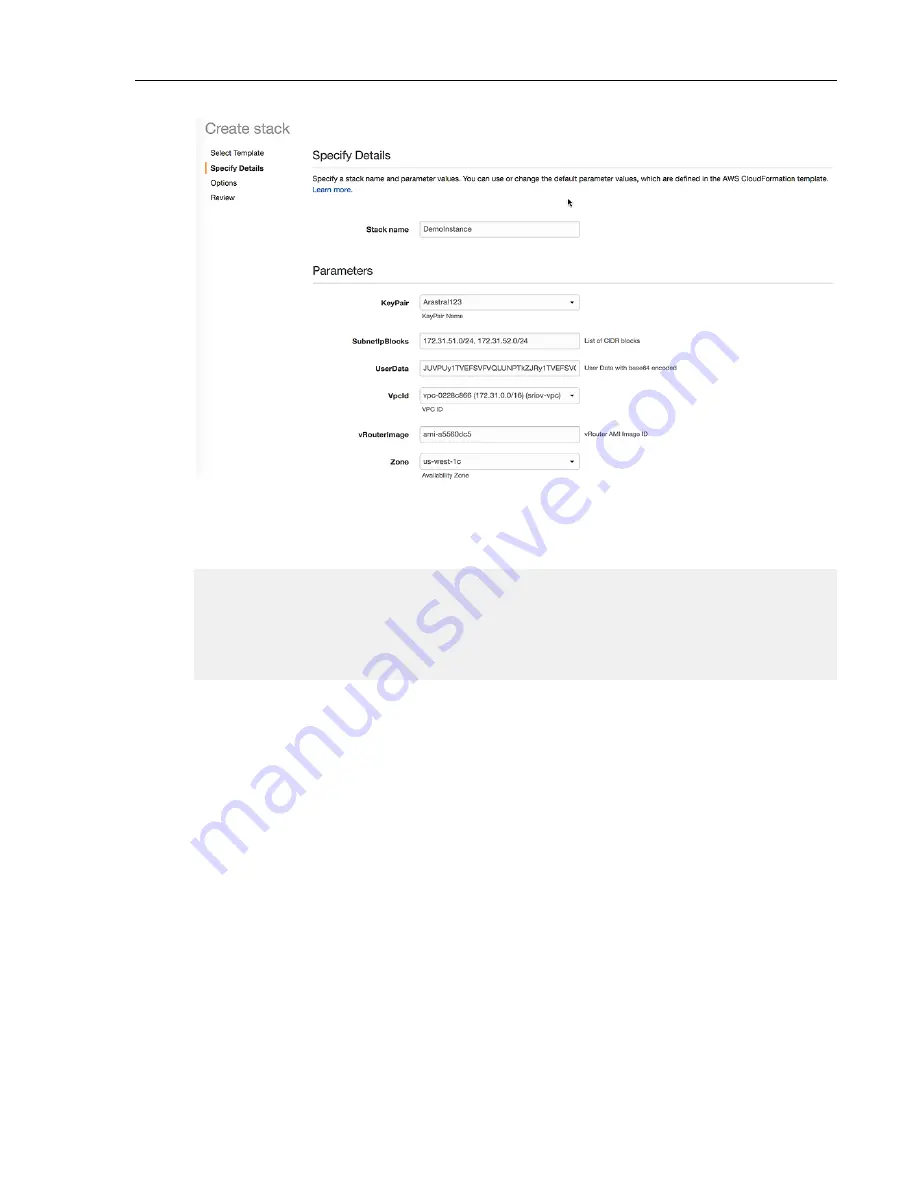
5. Enter the Stack Name, Subnet IP Block for each interface, VPC ID, KeyPair Name, UserData in base64
format, AMI ID. (To convert UserData from text to base64 format, use a base64 command on MacOS or
Linux machine.)
#base64
%EOS-STARTUP-CONFIG-START%
hostname myhost
%EOS-STARTUP-CONFIG-END%
<Press CTRL+D>
JUVPUy1TVEFSVFVQLUNPTkZJRy1TVEFSVCUKaG9zdG5hbWUgbXlob3N0CiVFT1MtU
1RBUlRVUC1DT05GSUctRU5EJQo=
6. Review the details and make changes if needed.
7. Click the Create button to create the stack.
vEOS Router Configuration Guide
42
Summary of Contents for vEOS
Page 6: ......
Page 12: ......
Page 60: ......
Page 72: ......
Page 77: ...7 Select the default network 8 Complete the launch process 77 Server Requirements ...
Page 94: ...Figure 17 Linux SRIOV PCI Passthrough based Deployment vEOS Router Configuration Guide 94 ...
Page 124: ......
Page 128: ......






























