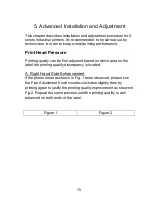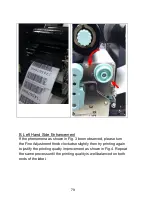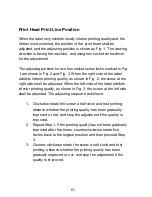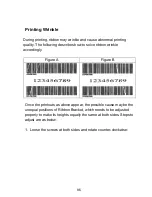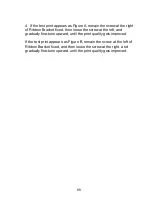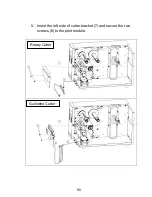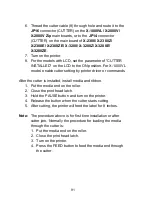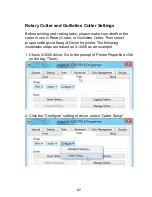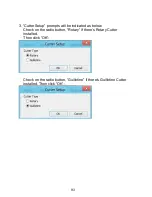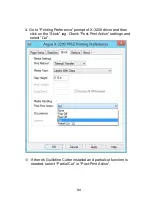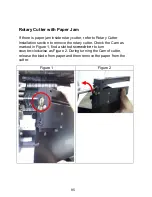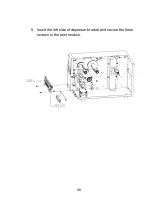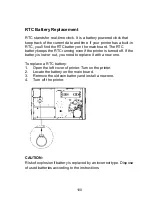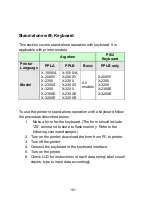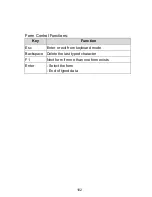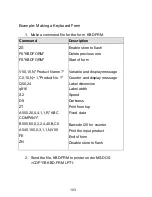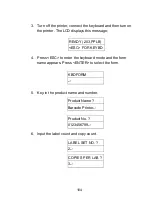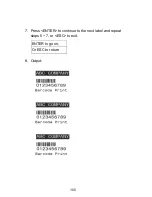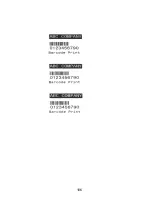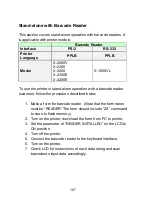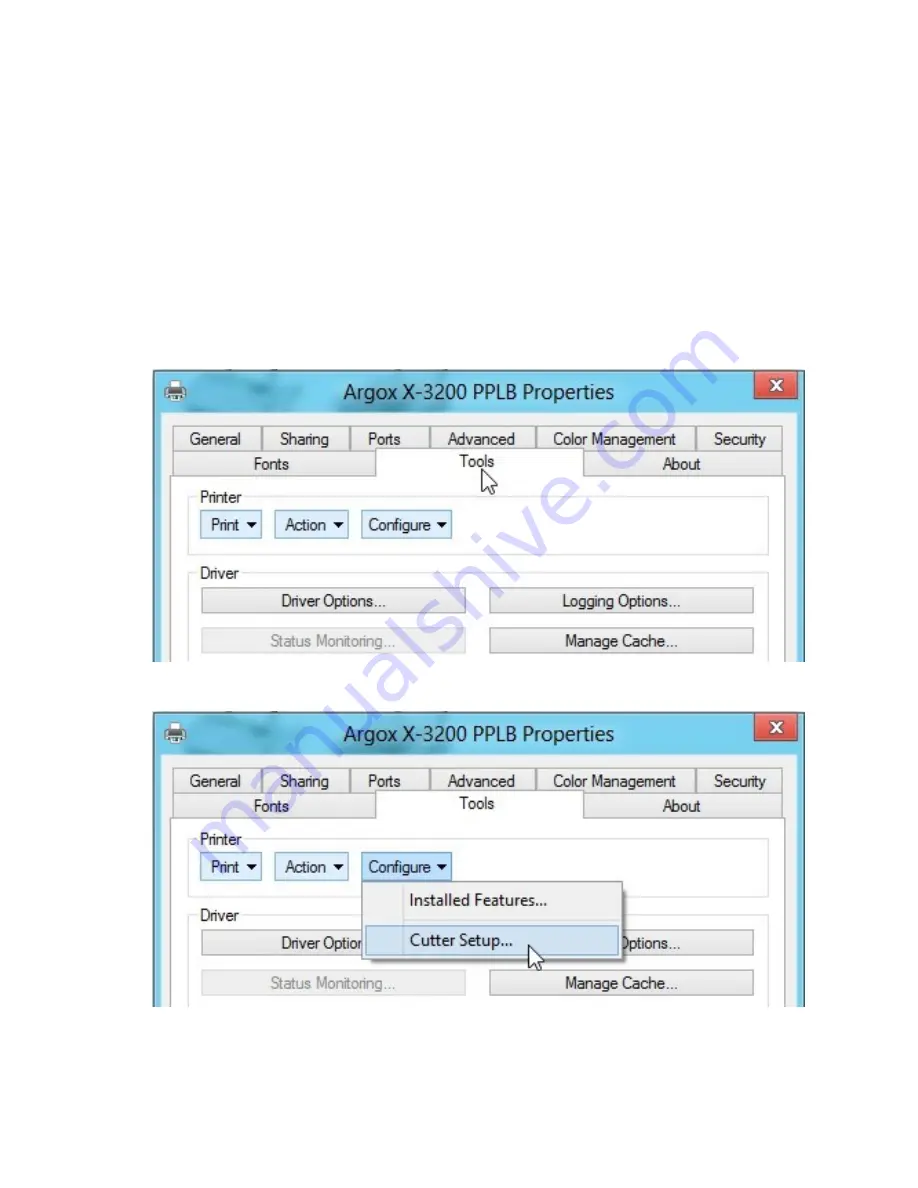
92
Rotary Cutter and Guillotine Cutter Settings
Before printing and cutting tasks, please make sure whether the
cutter in use is Rotary Cutter, or Guillotine Cutter. Then select
proper settings via Seagull Driver for printer. The following
installation steps are based on X-3200 as an example.
1. Check X-3200 driver. Go to the prompt of Printer Properties, click
on the tag, “Tools’:
2. Click the “Configure” setting of driver, select “Cutter Setup”:
Summary of Contents for X-2300
Page 9: ...9 Connect the power cord as below ...
Page 11: ...11 Standard Mode Head Latch Paper Sensor Guide Paper Roller Thermal Print Head ...
Page 12: ...12 Peel Off Mode Cutter Mode ...
Page 47: ...47 accuracy especially for small labels less than 1 5 high ...
Page 49: ...49 1 Firmware Version Information 2 Standard RAM Size ...
Page 64: ...64 The driver should now be installed ...
Page 82: ...82 Figure 1 ...
Page 83: ...83 Figure 2 Figure 3 ...
Page 85: ...85 Figure 1 Figure 2 ...
Page 106: ...106 ...