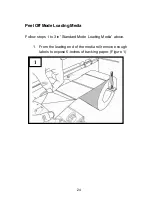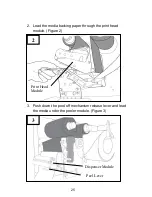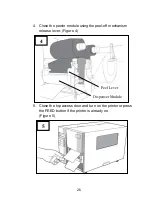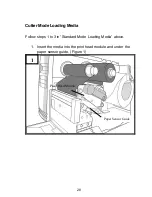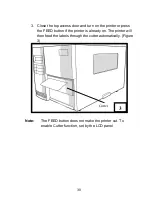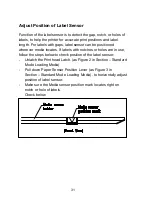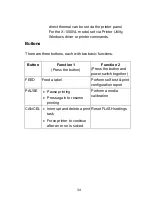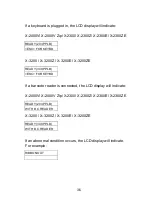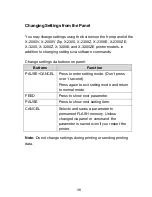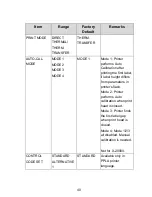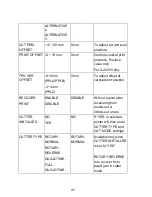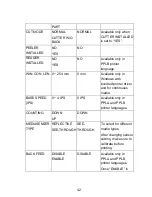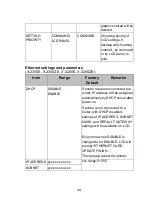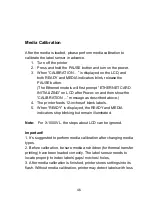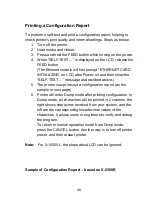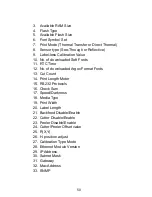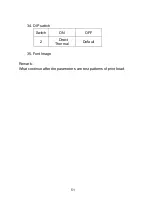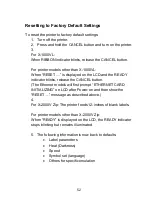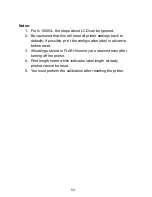38
Changing Settings from the Panel
You may change settings using the buttons on the front panel of the
X-2000V, X-2000V Zip, X-2300, X-2300Z, X-2300E, X-2300ZE,
X-3200, X-3200Z, X-3200E, and X-3200ZE printer models, in
addition to changing settings via software commands.
Change settings via buttons on panel:
Buttons
Function
PAUSE+CANCEL Press to enter setting mode. (Don’t press
over 1 second)
Press again to exit setting mode and return
to normal mode.
FEED
Press to show next parameter.
PAUSE
Press to show next setting item.
CANCEL
Selects and saves a parameter to
permanent FLASH memory. Unless
changed via panel or command the
parameter is saved even if you restart the
printer.
Note:
Do not change settings during printing or sending printing
data.
Summary of Contents for X-2300
Page 9: ...9 Connect the power cord as below ...
Page 11: ...11 Standard Mode Head Latch Paper Sensor Guide Paper Roller Thermal Print Head ...
Page 12: ...12 Peel Off Mode Cutter Mode ...
Page 47: ...47 accuracy especially for small labels less than 1 5 high ...
Page 49: ...49 1 Firmware Version Information 2 Standard RAM Size ...
Page 64: ...64 The driver should now be installed ...
Page 82: ...82 Figure 1 ...
Page 83: ...83 Figure 2 Figure 3 ...
Page 85: ...85 Figure 1 Figure 2 ...
Page 106: ...106 ...